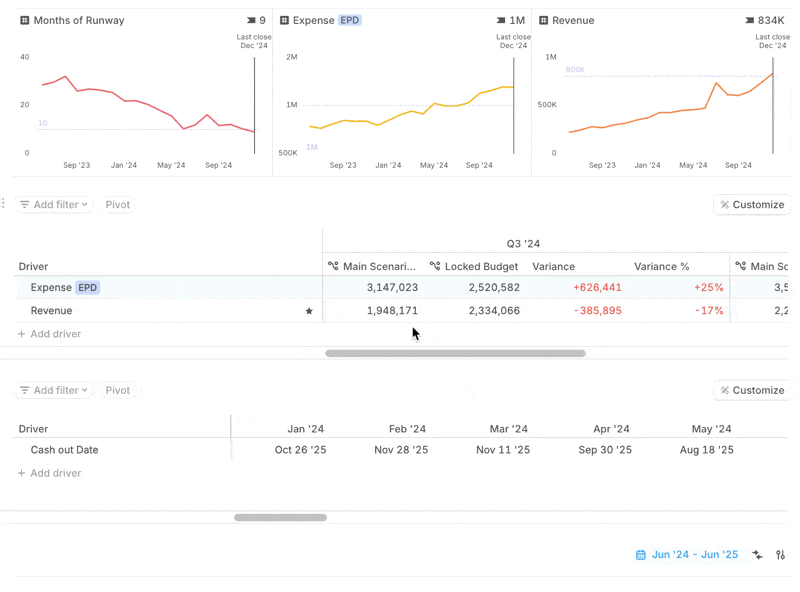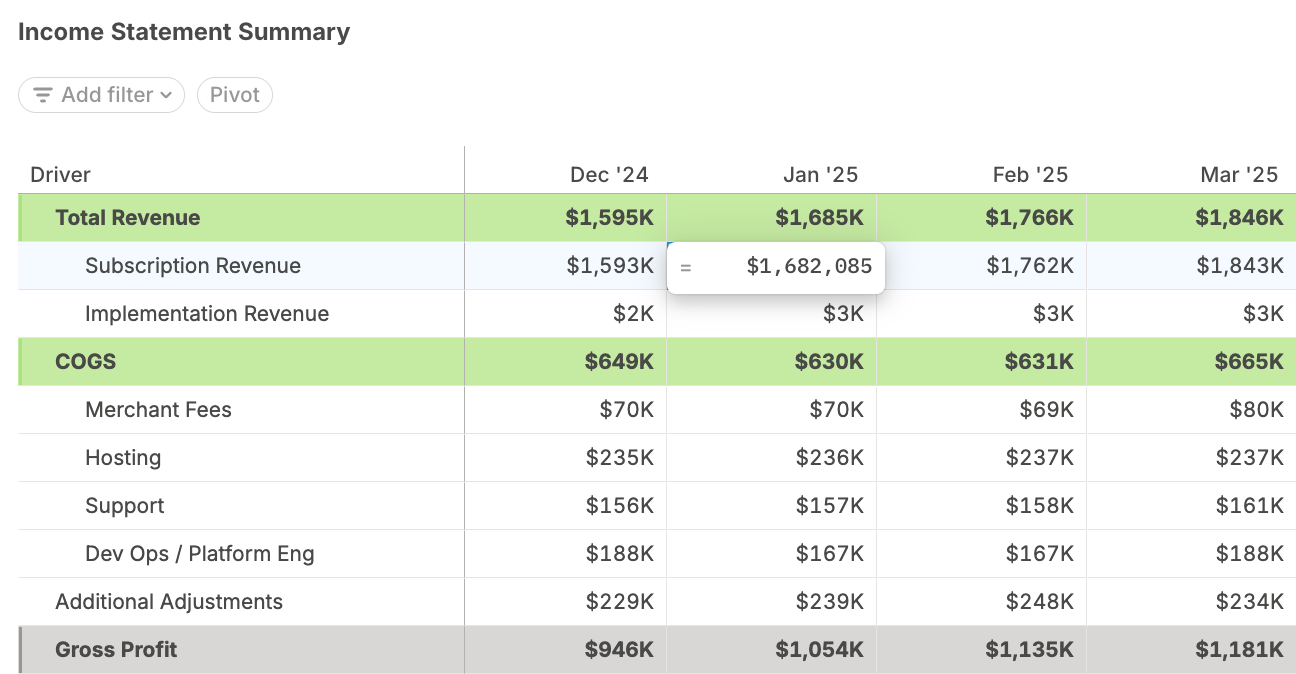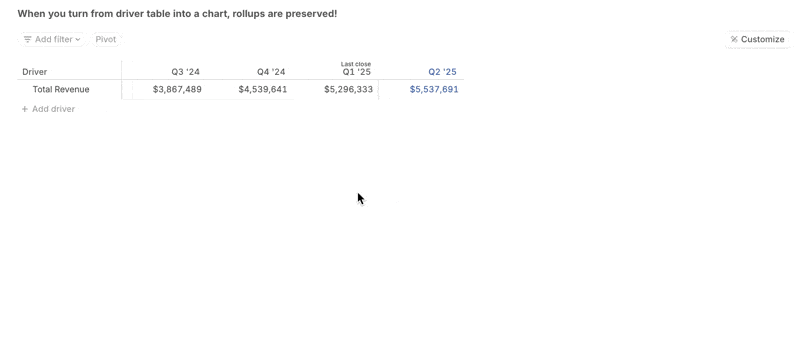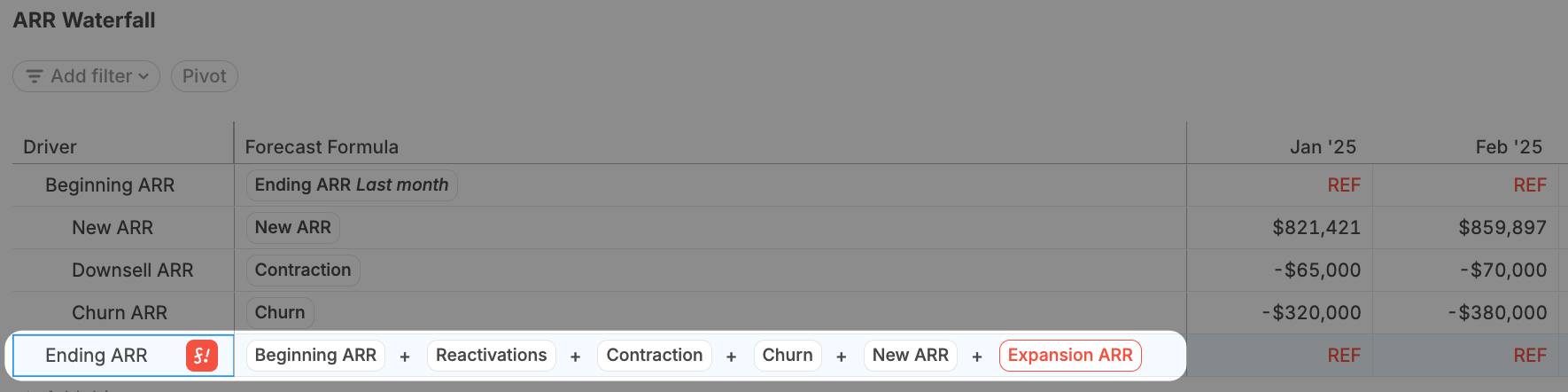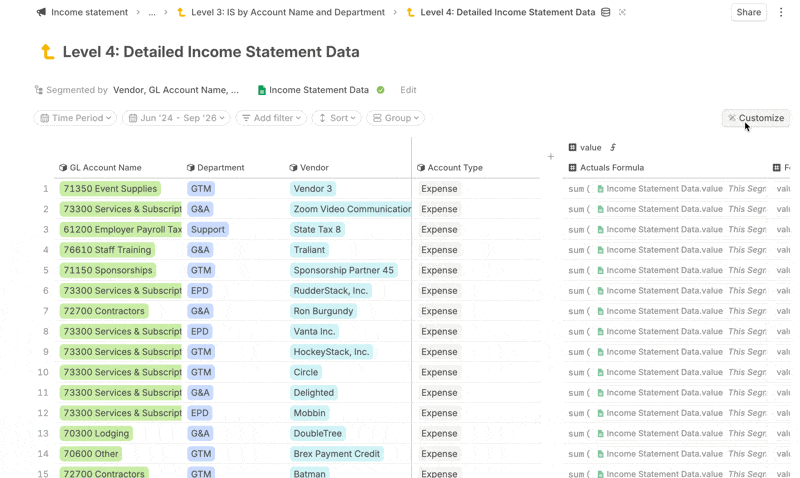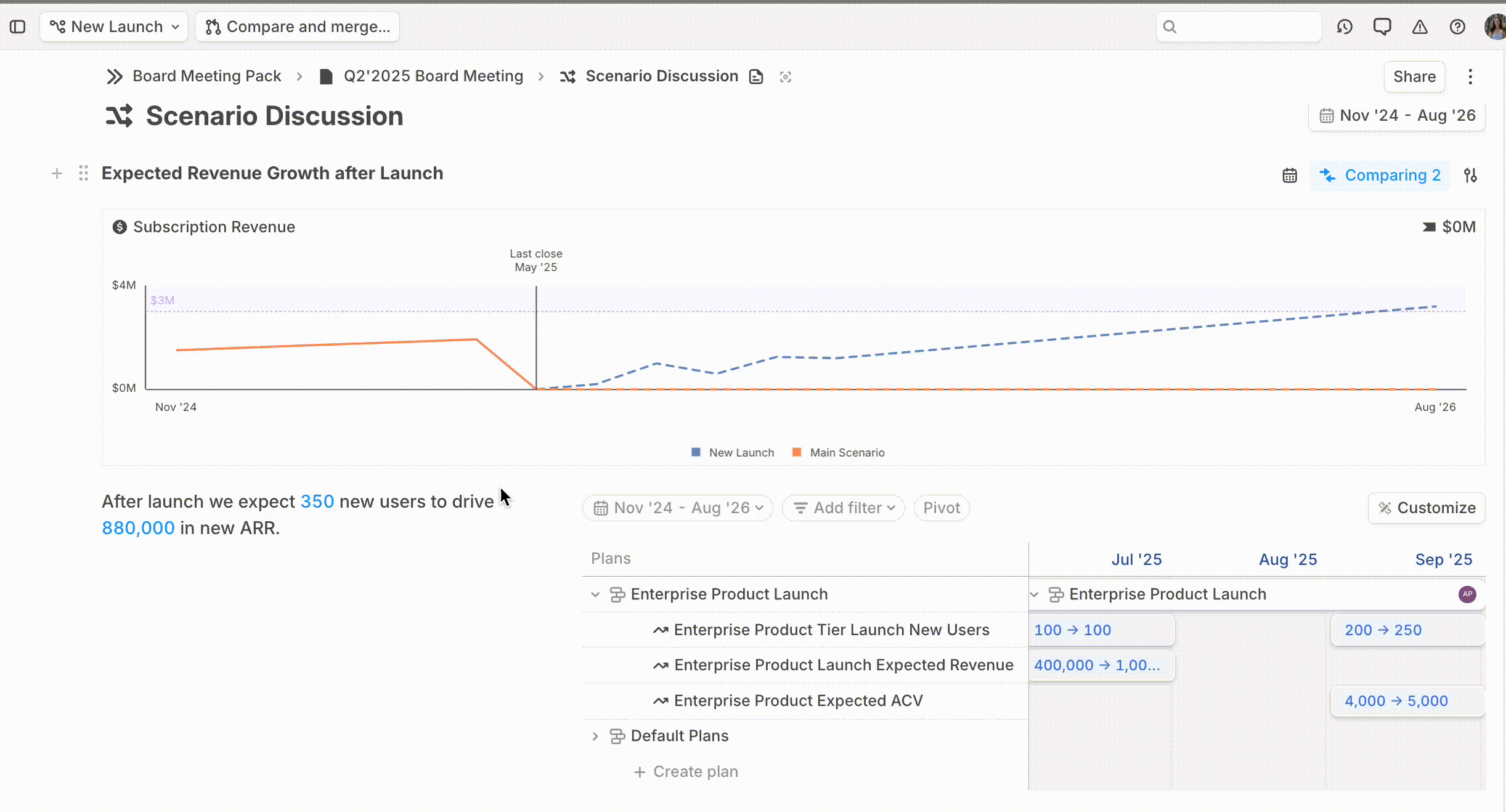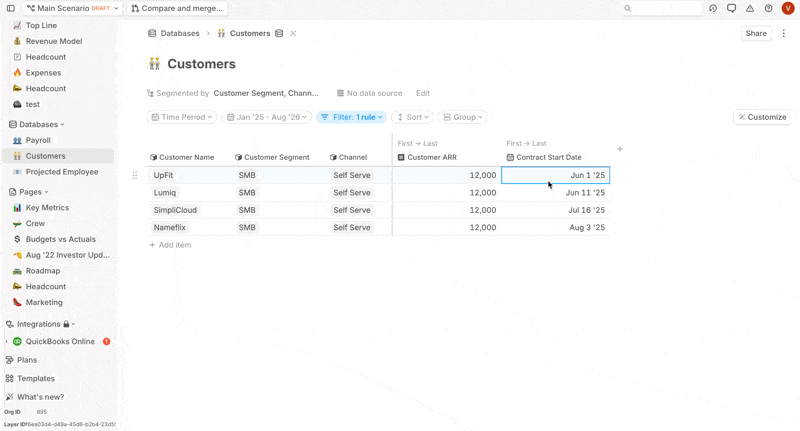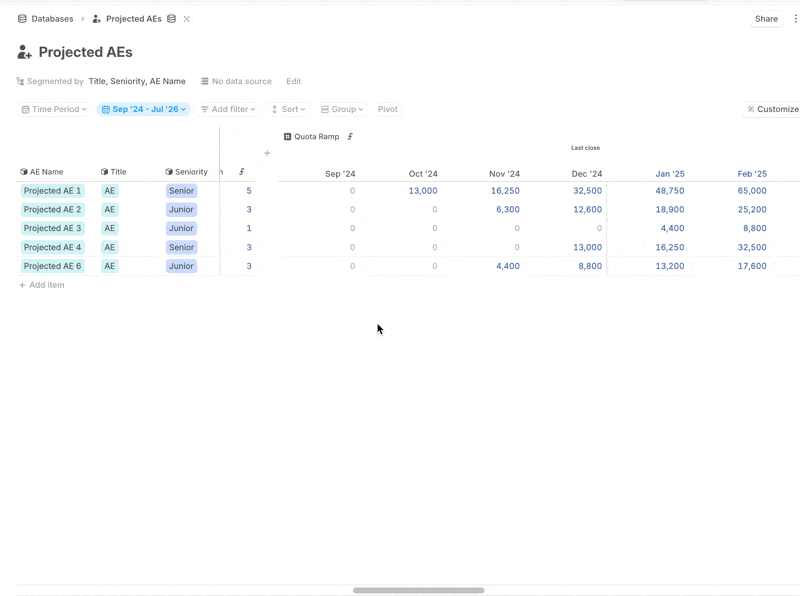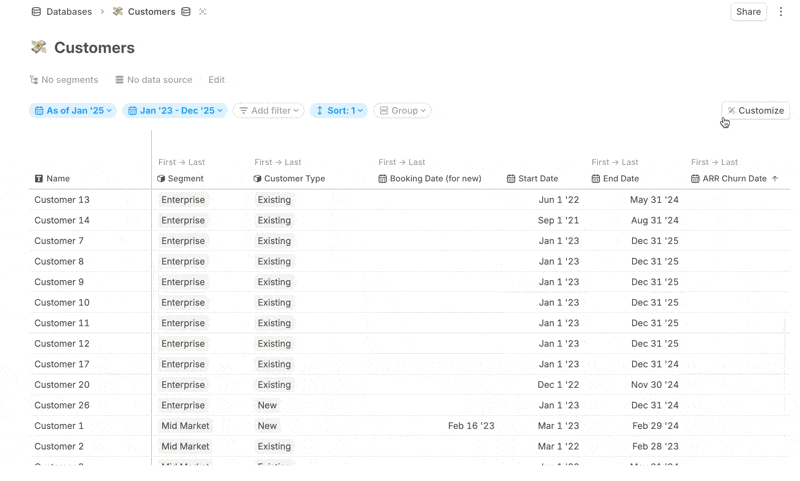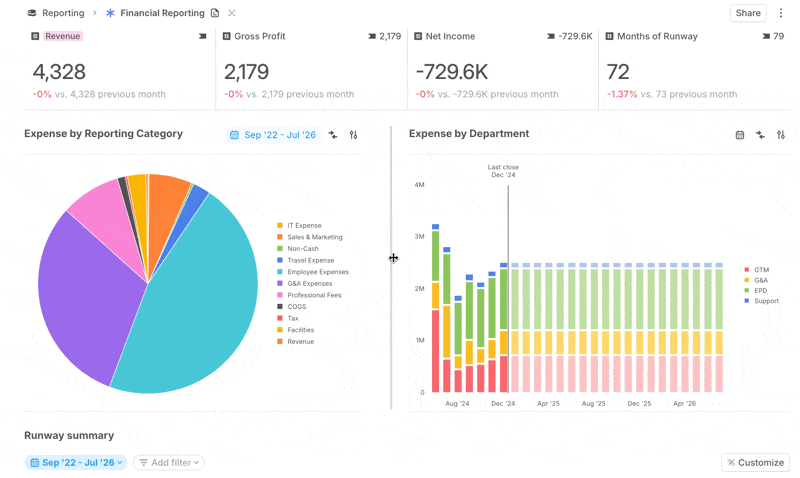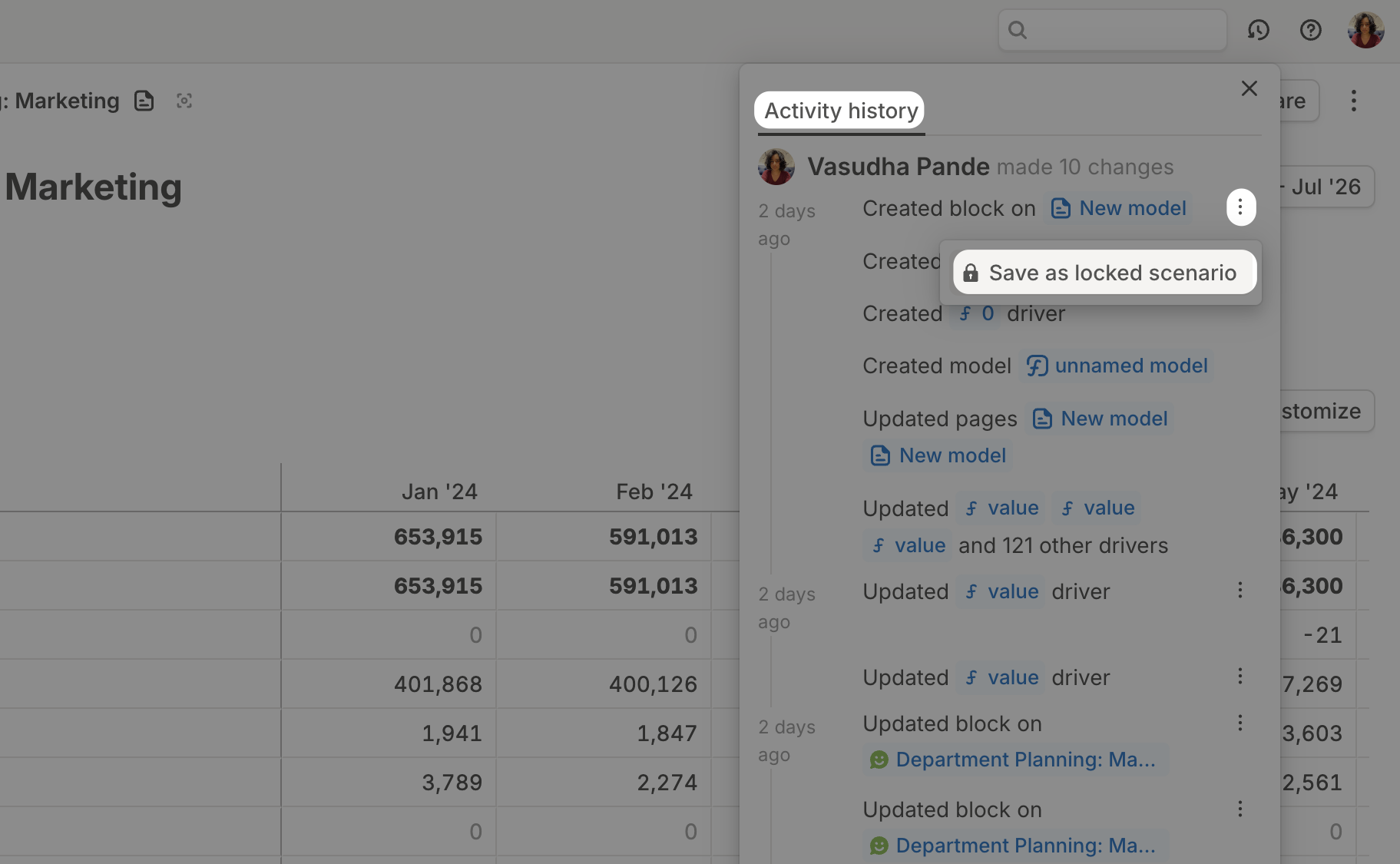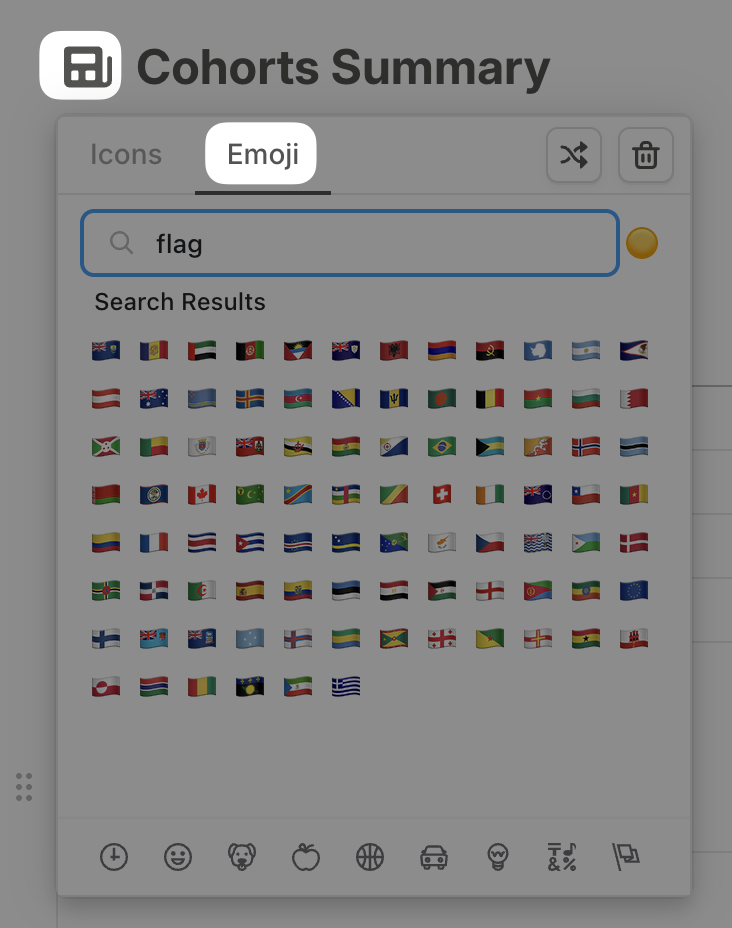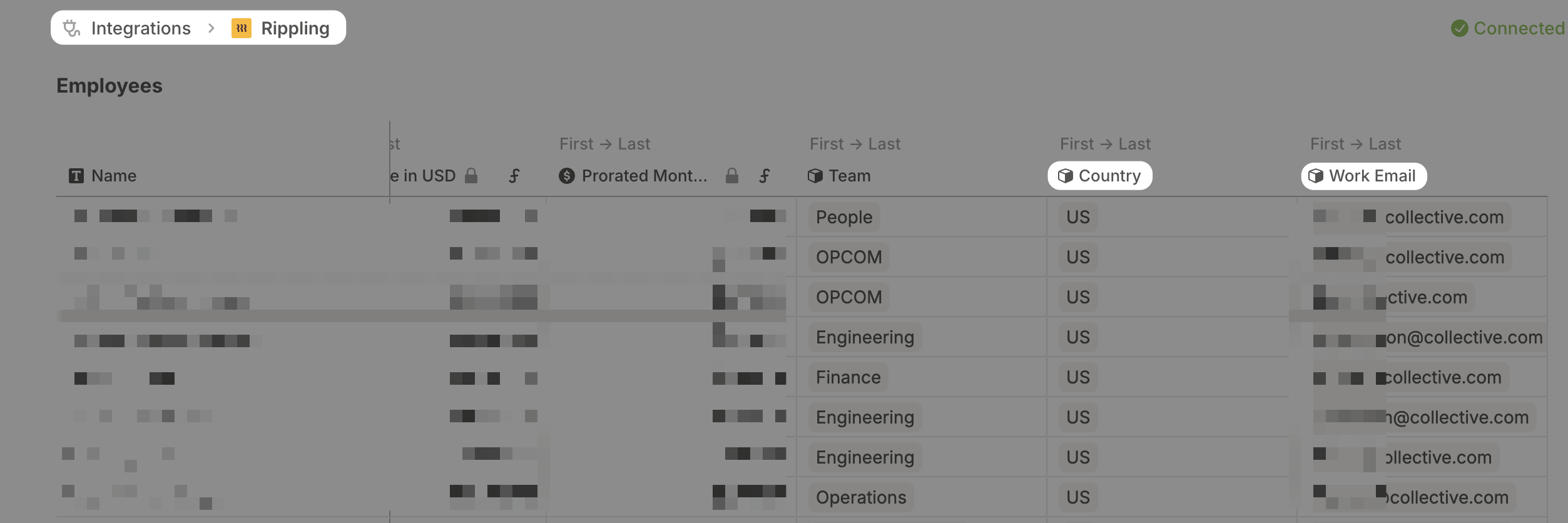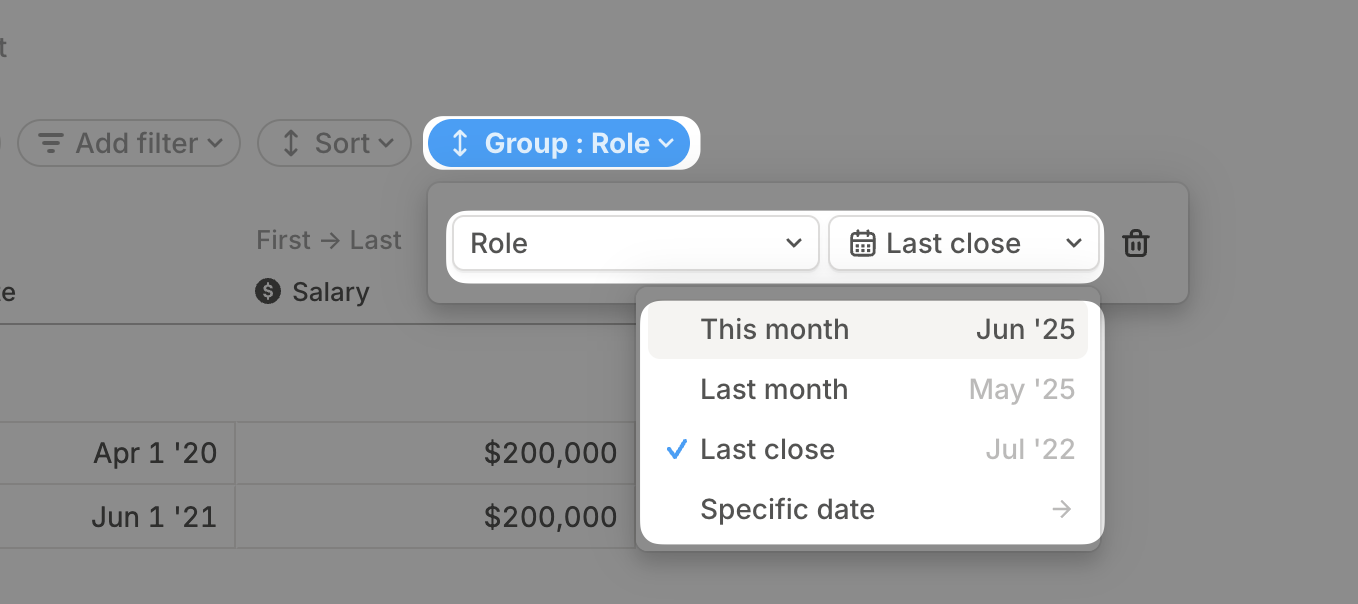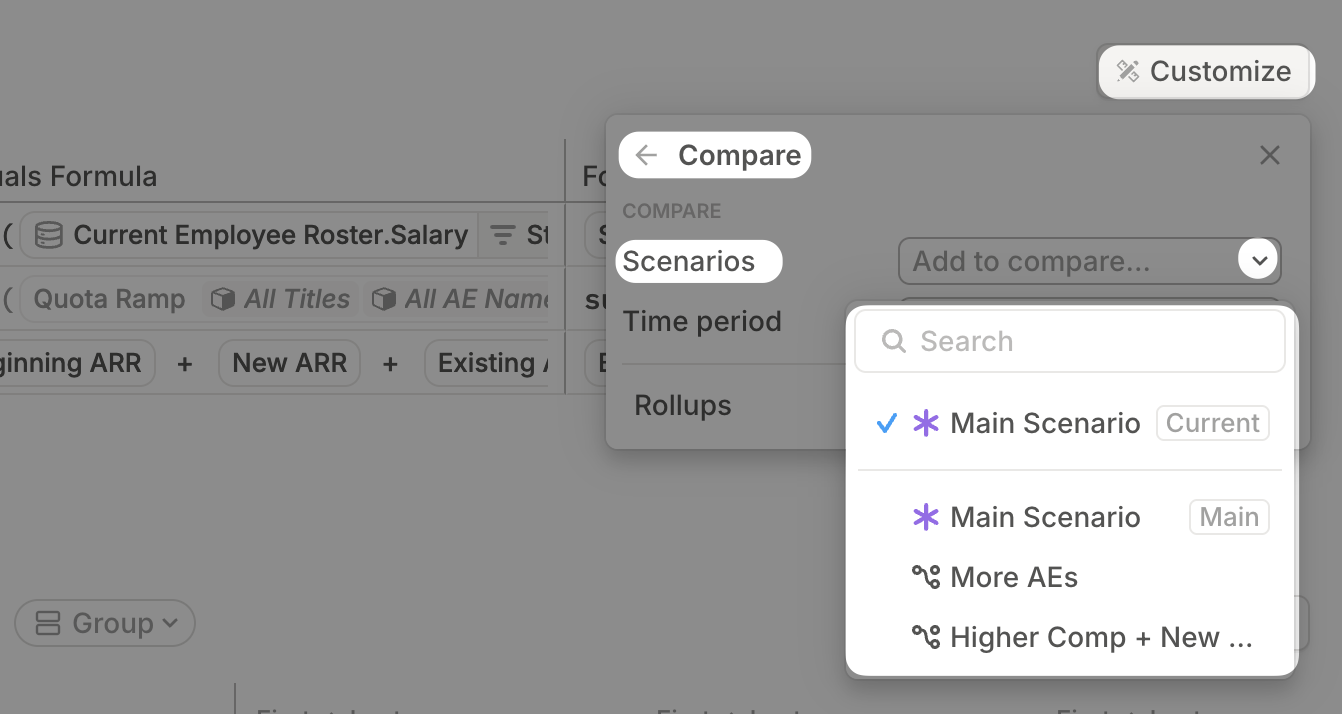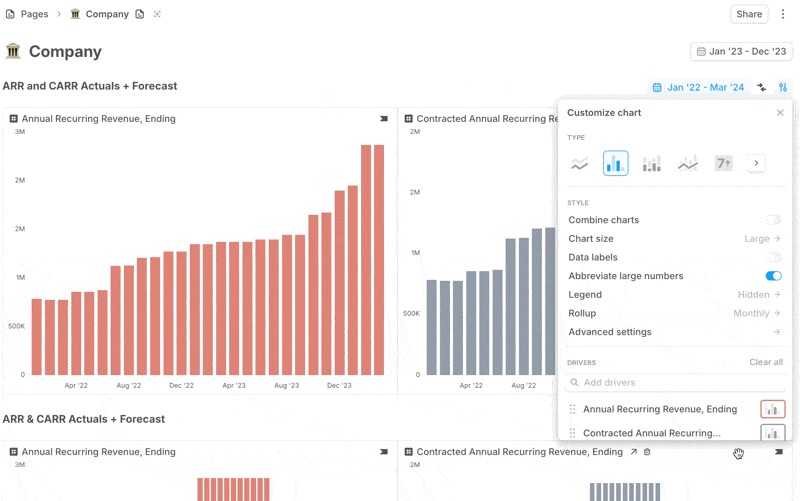Formula editor upgrades
A global, draggable formula editor
Open the formula editor once and keep it open across pages. Drag it anywhere on your screen so it never blocks the numbers you need to reference
- Stays open until you’re done, so you don’t lose your place if you click away.
- Works across driver grids, databases, and pages.
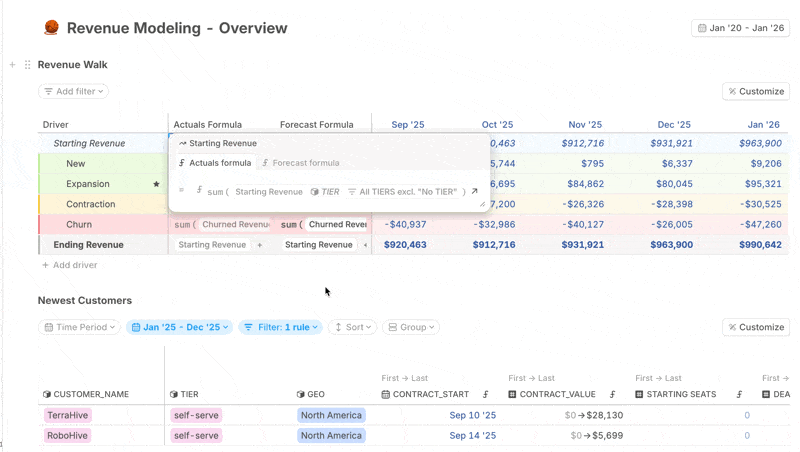
Click to add formula entities
You can now build formulas by clicking directly on:
- Driver names
- Driver formula cells
- Actuals cells
Each click inserts a reference into your formula automatically. No typing required.
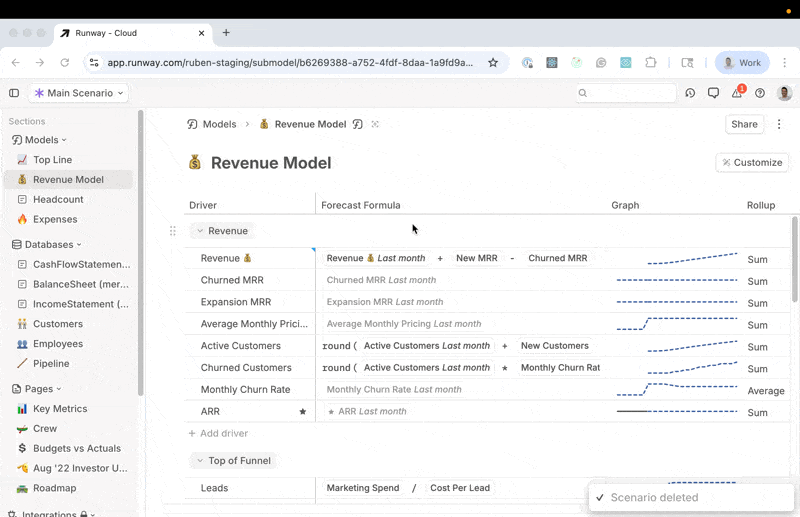
New math functions
We’ve added more tools for advanced calculations:
pow(base, exponent)orpower(base, exponent)→ alias forbase^exponentexp(exponent)→ Euler’s numbereraised toexponentlog(argument, [base])→ logarithm, with optional base (defaults to 10)ln(argument)→ natural log
Smarter parentheses
Writing complex formulas just got easier:
- Highlighting: The editor highlights the nearest enclosing pair when your cursor is between parentheses (even nested ones).
- Coloring: Each nested level gets its own color so you can follow your logic at a glance.