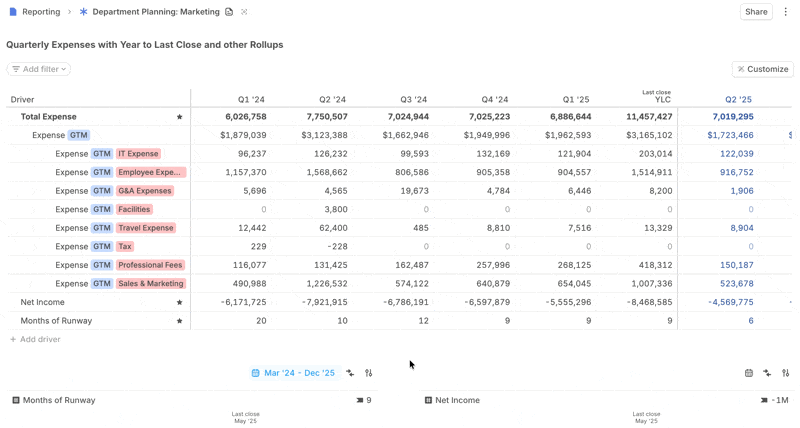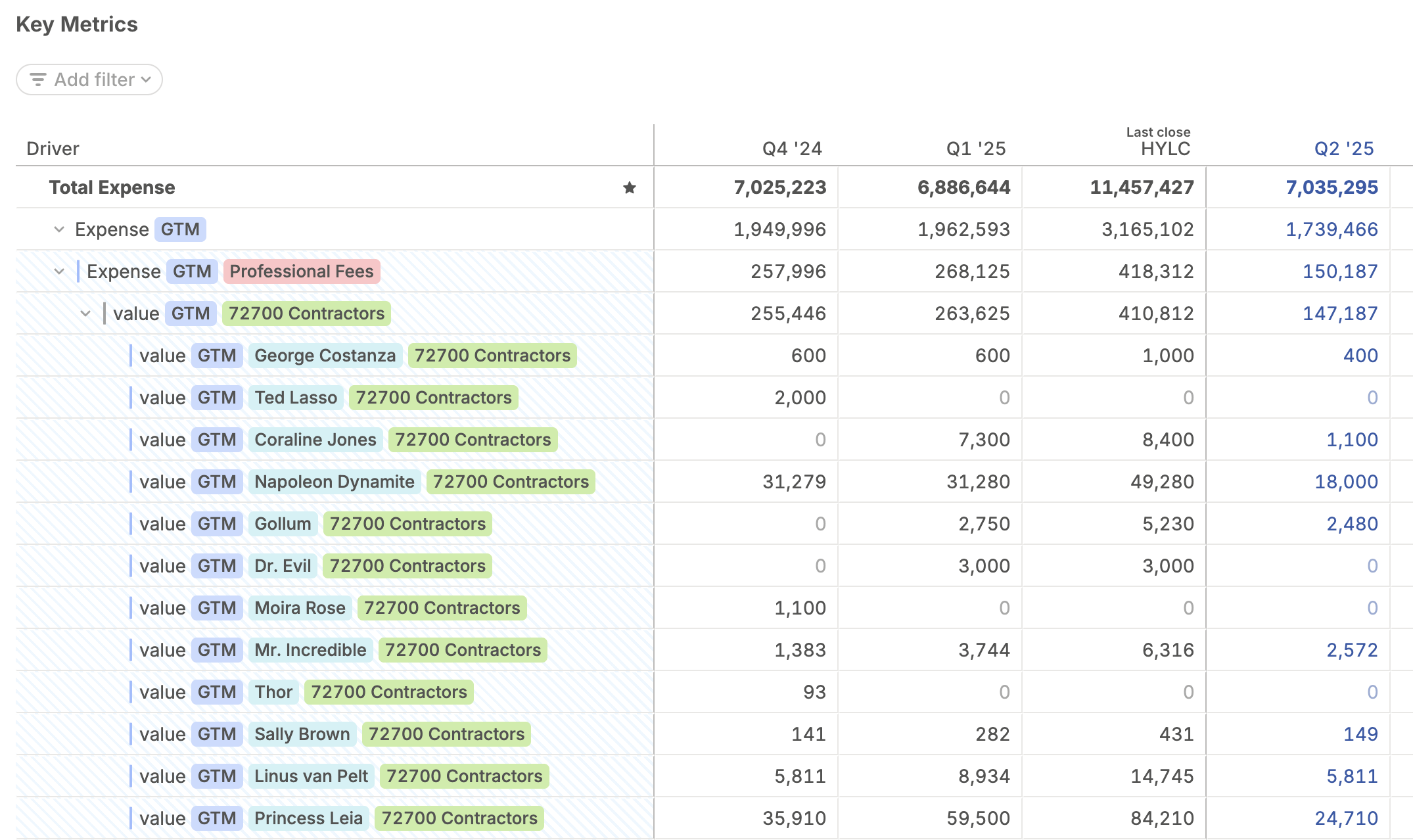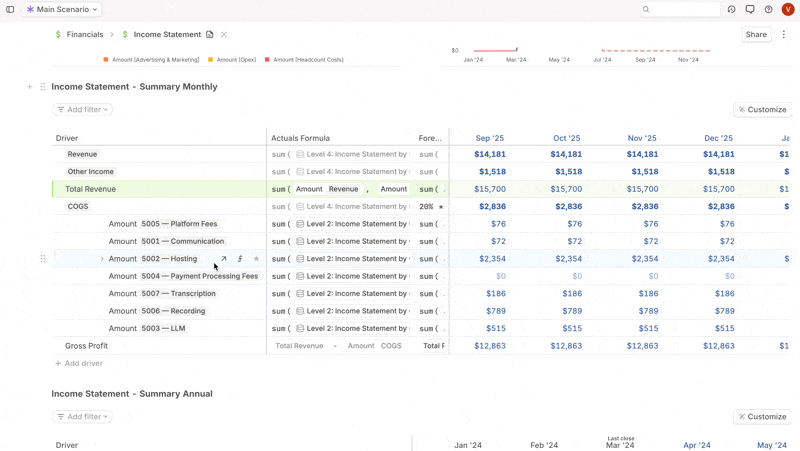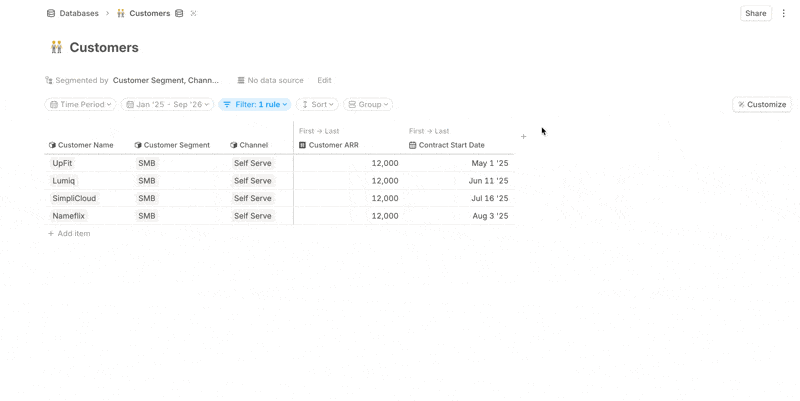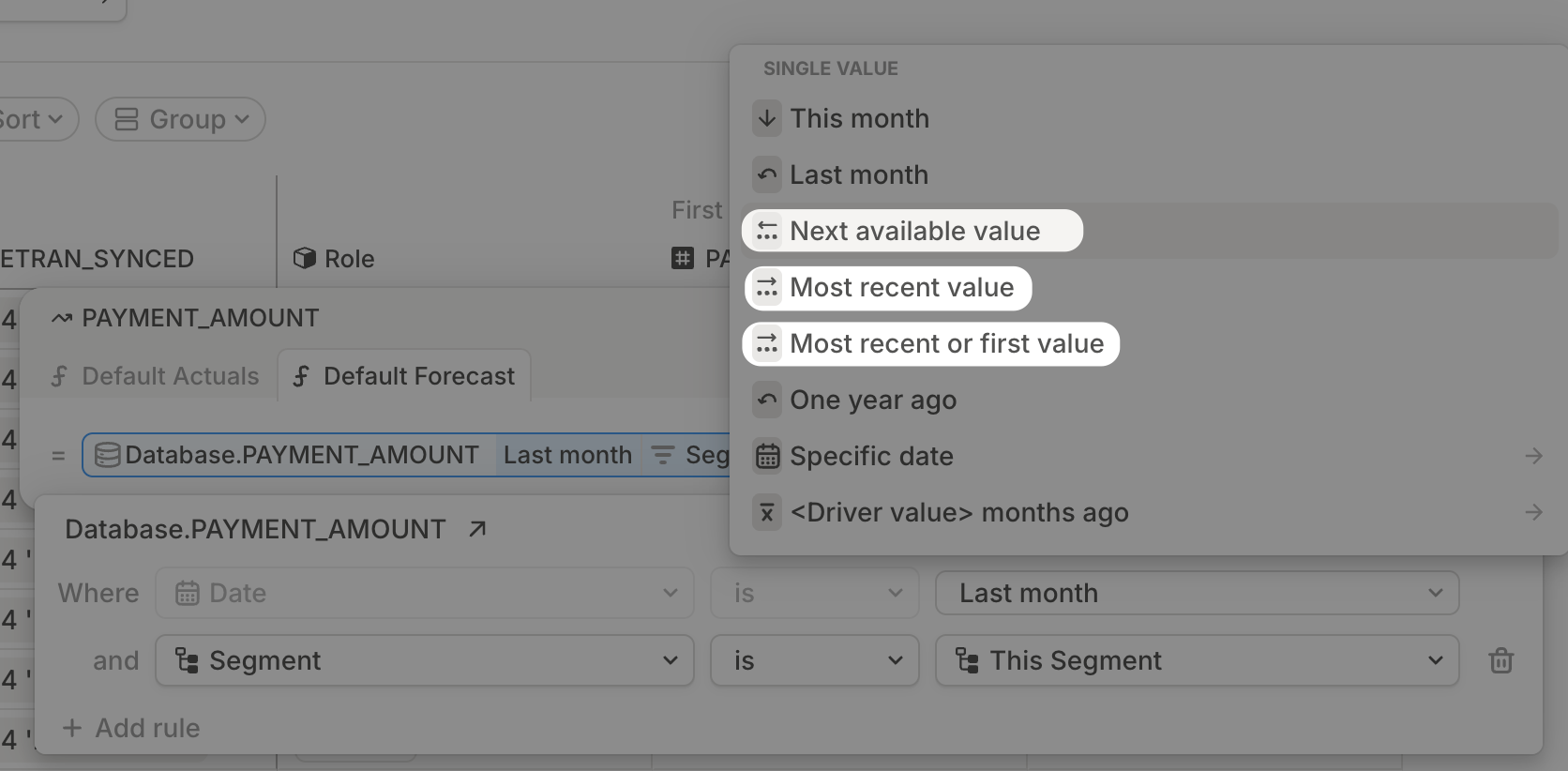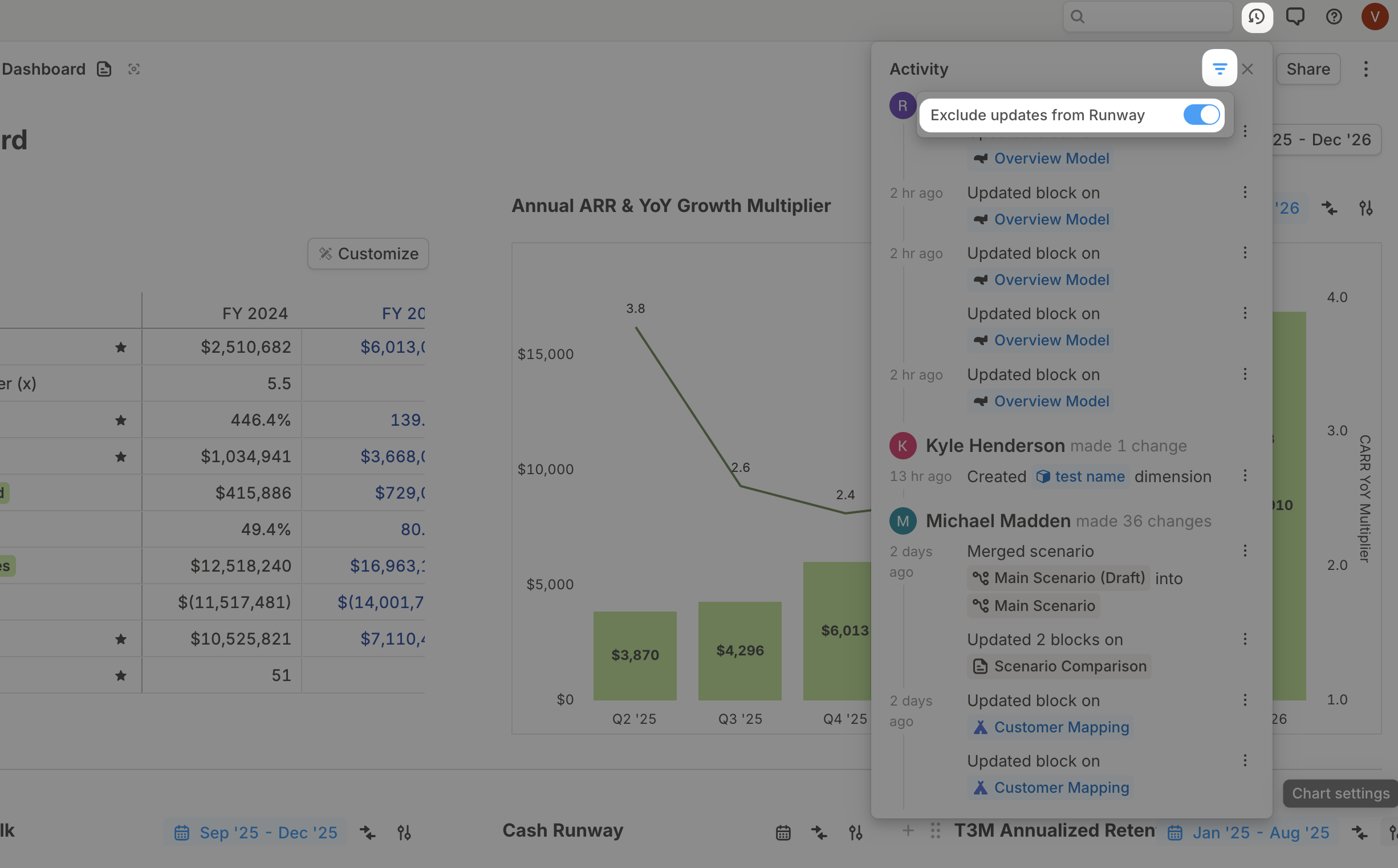Type to edit formulas
Formula fields now activate the moment you start typing.
Whether you're adjusting a calculation or writing something new, just type, and you're editing.
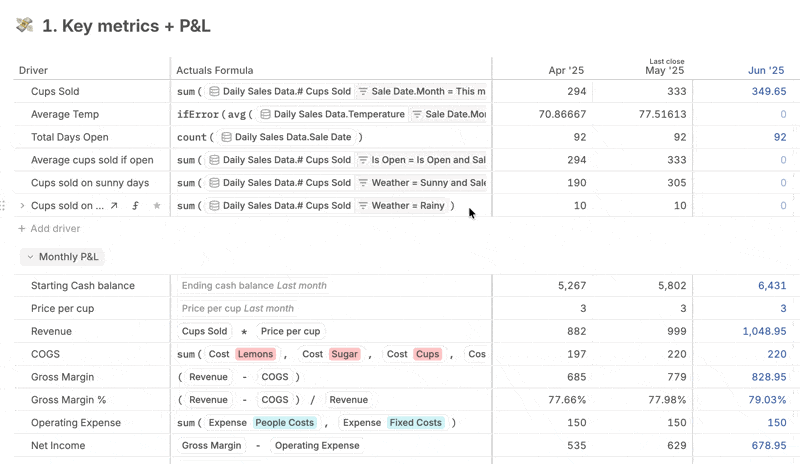
Small changes, big impact
- The
Add Blockmenu on Pages now shows your most-used blocks first (like driver charts and tables), for quicker access. - You can now delete all sidebar elements, except for defaults, to keep your workspace organized.