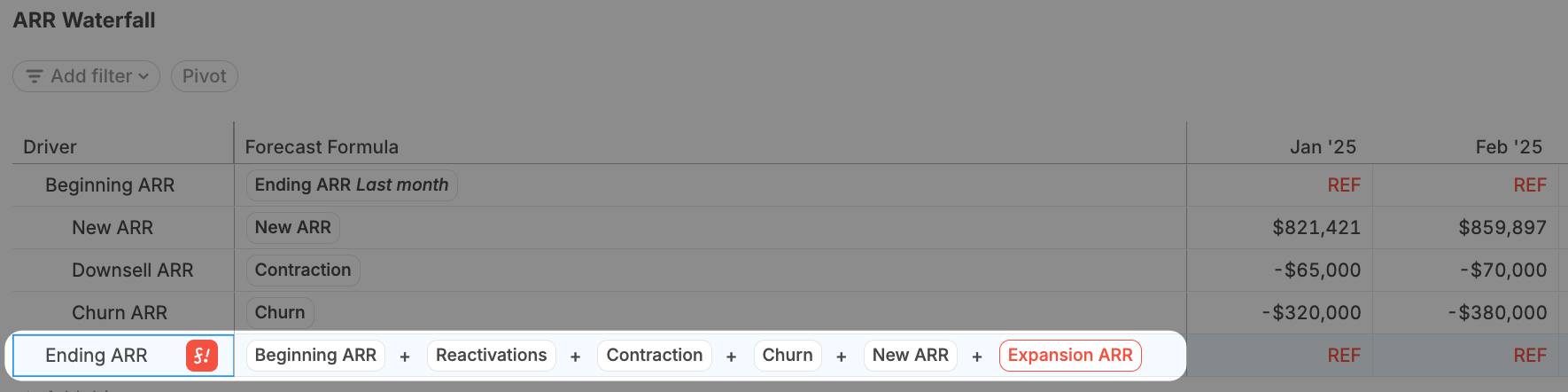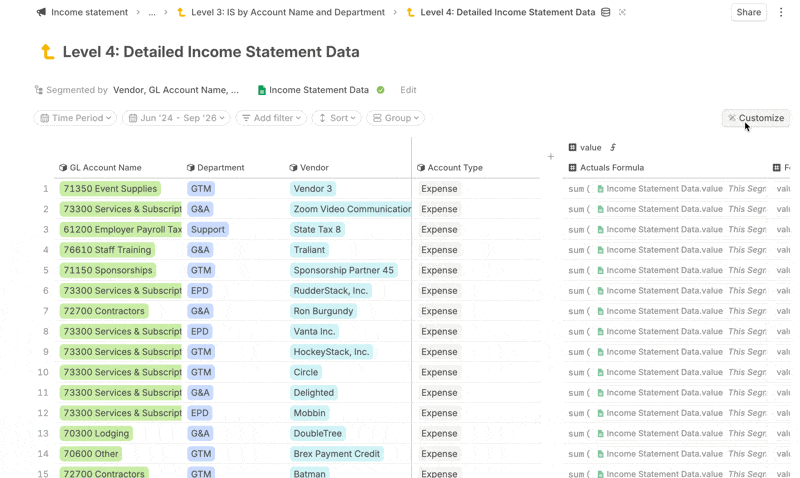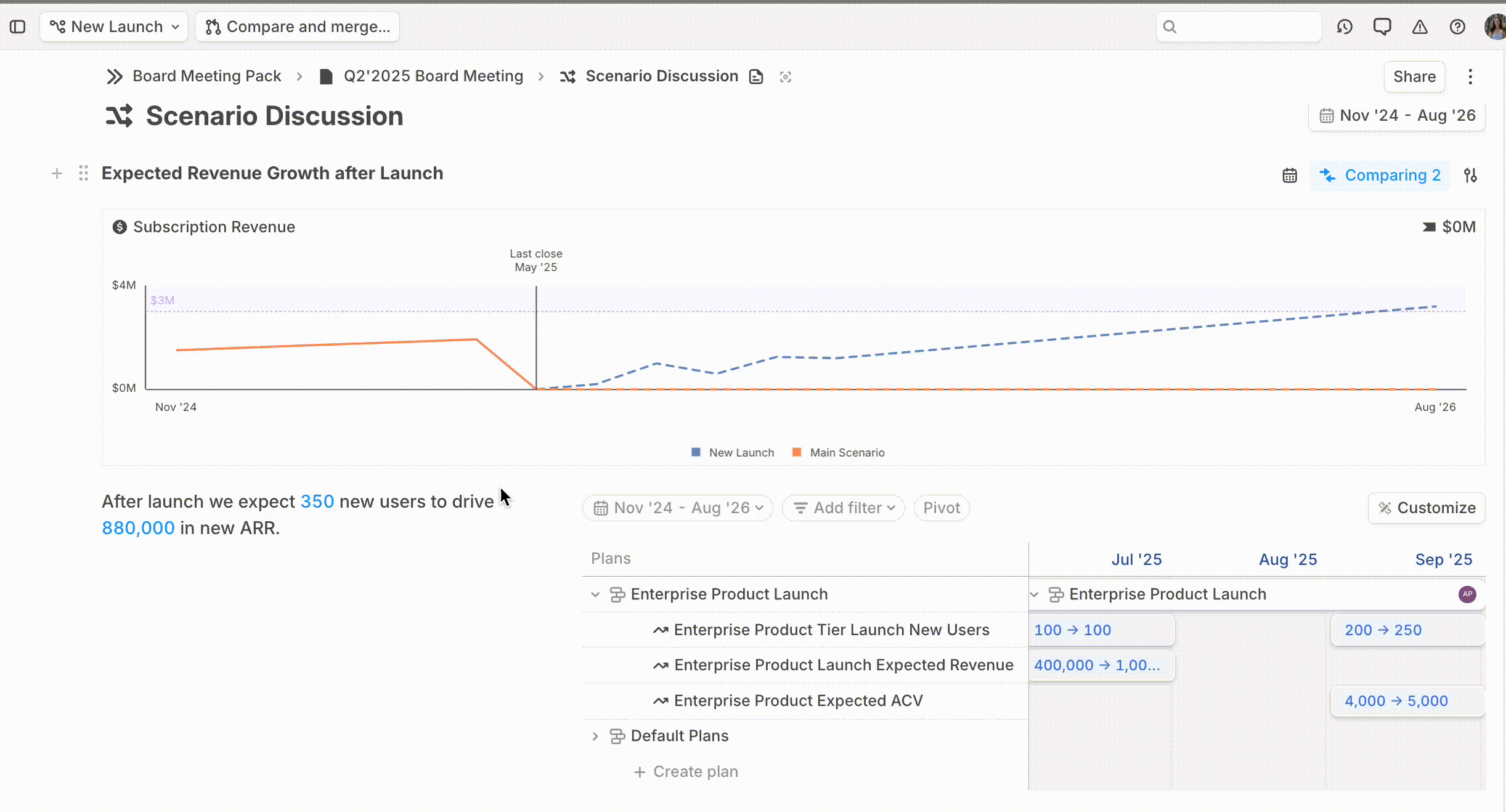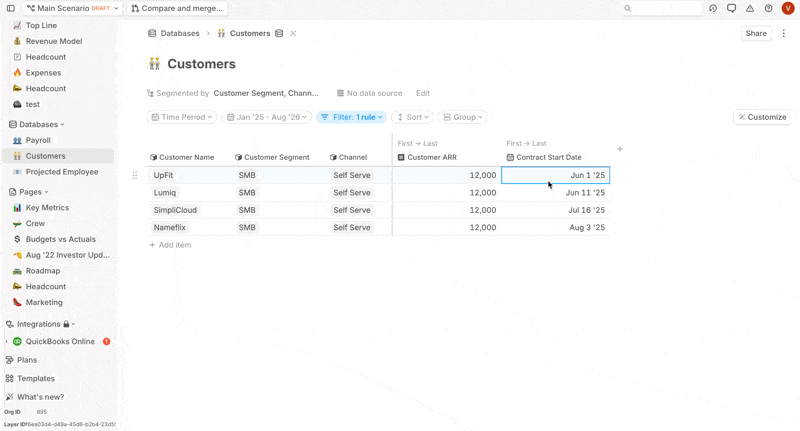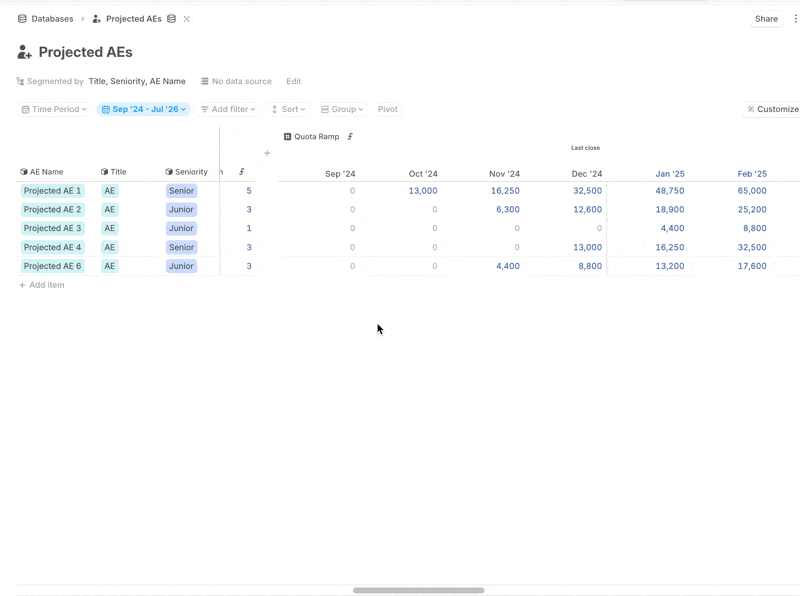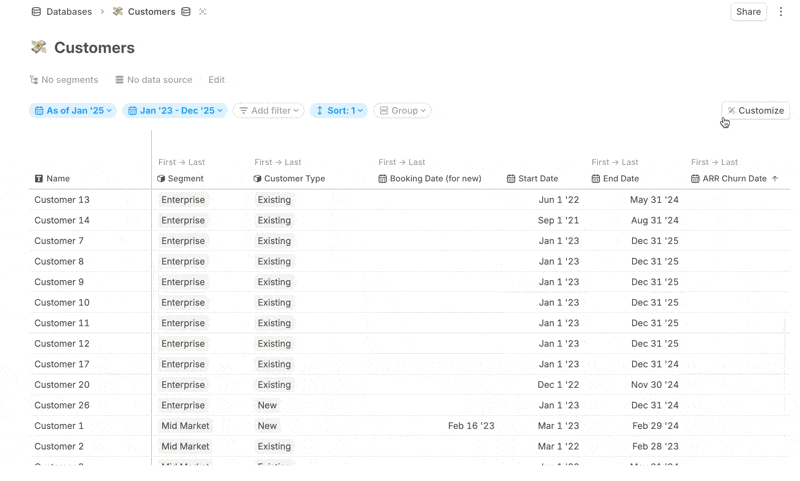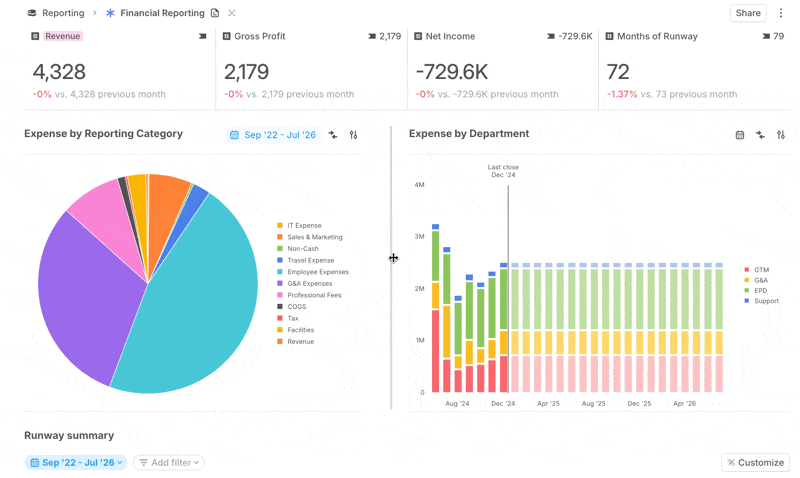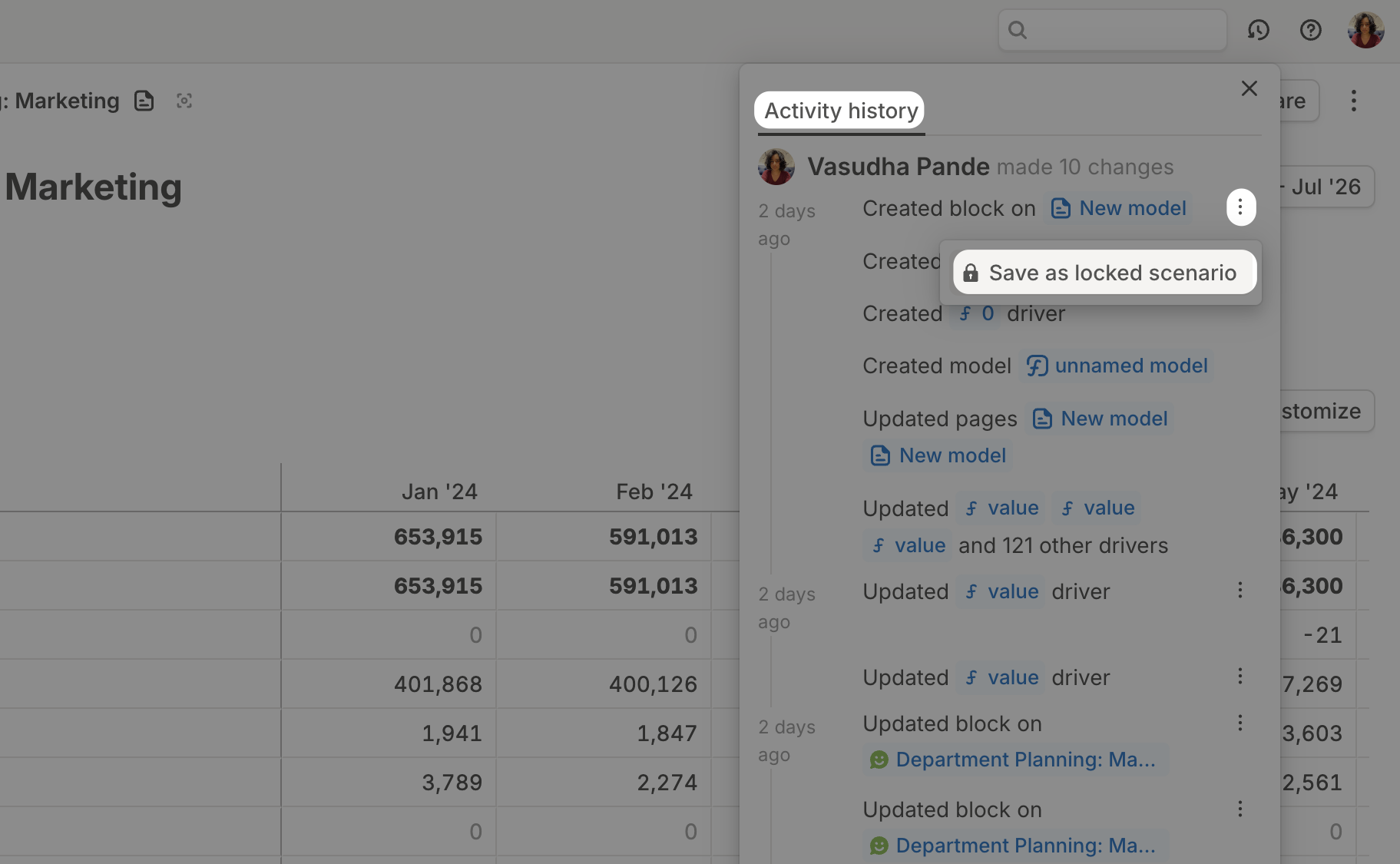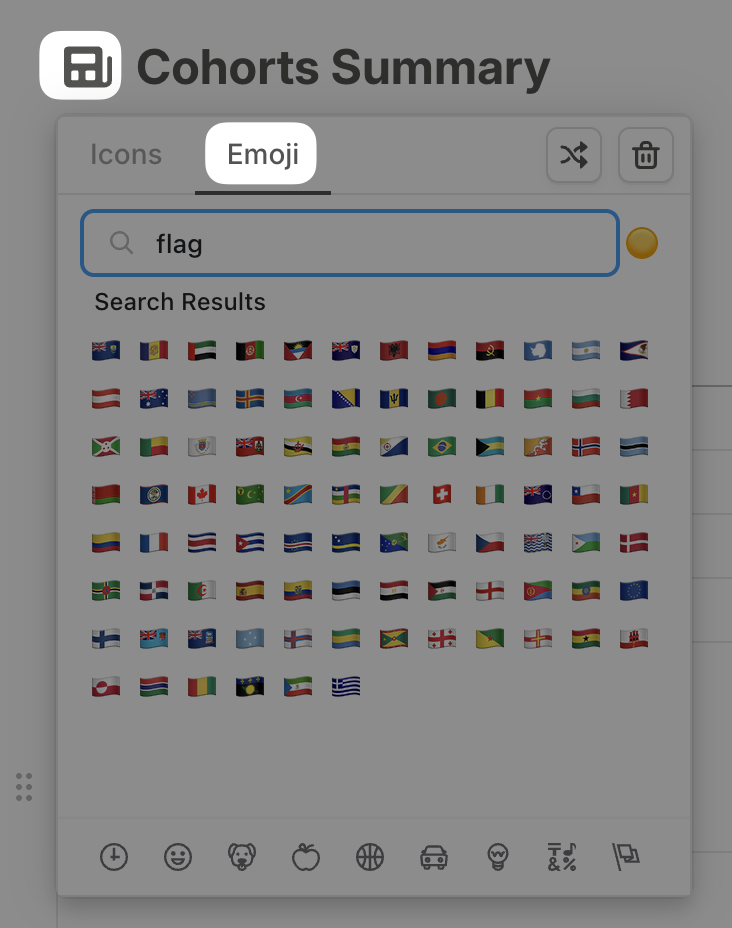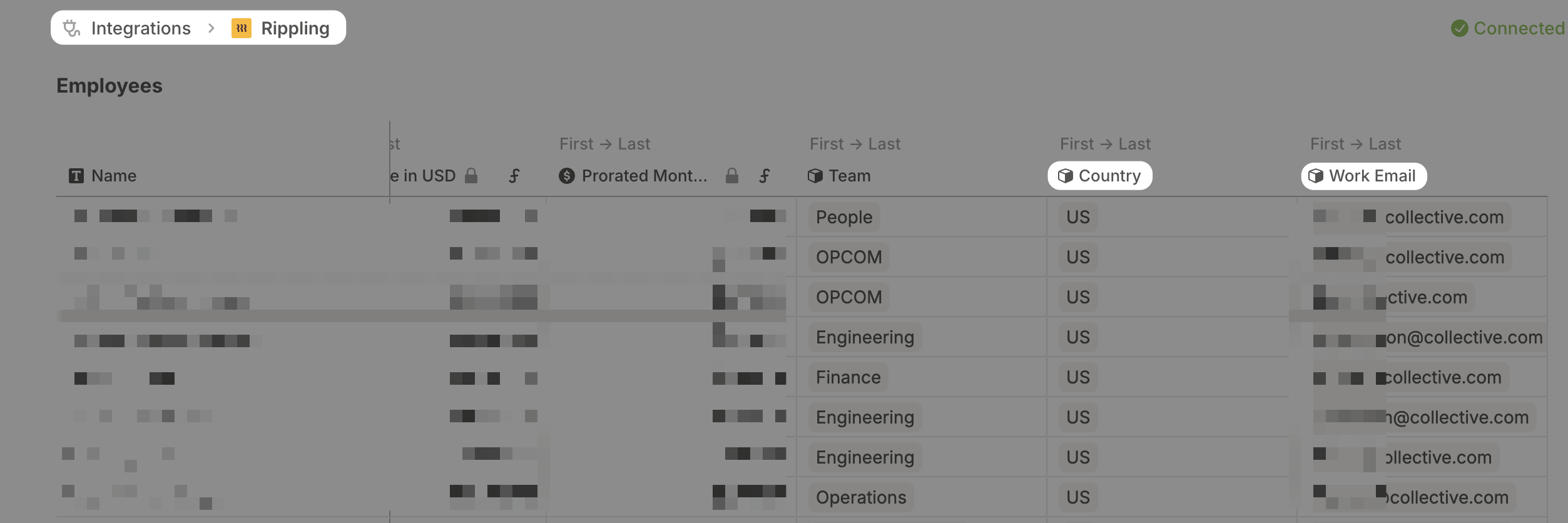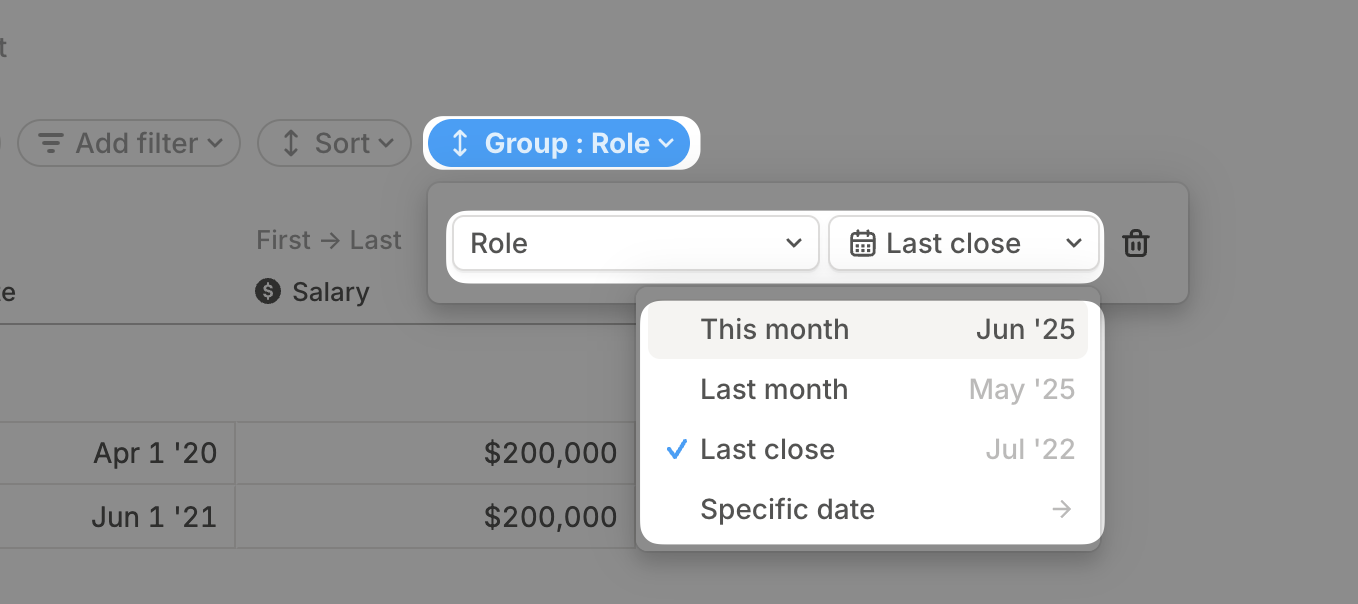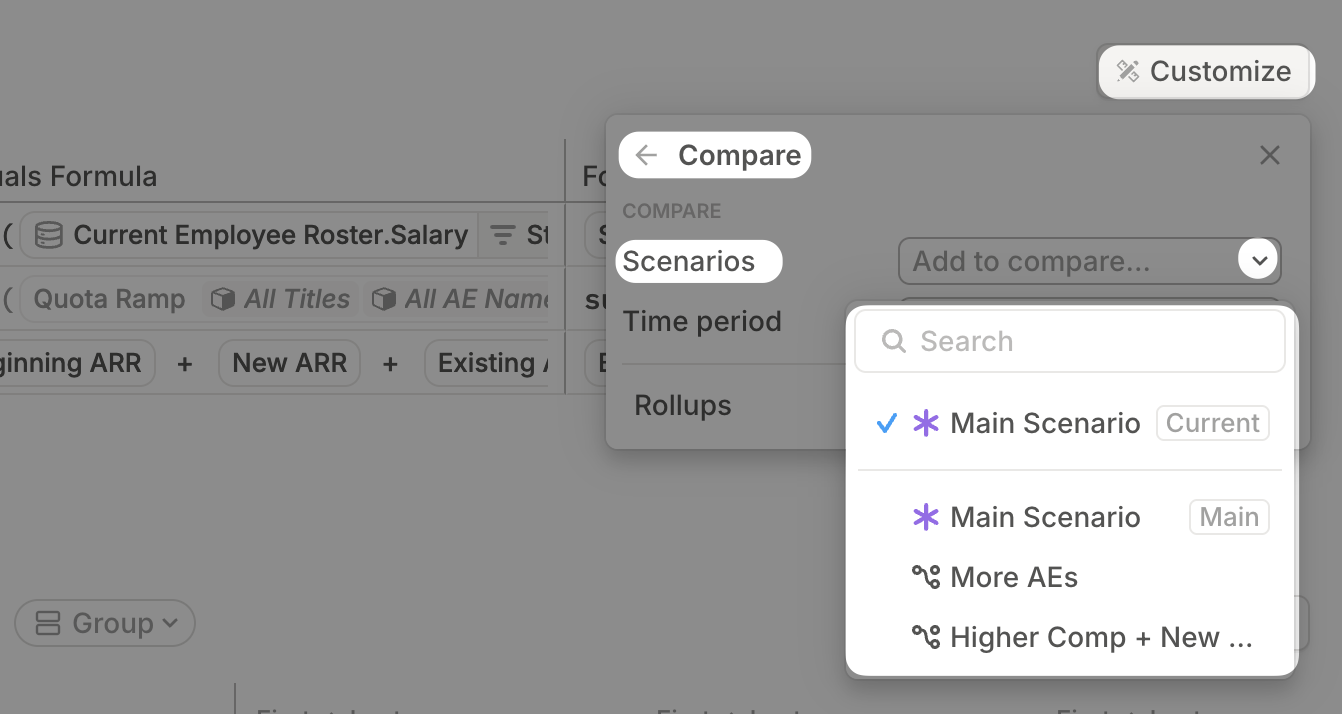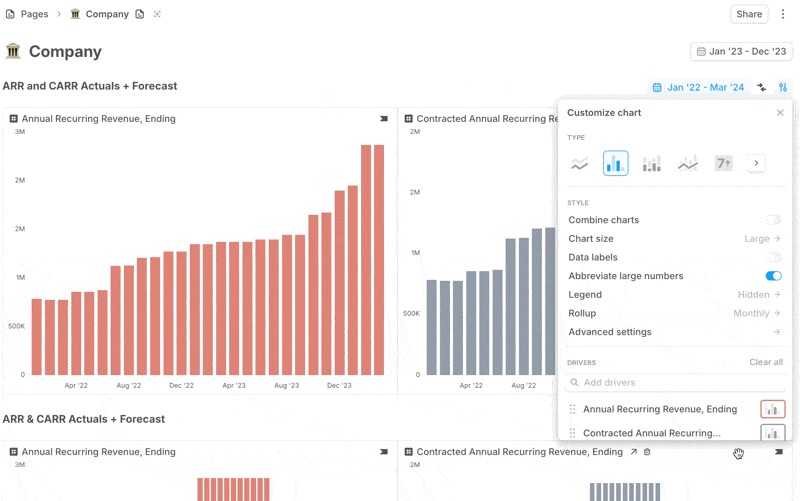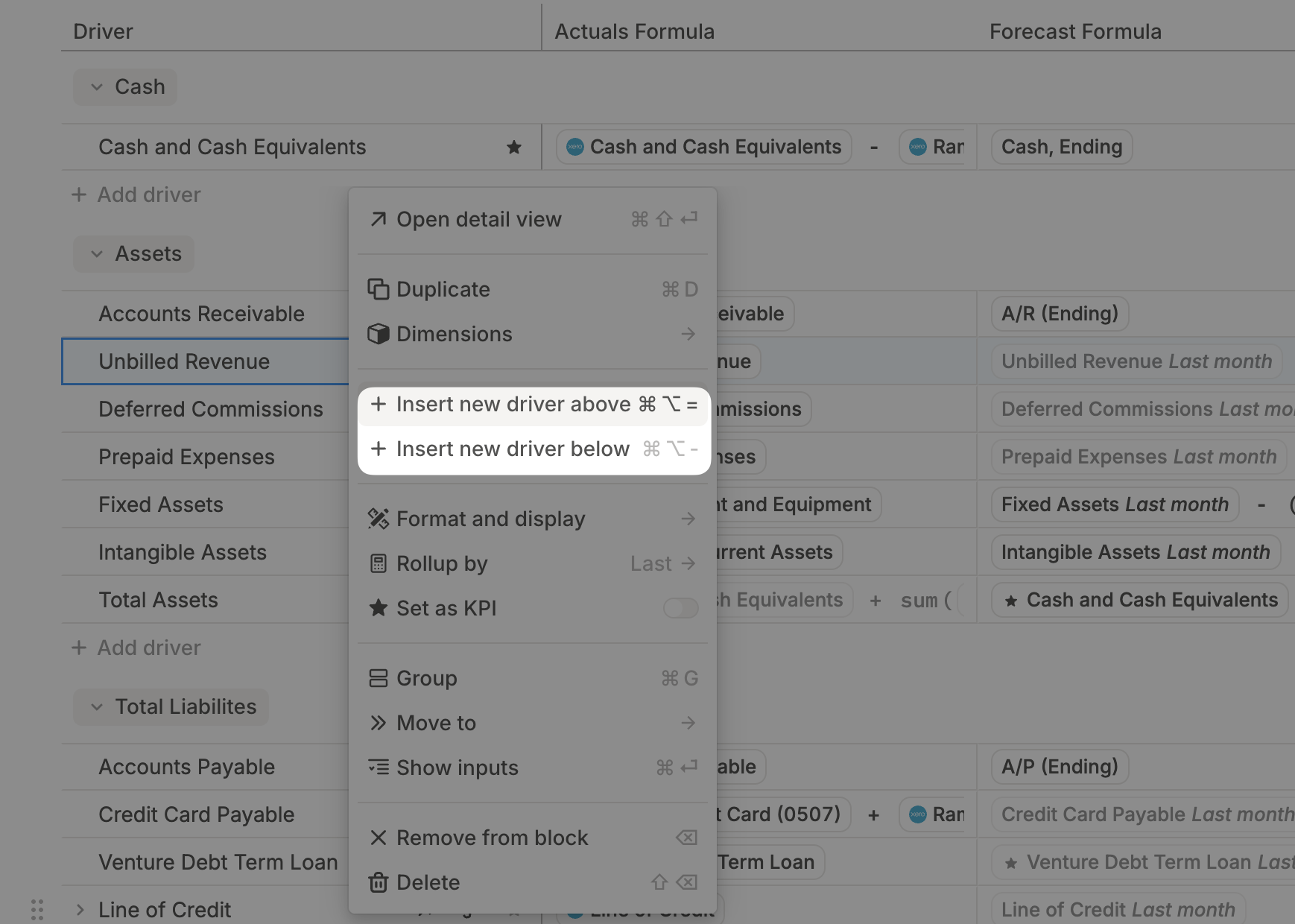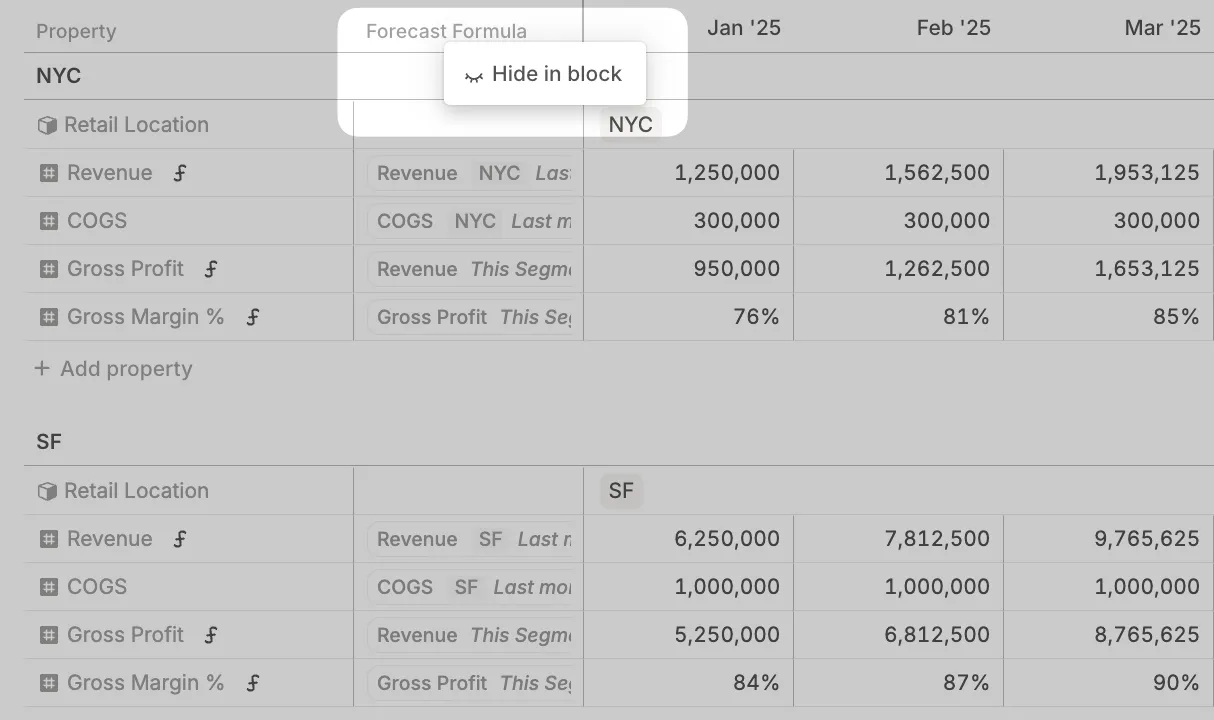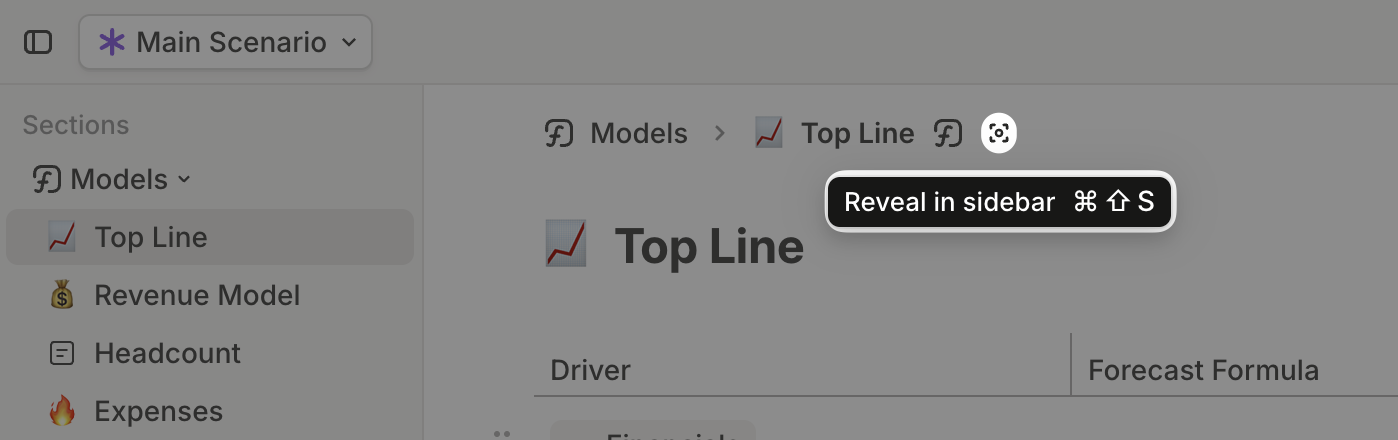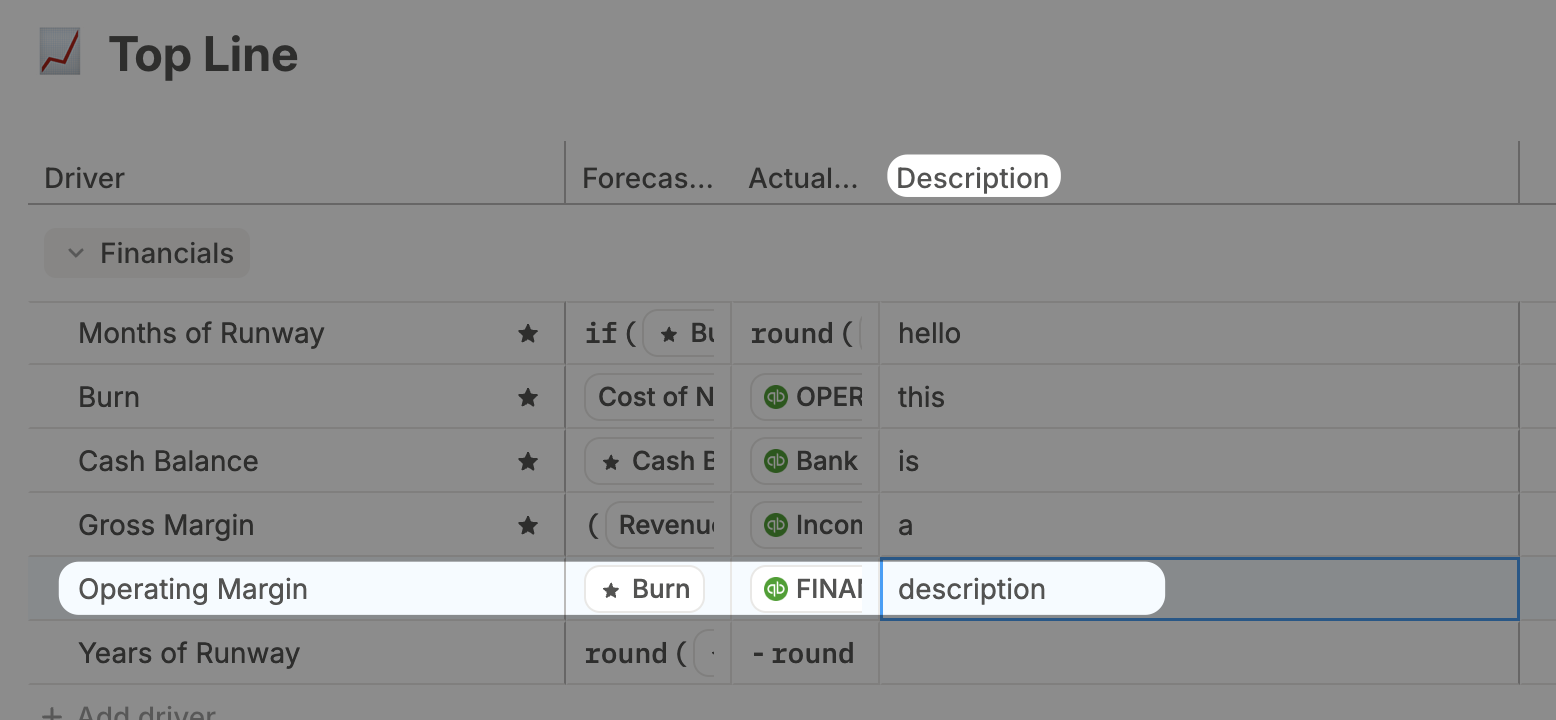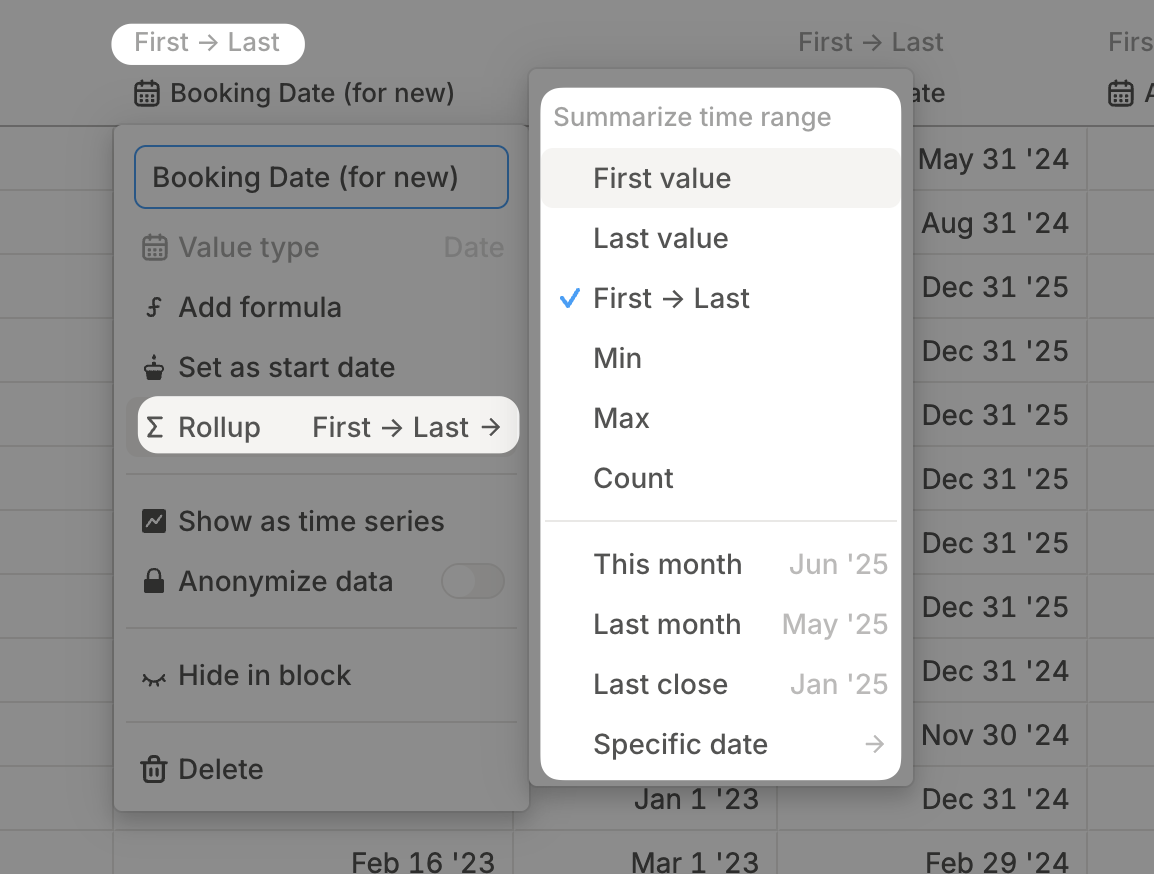Abbreviate large numbers
Driver values can now be formatted to display as K or M for a cleaner view.
- Right-click a driver →
Format and display→Abbreviate→ chooseThousandsorMillions. - Double-click into a cell or hover to see full precision.
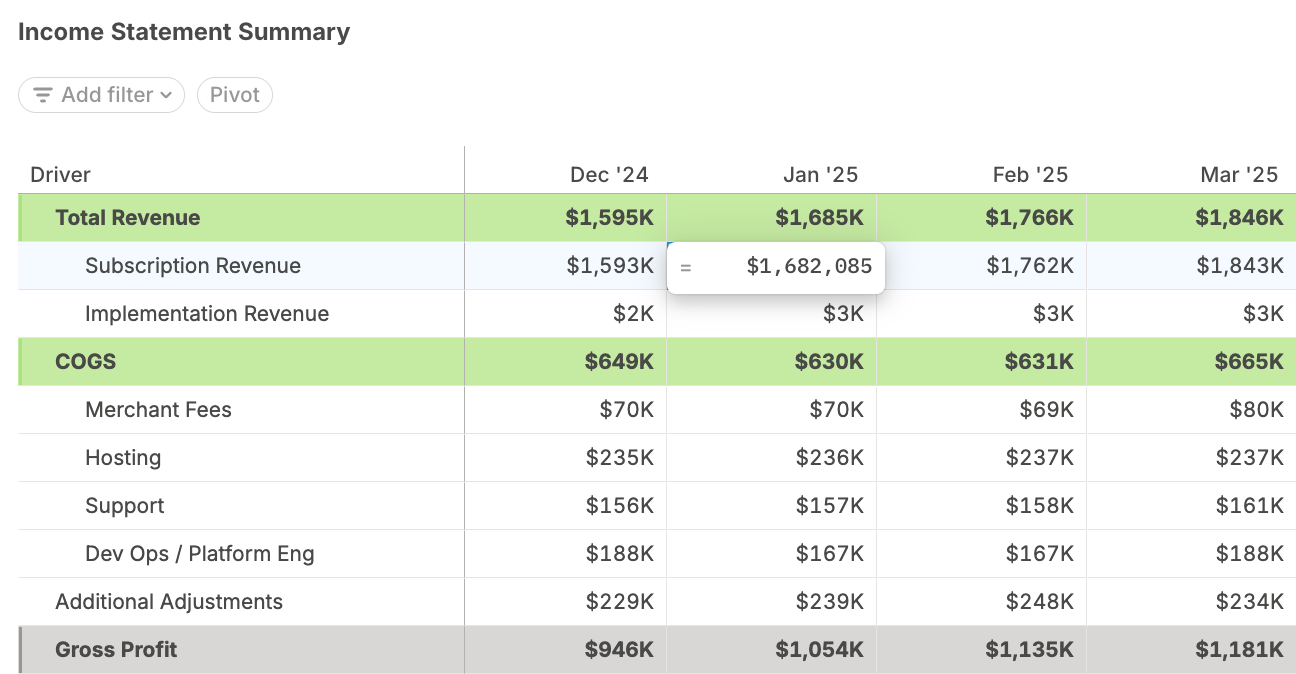
Time period rollups preserved when you turn a table into a chart
- If you roll up a driver table to show quarterly or annual values, the same rollup now sticks when you turn it into a chart. No more snapping back to monthly.
- Fewer rollup adjustments needed as you create Runway pages.
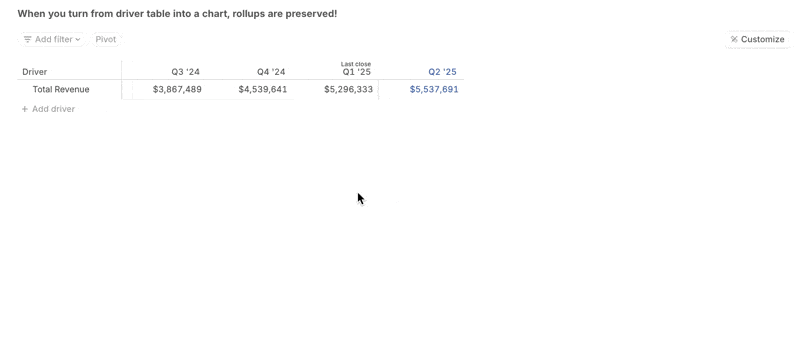
Small changes, big impact
- Drag drivers with ease. Move drivers between tables on the same page, and even into empty ones. The drop zone is more forgiving, so you don’t need pixel-perfect aim.
- Block resizing fixed. Column handles no longer cover buttons inside blocks. Handles are slim until you hover, then expand for easy resizing without getting in the way.
- Removed “copy” suffix when duplicating blocks on pages. Duplicating a block now simply re-uses the original block’s name.