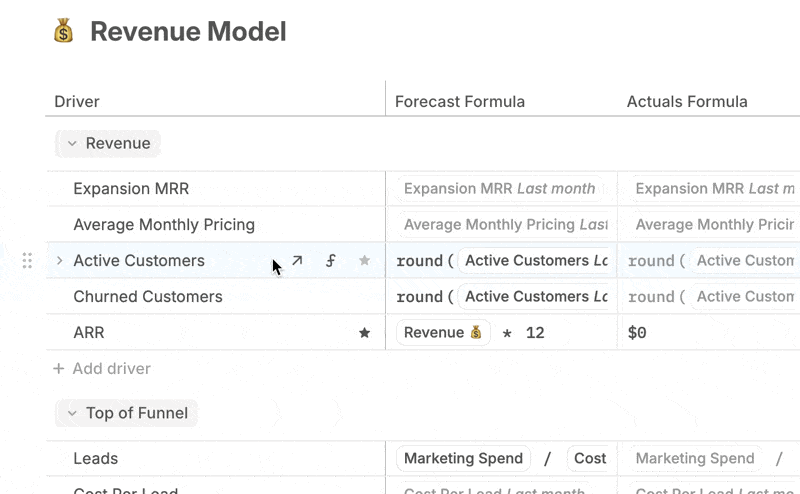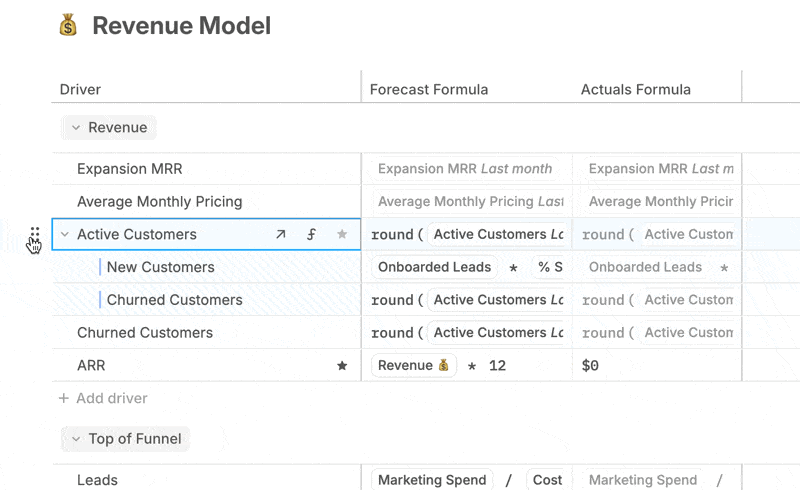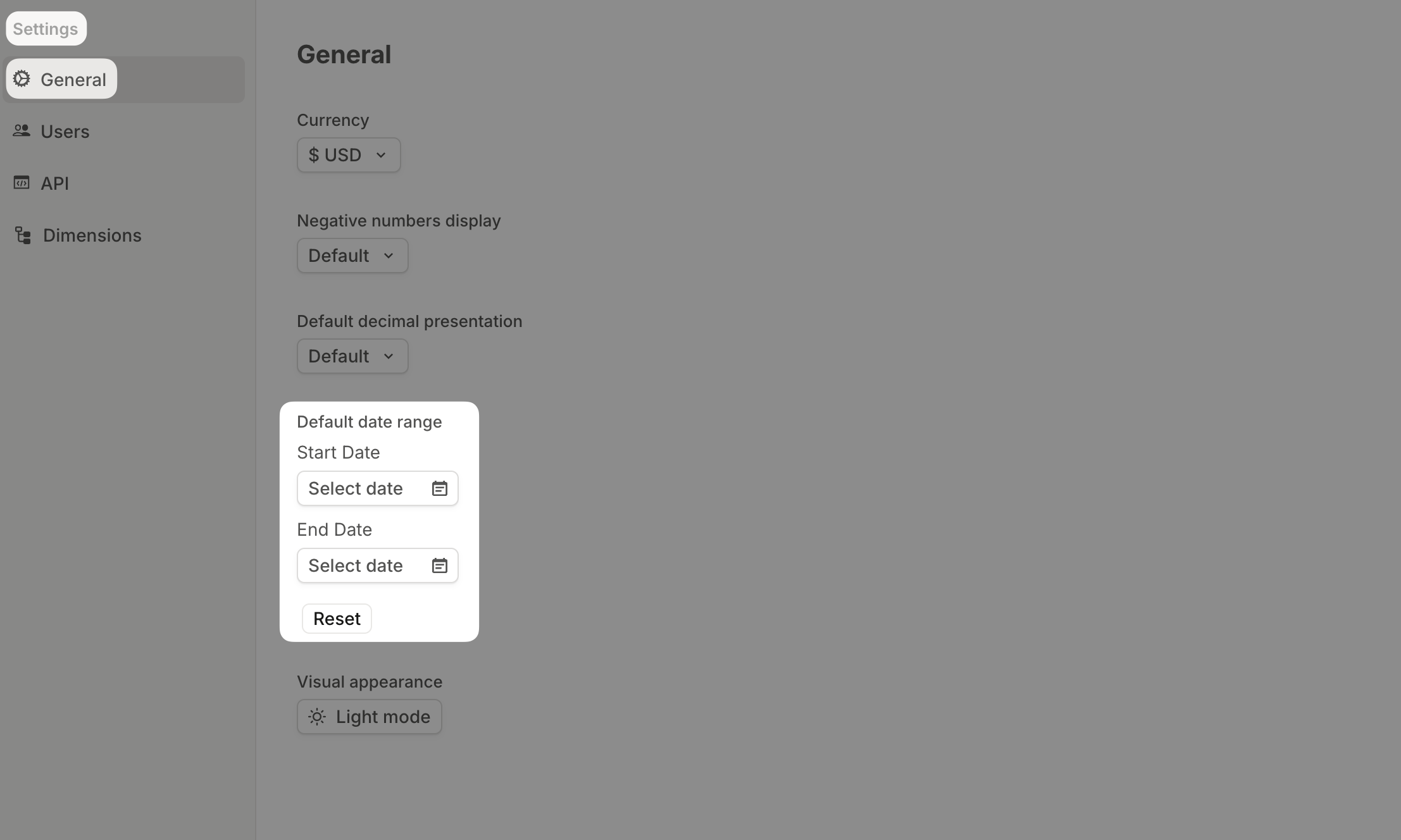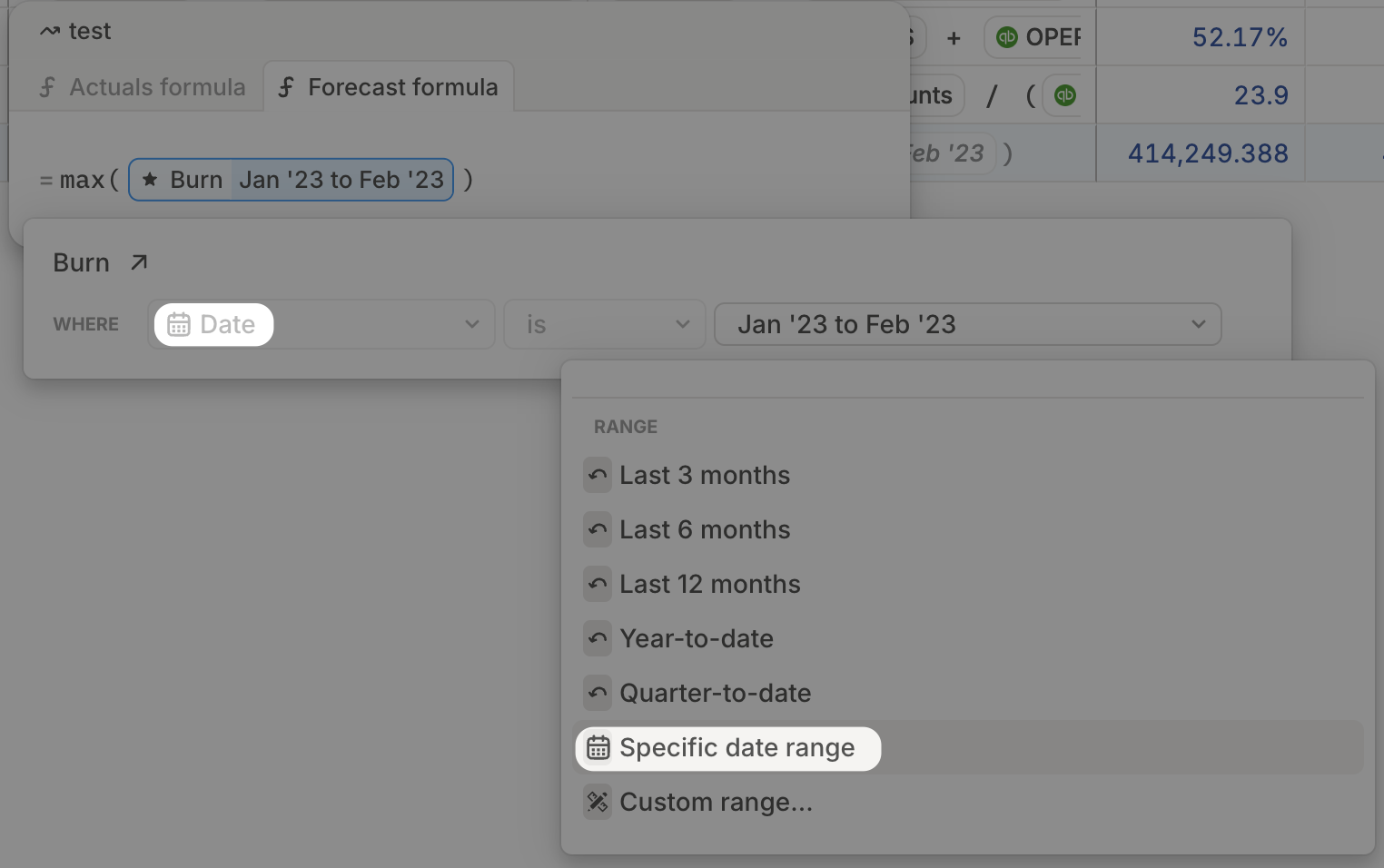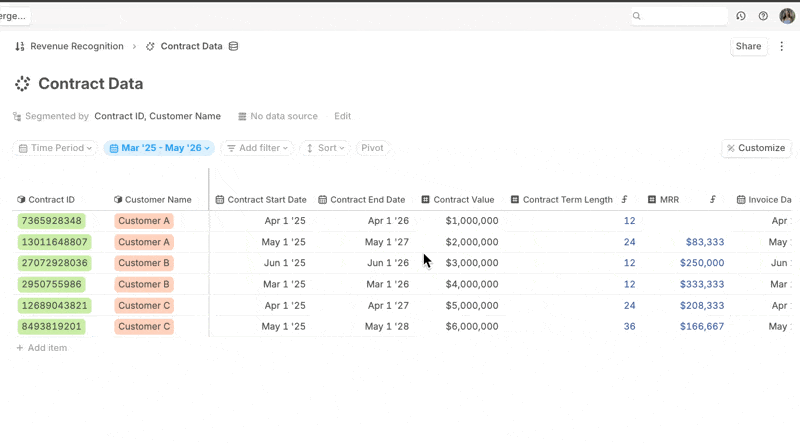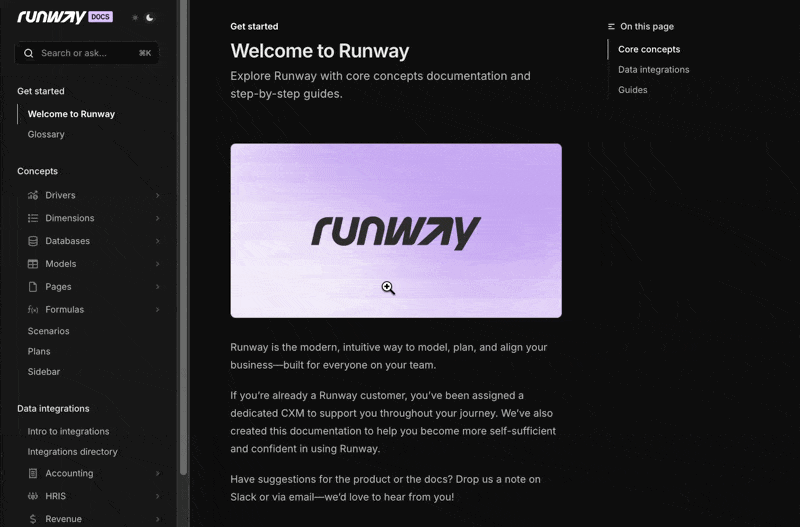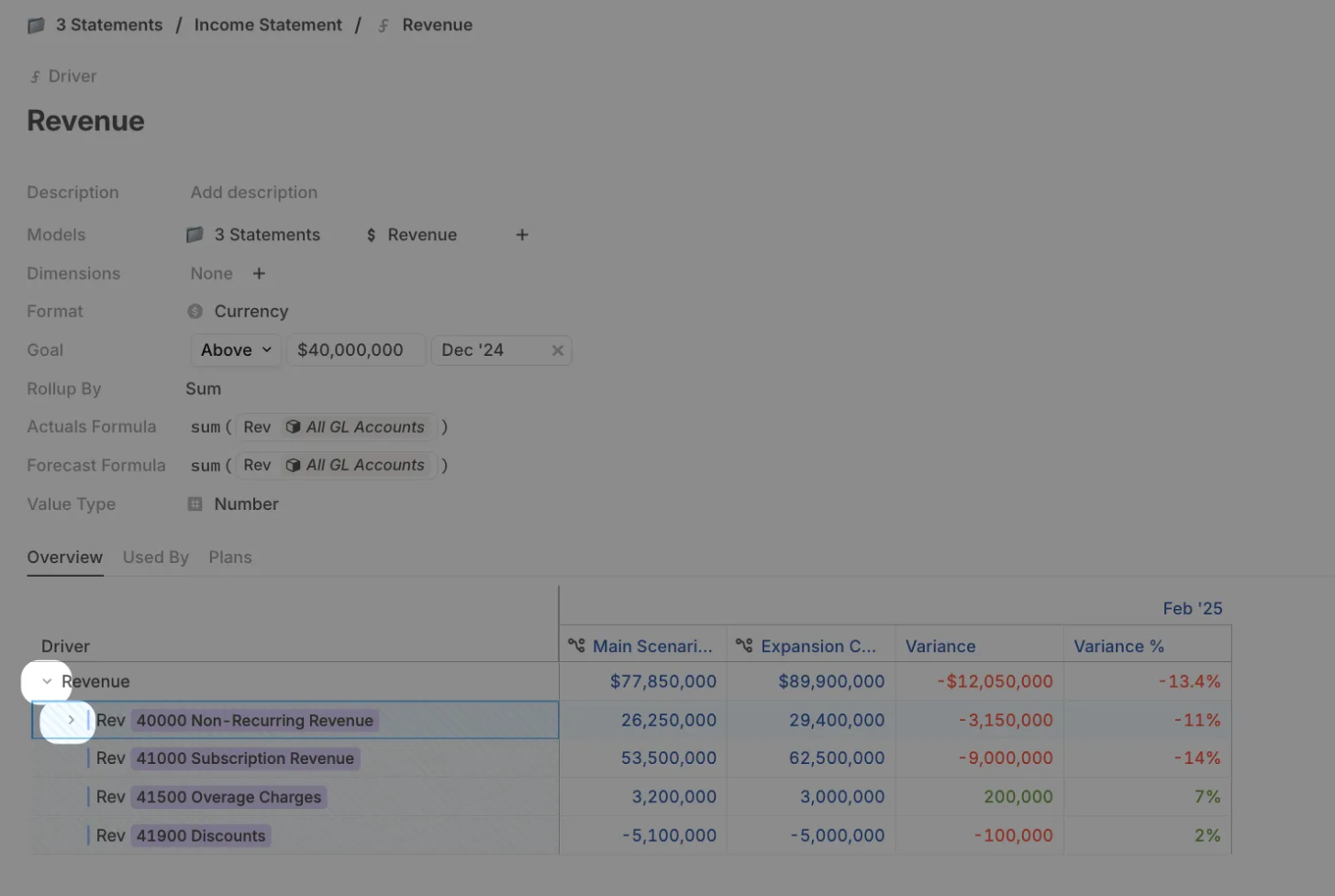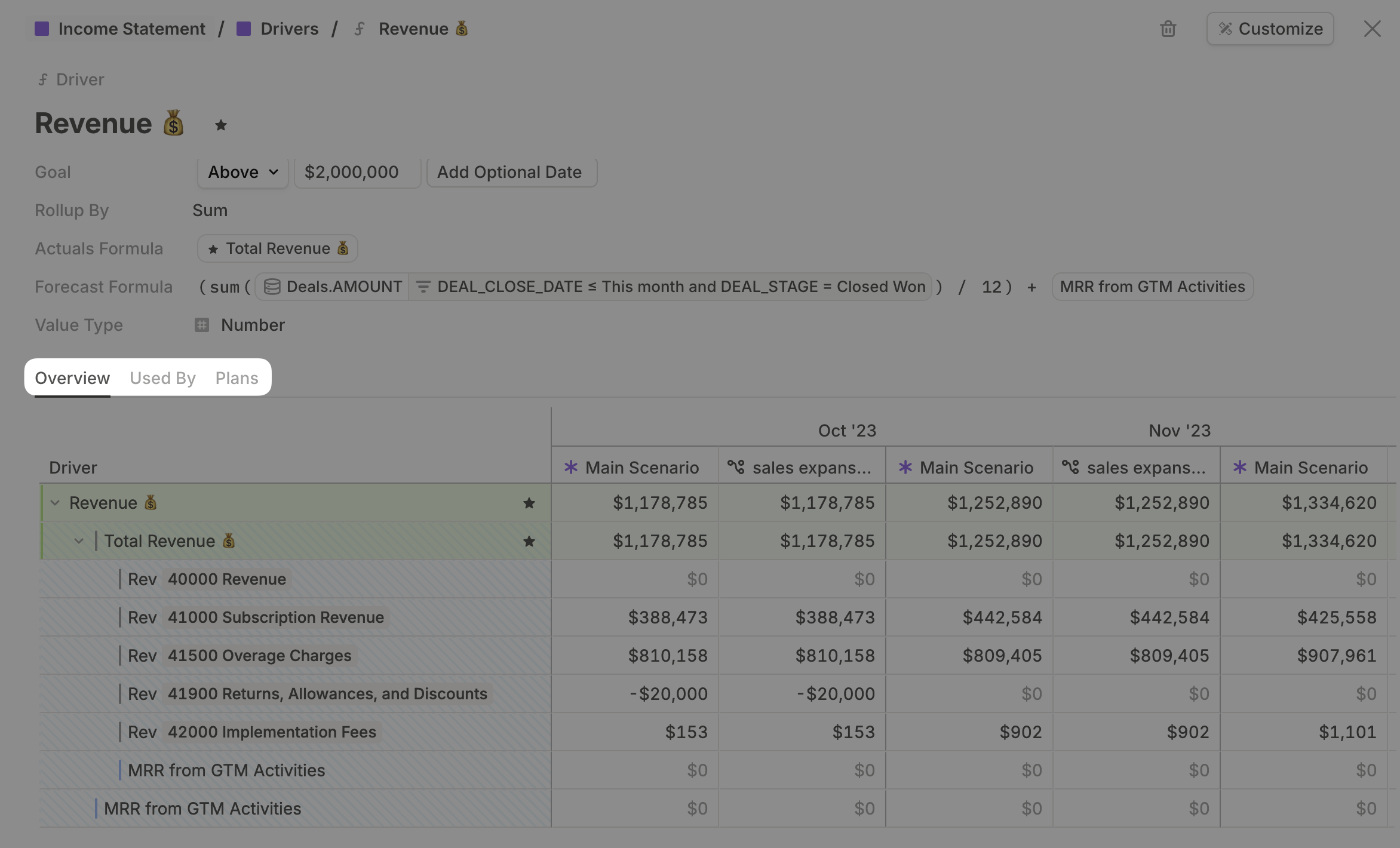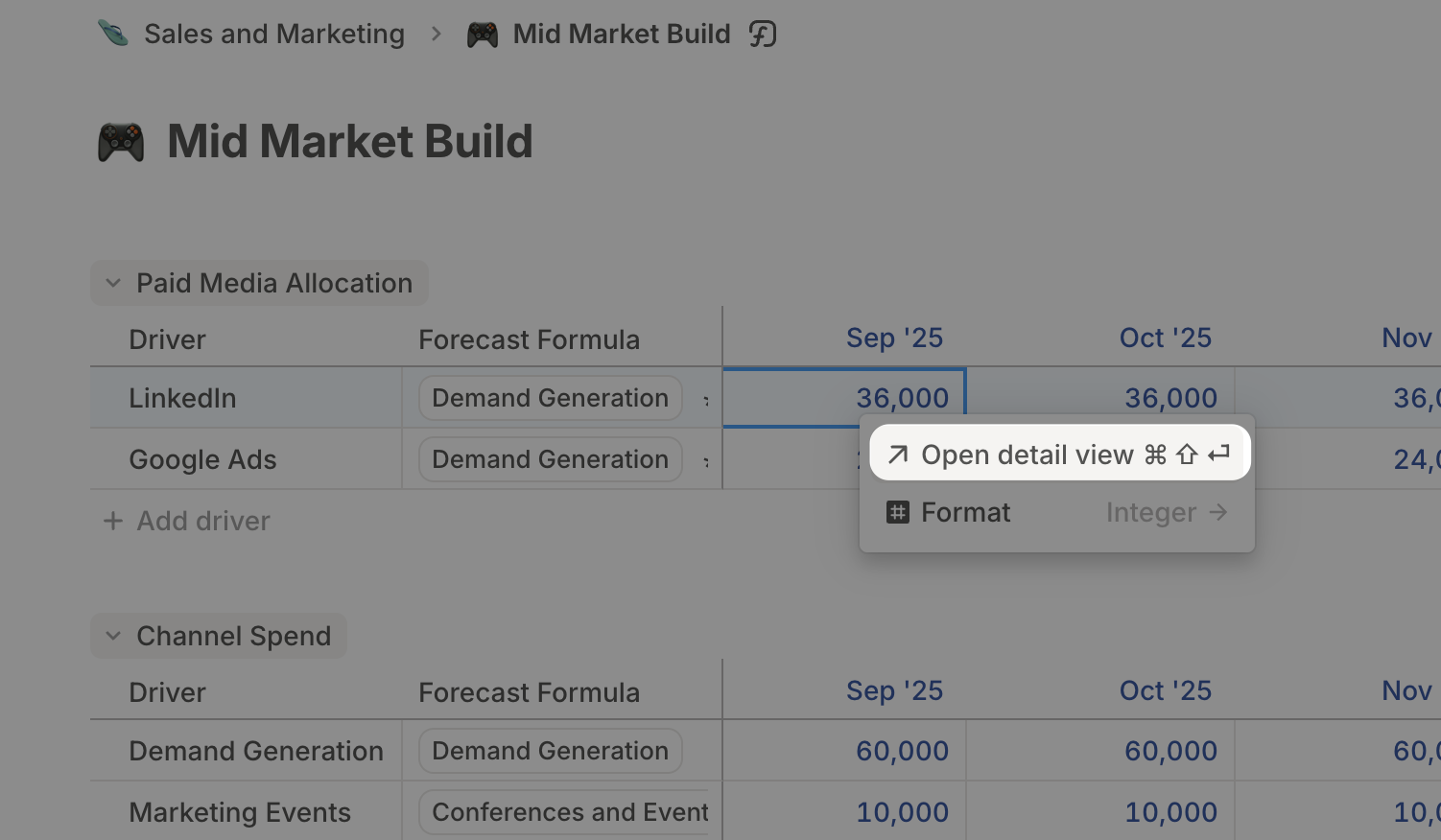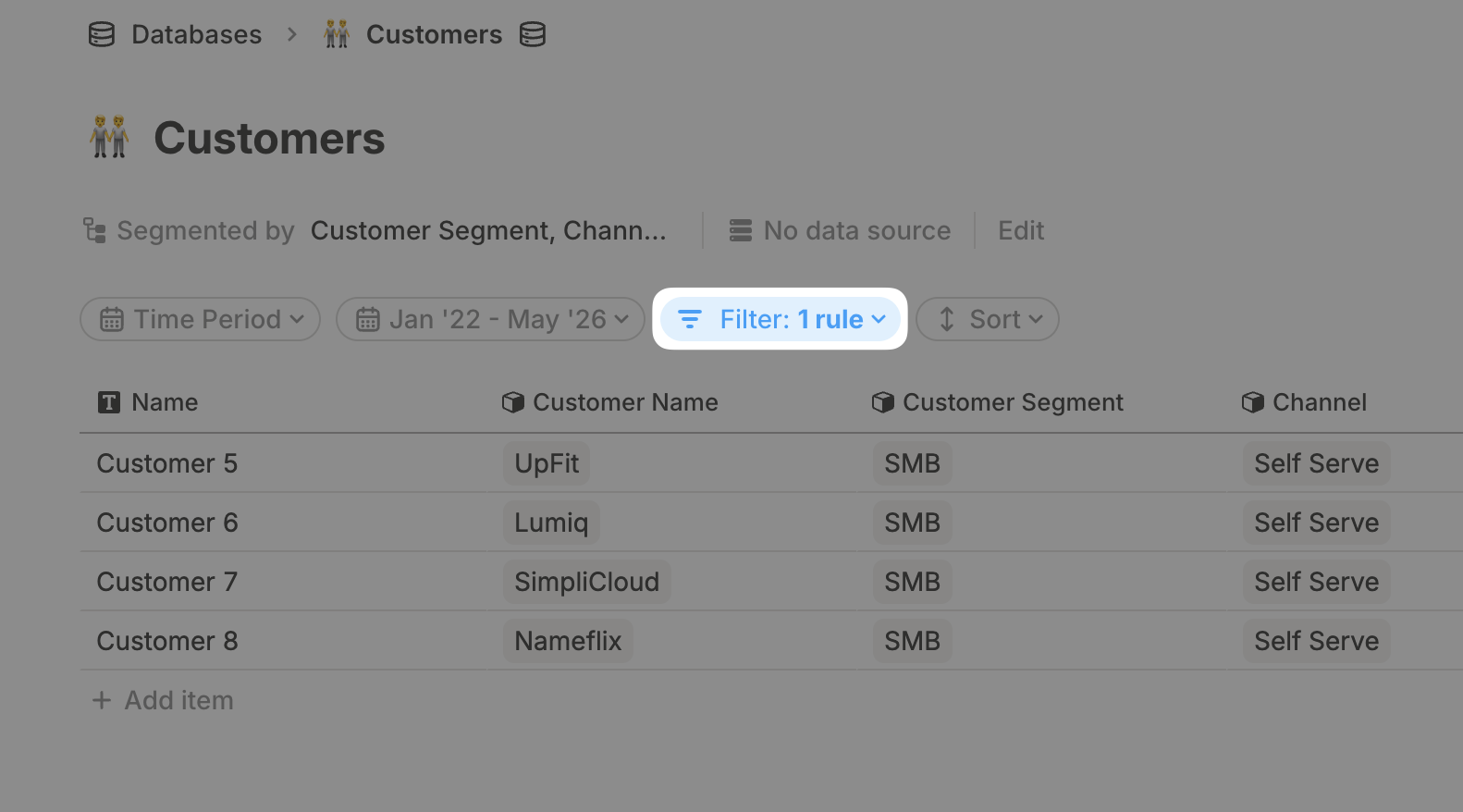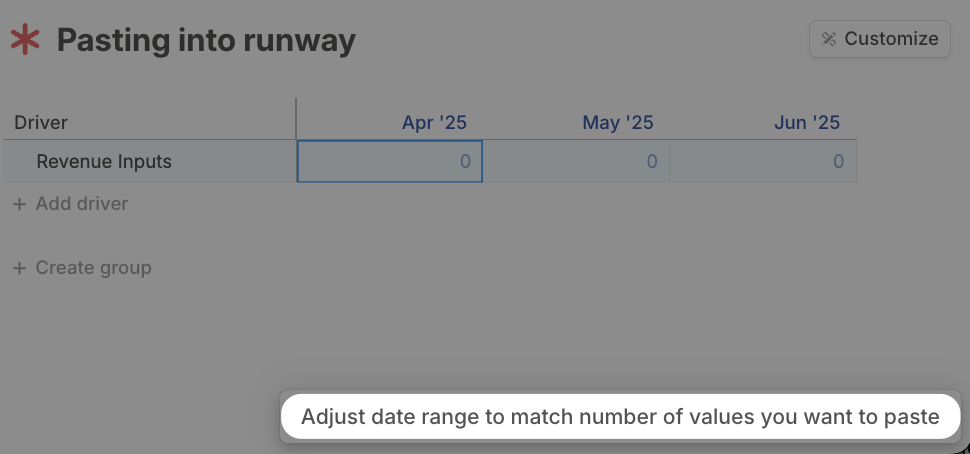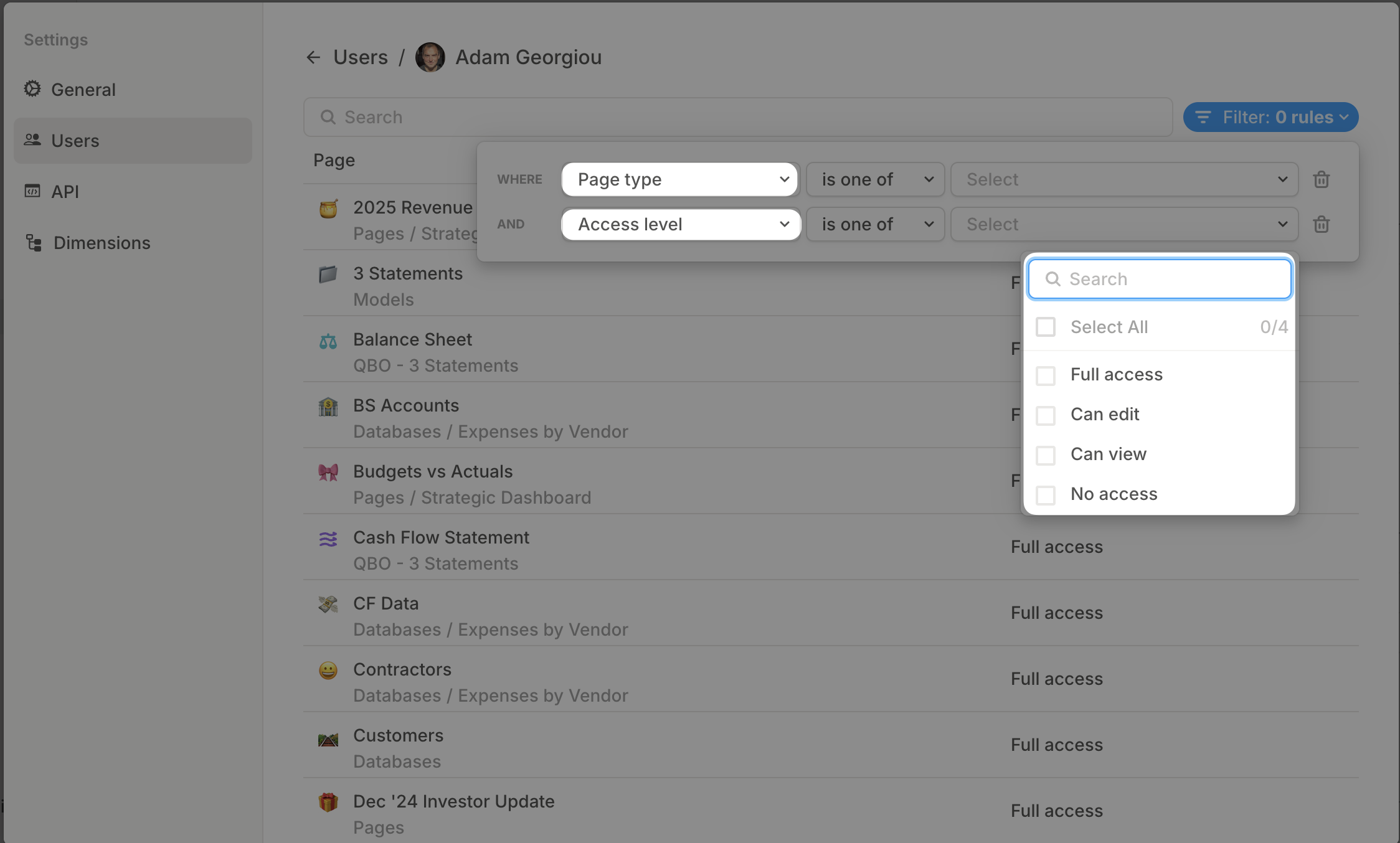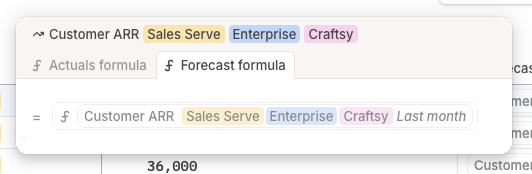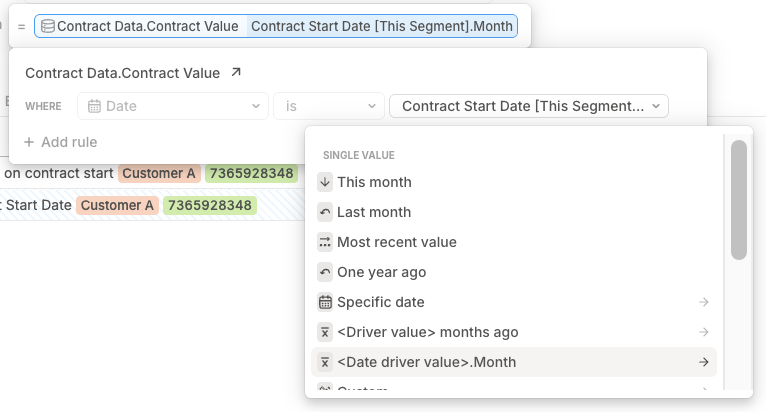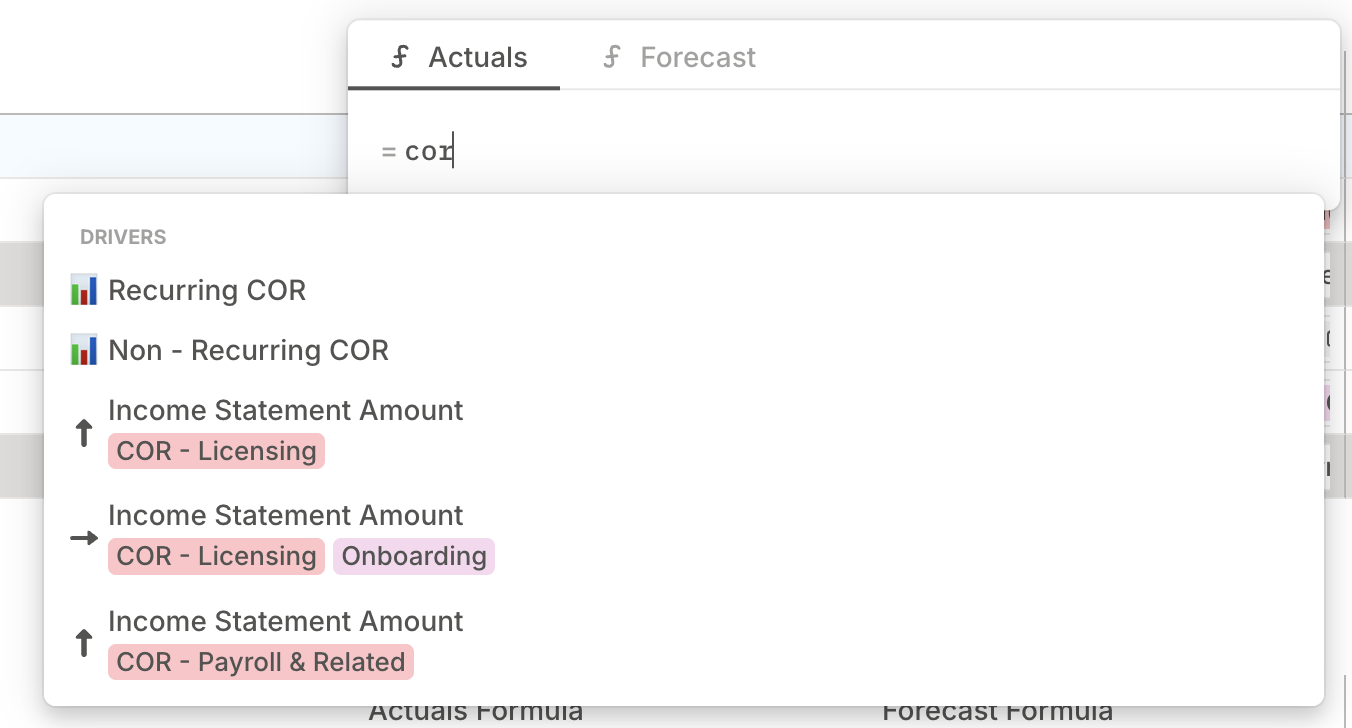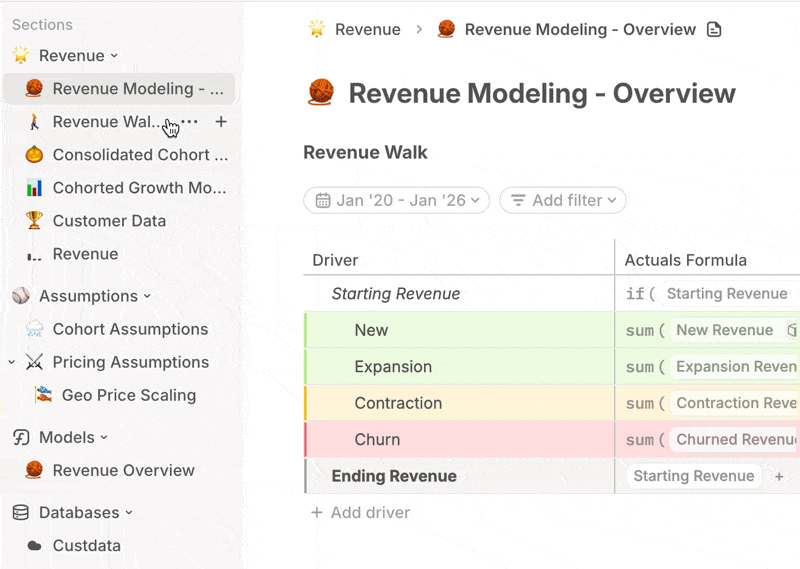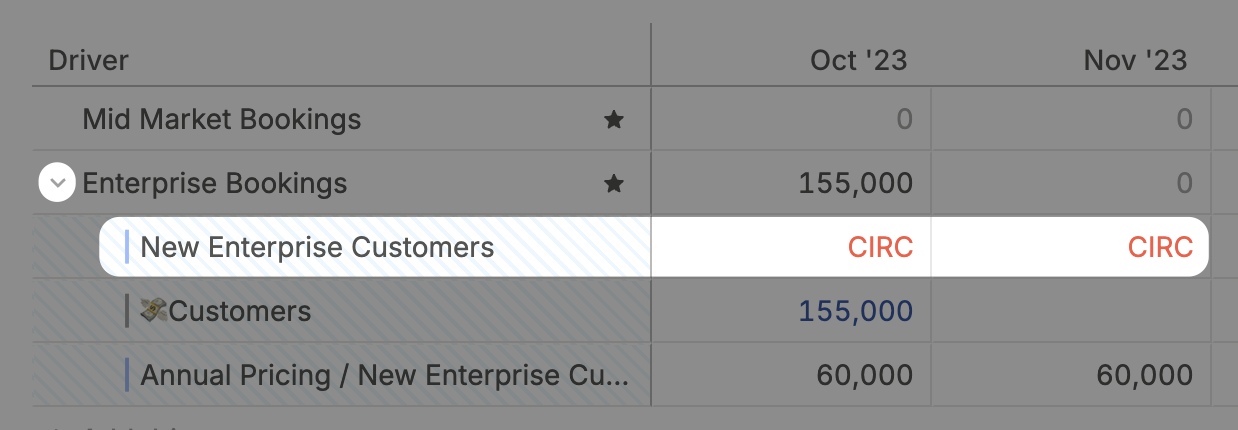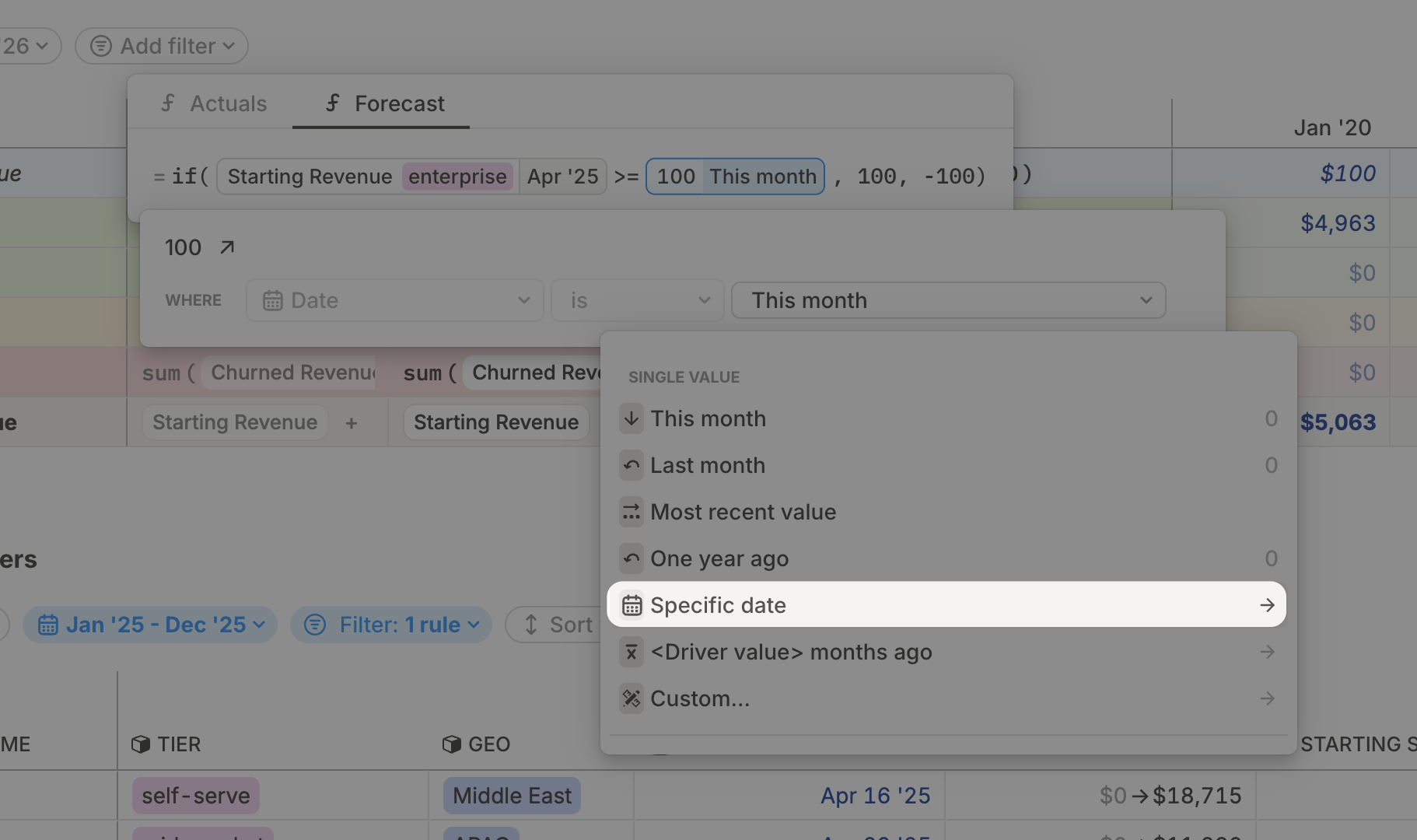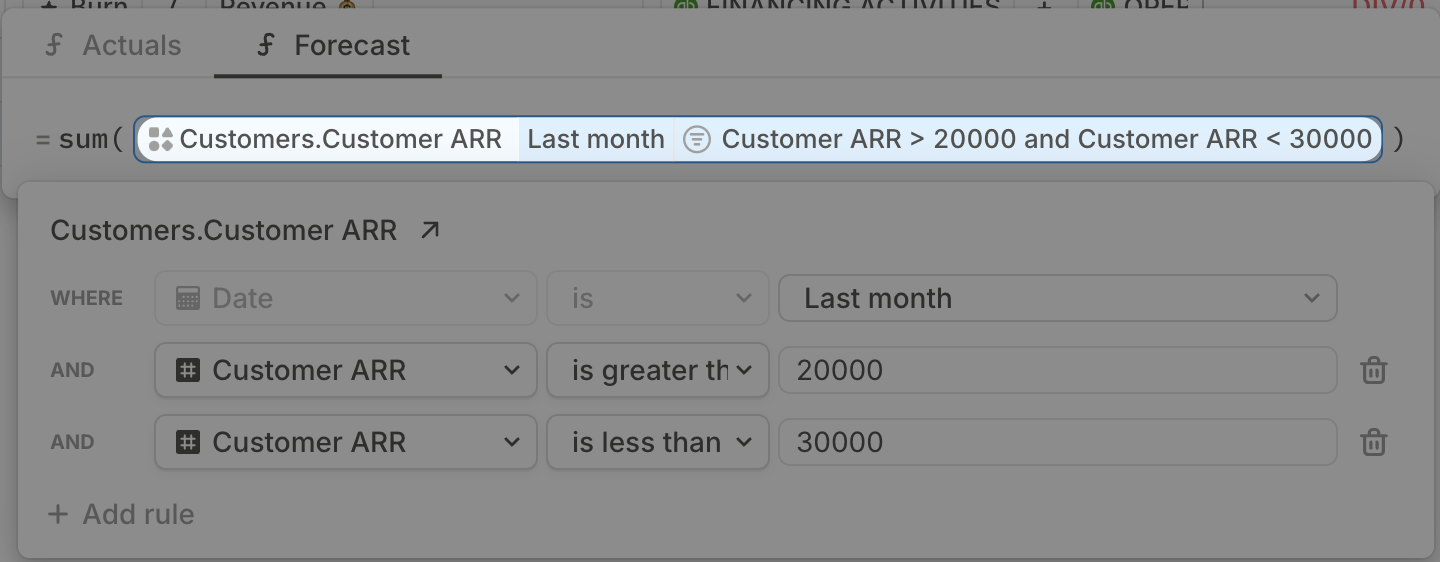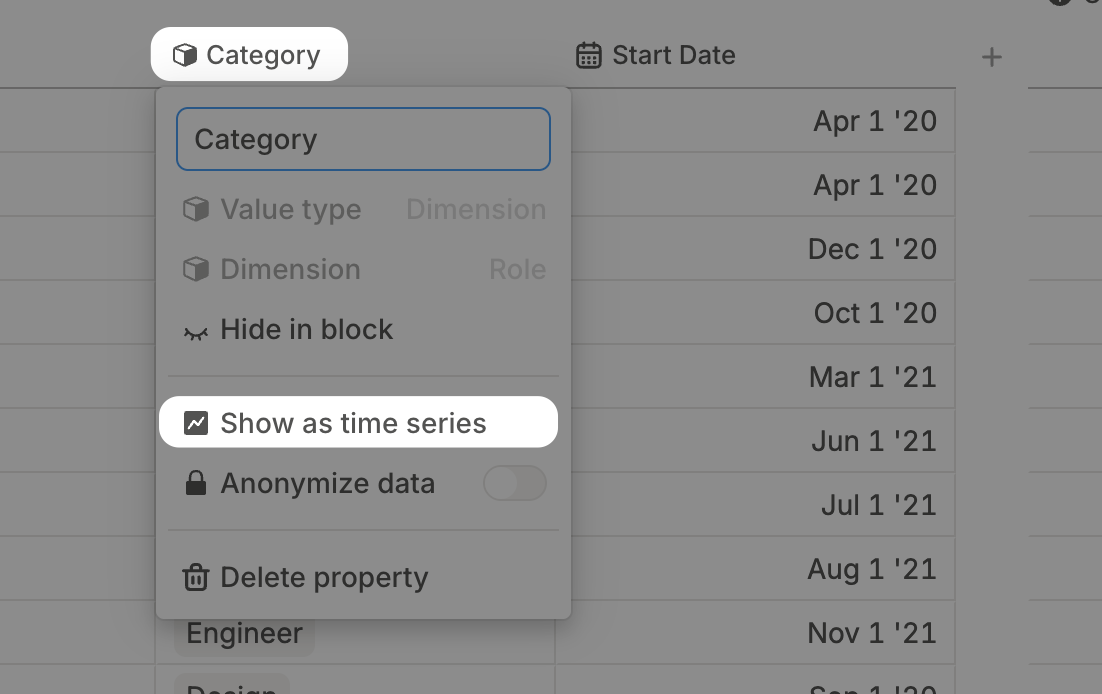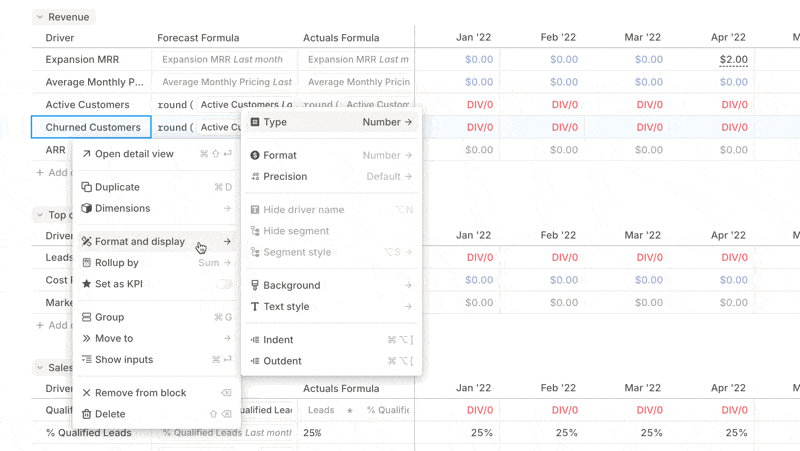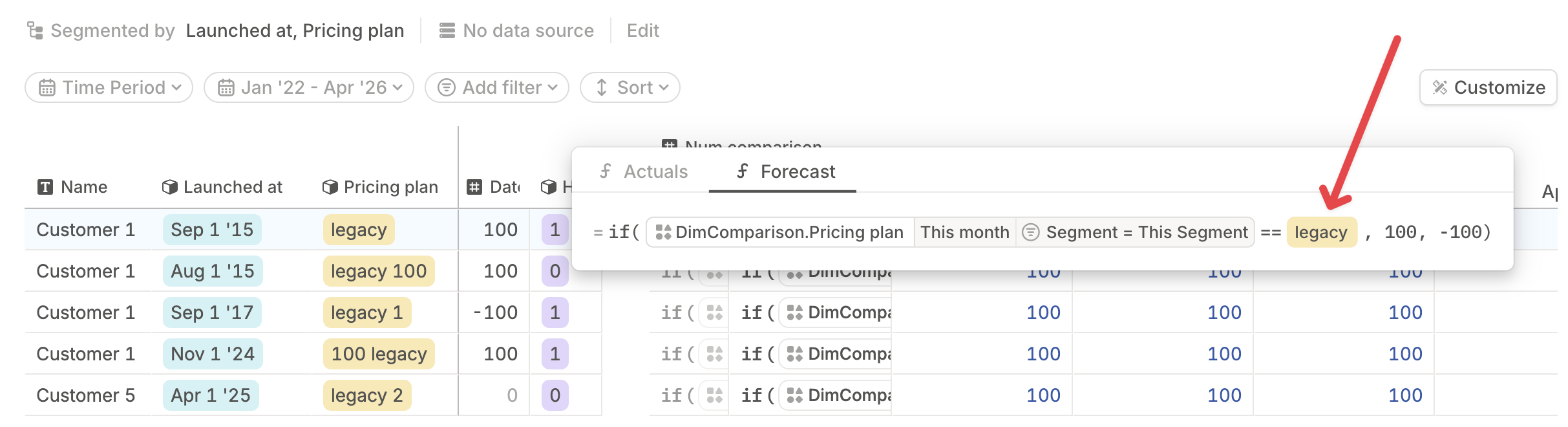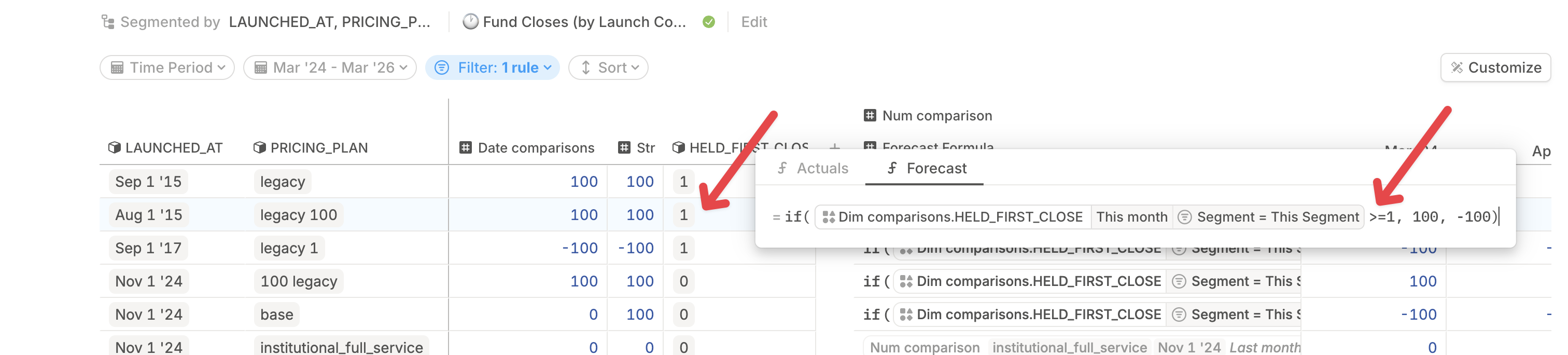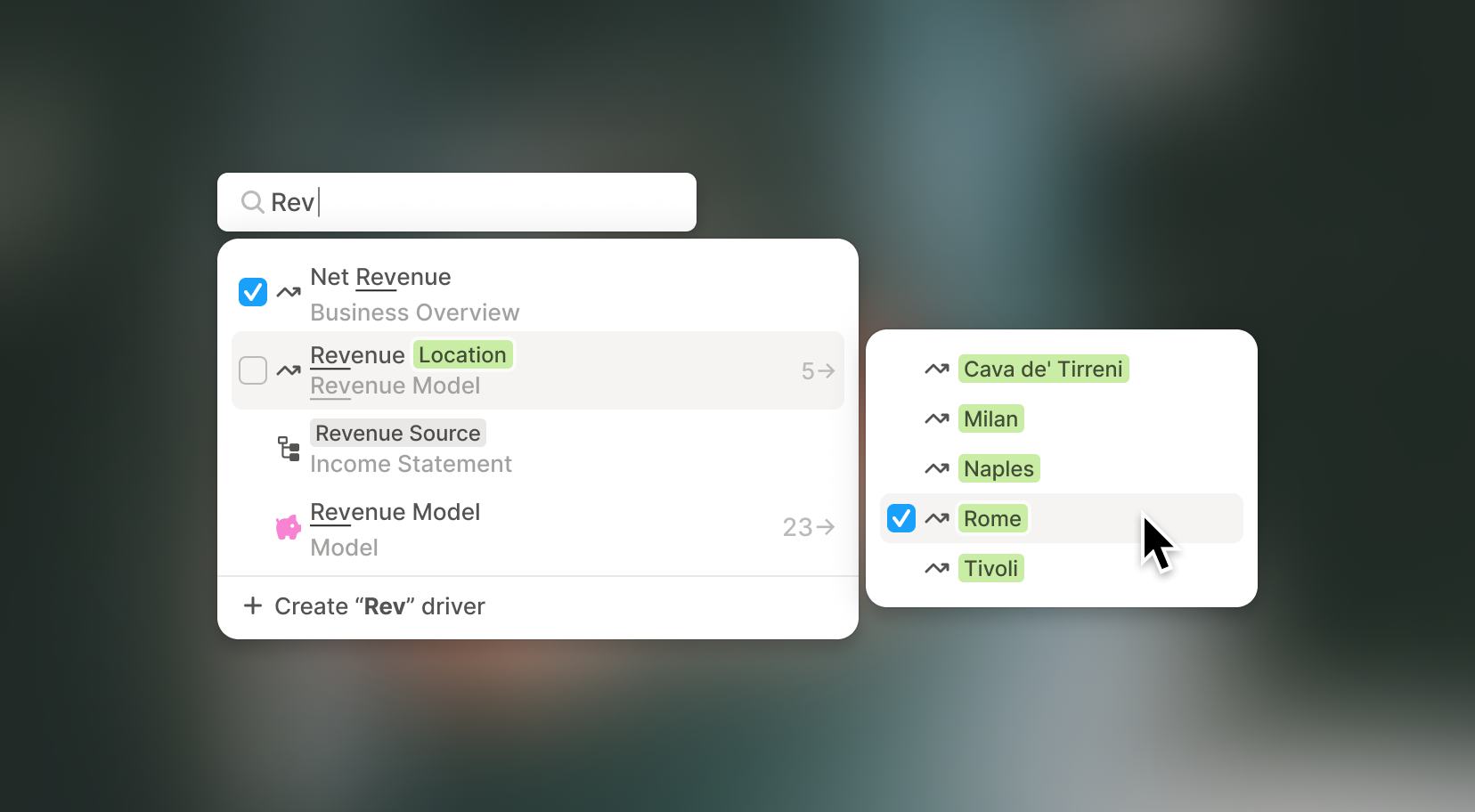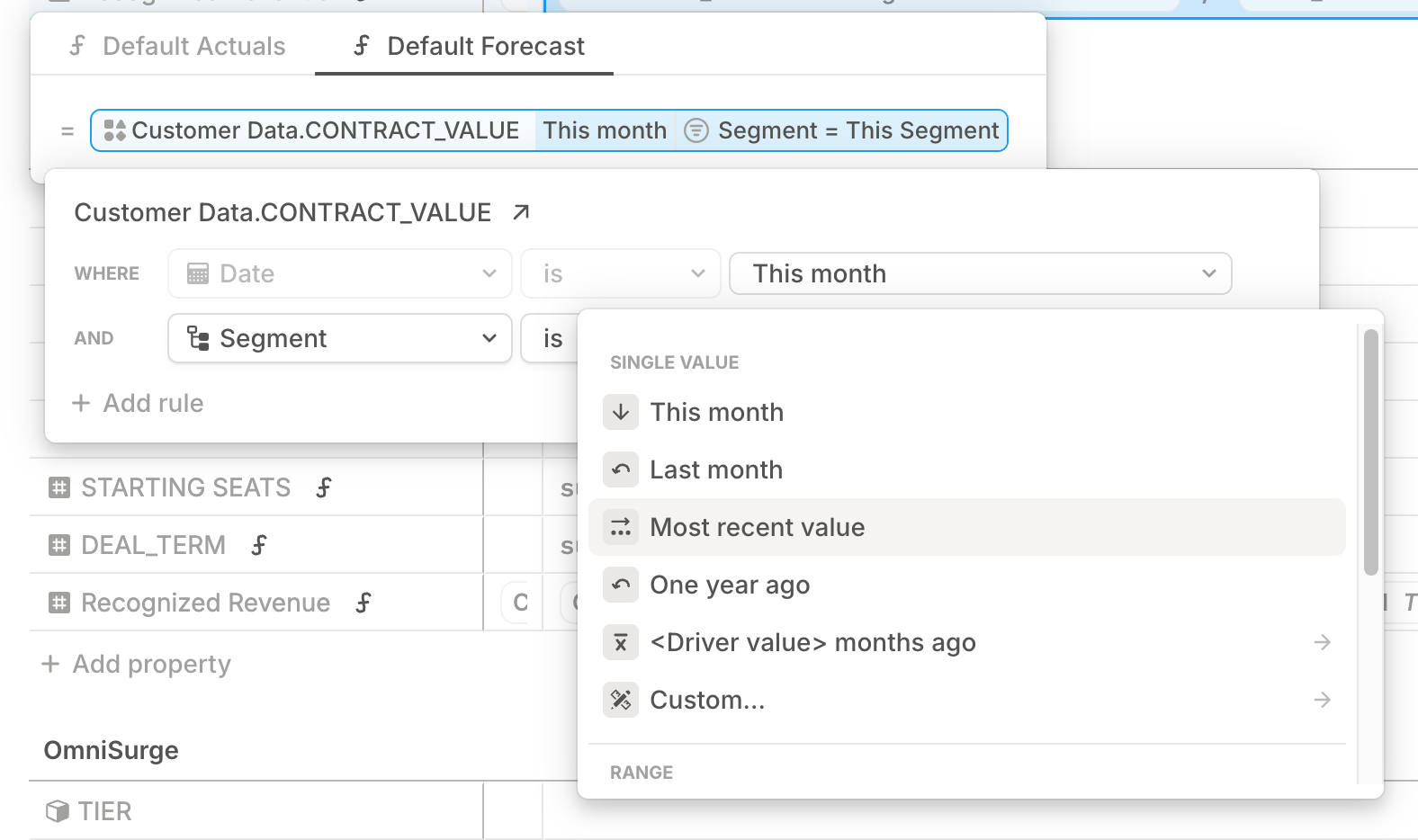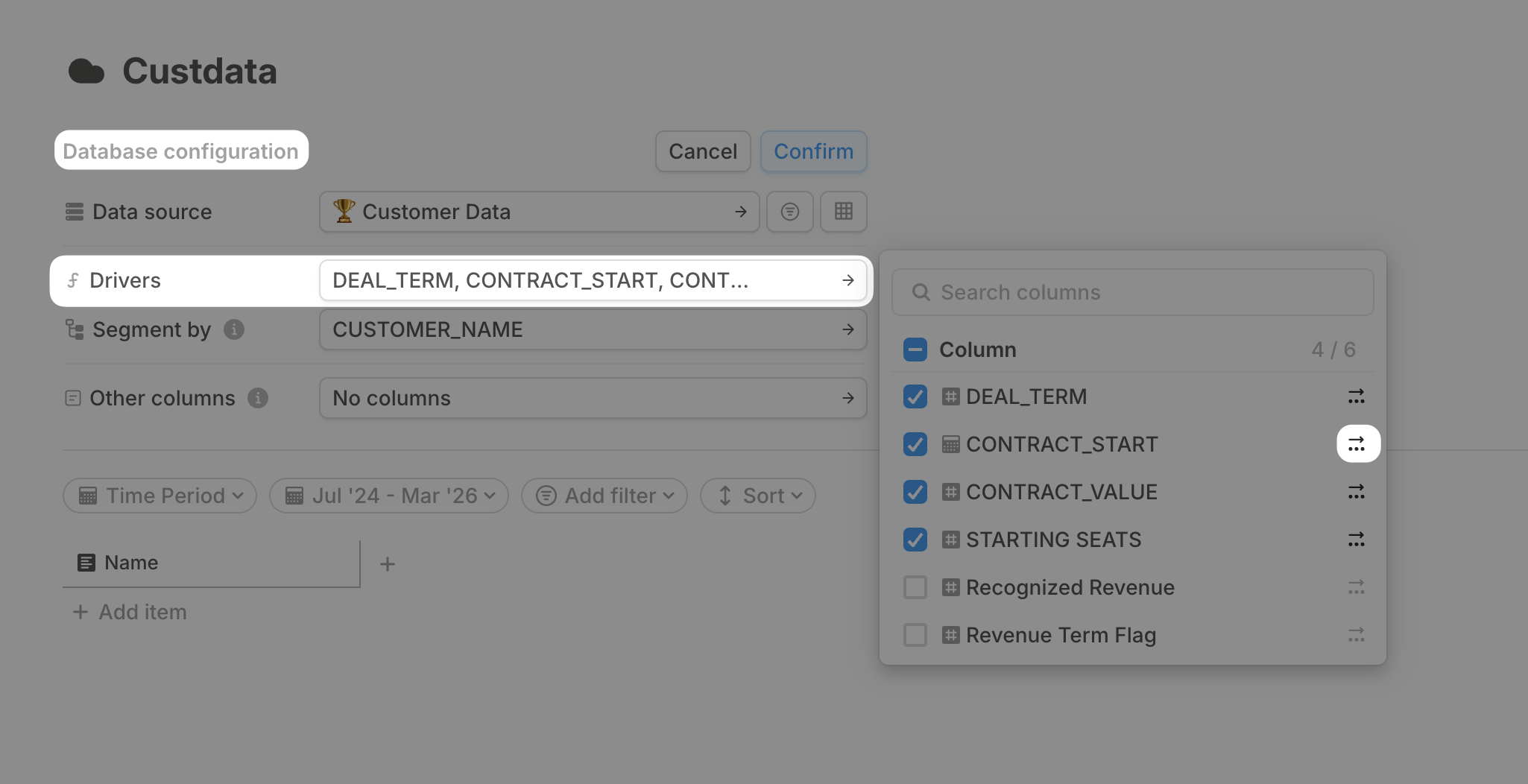Smarter charts, better databases
A handful of thoughtful upgrades that make everyday work in Runway feel better — especially for charting and data entry:
Charts that communicate better
Charts should look good and make your point clearly. We’ve added a few small touches to help with both:
Abbreviated units
Toggle values like 1M instead of 1,000,000, per chart.
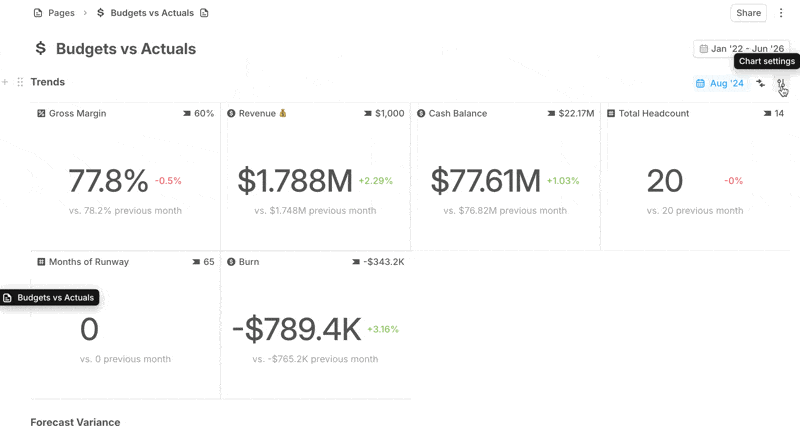
Simplified legends
When comparing scenarios, show just the scenario name (not the whole driver).
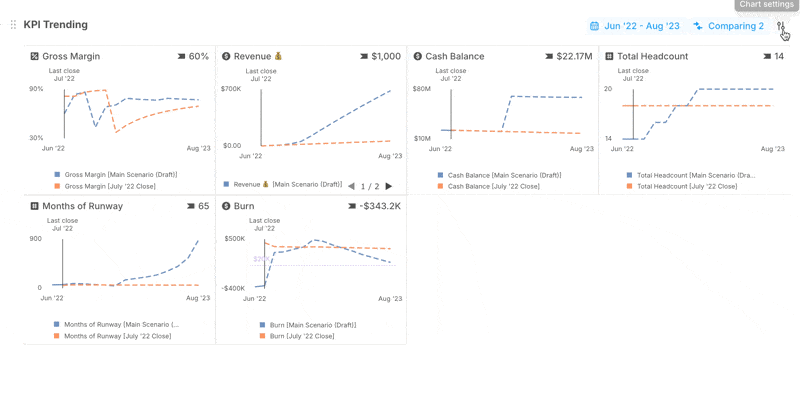
Precision where you need it
Change the number of decimal places right from the driver detail pane, without switching views.
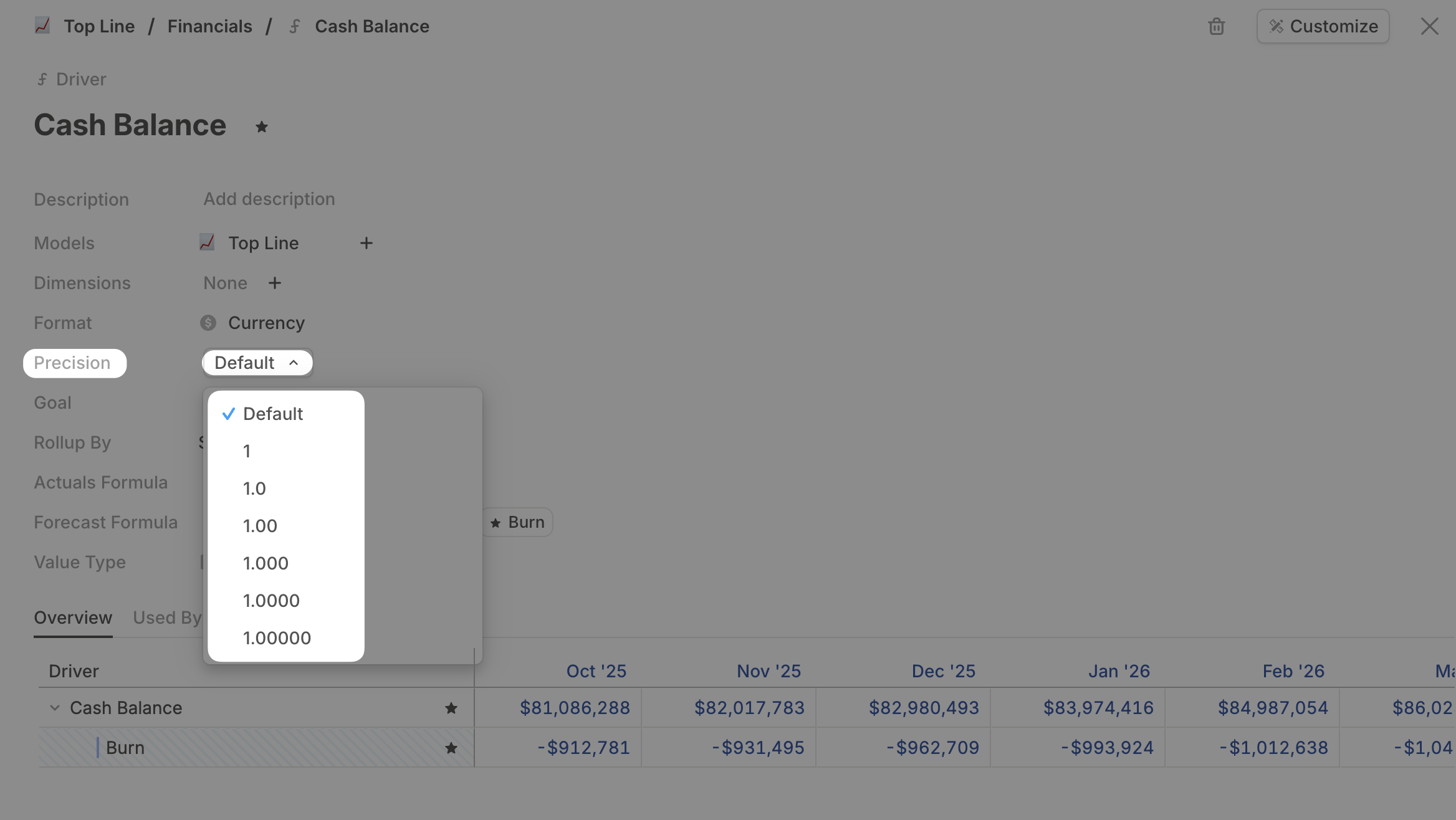
Database improvements
Pin your formulas
Keep actuals or forecast formulas fixed for a driver as you scroll, so you always know what’s driving your numbers. Use Alt + Cmd + P to toggle.
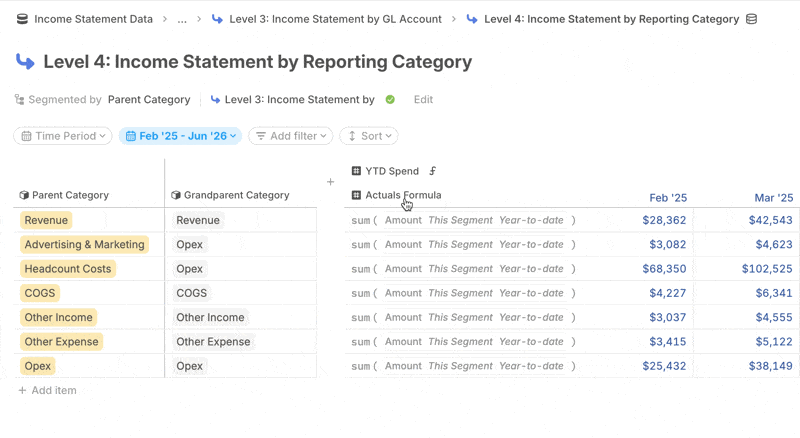
Use Tab to move like you’re in Excel or Sheets
Pressing Tab now moves to the next cell and saves your input. Just the way you expect.