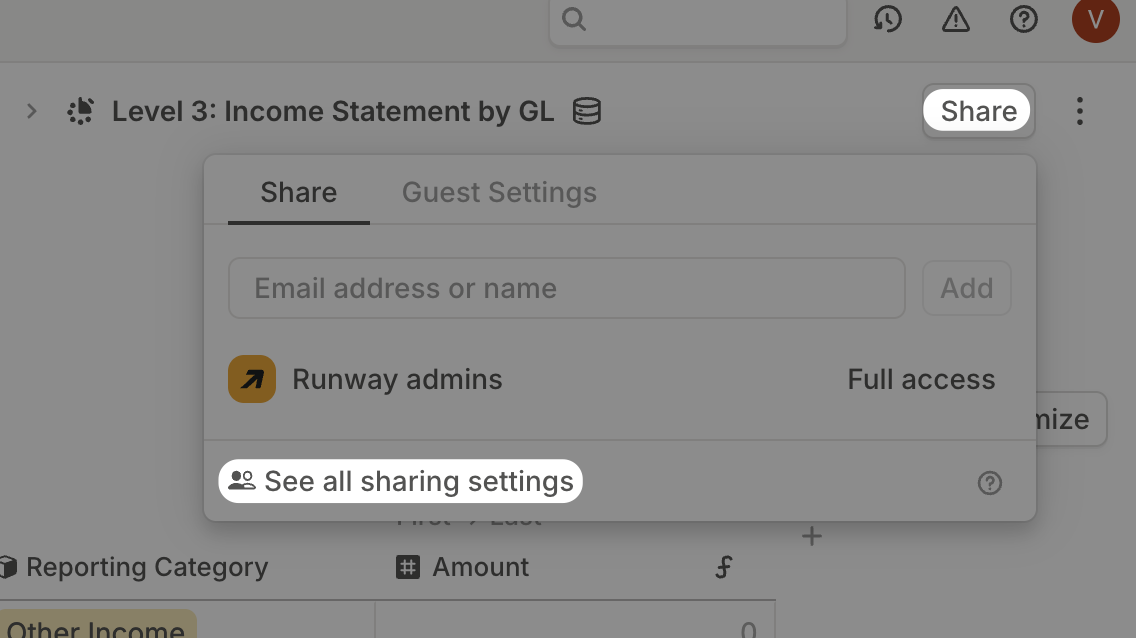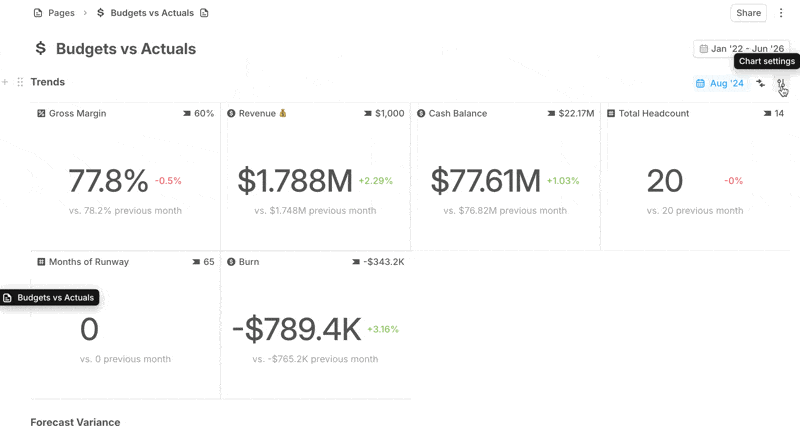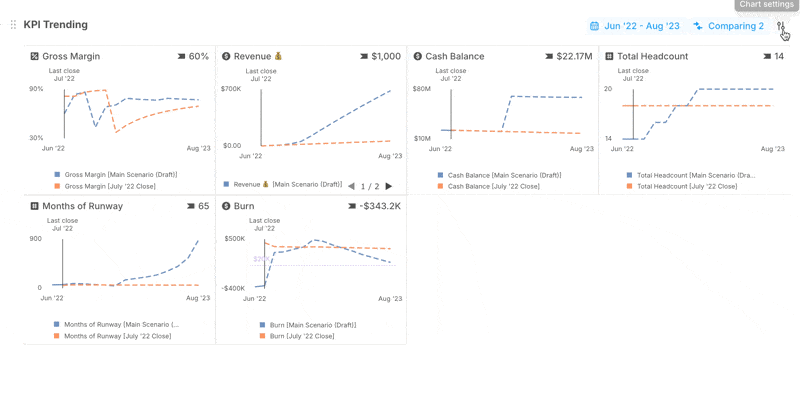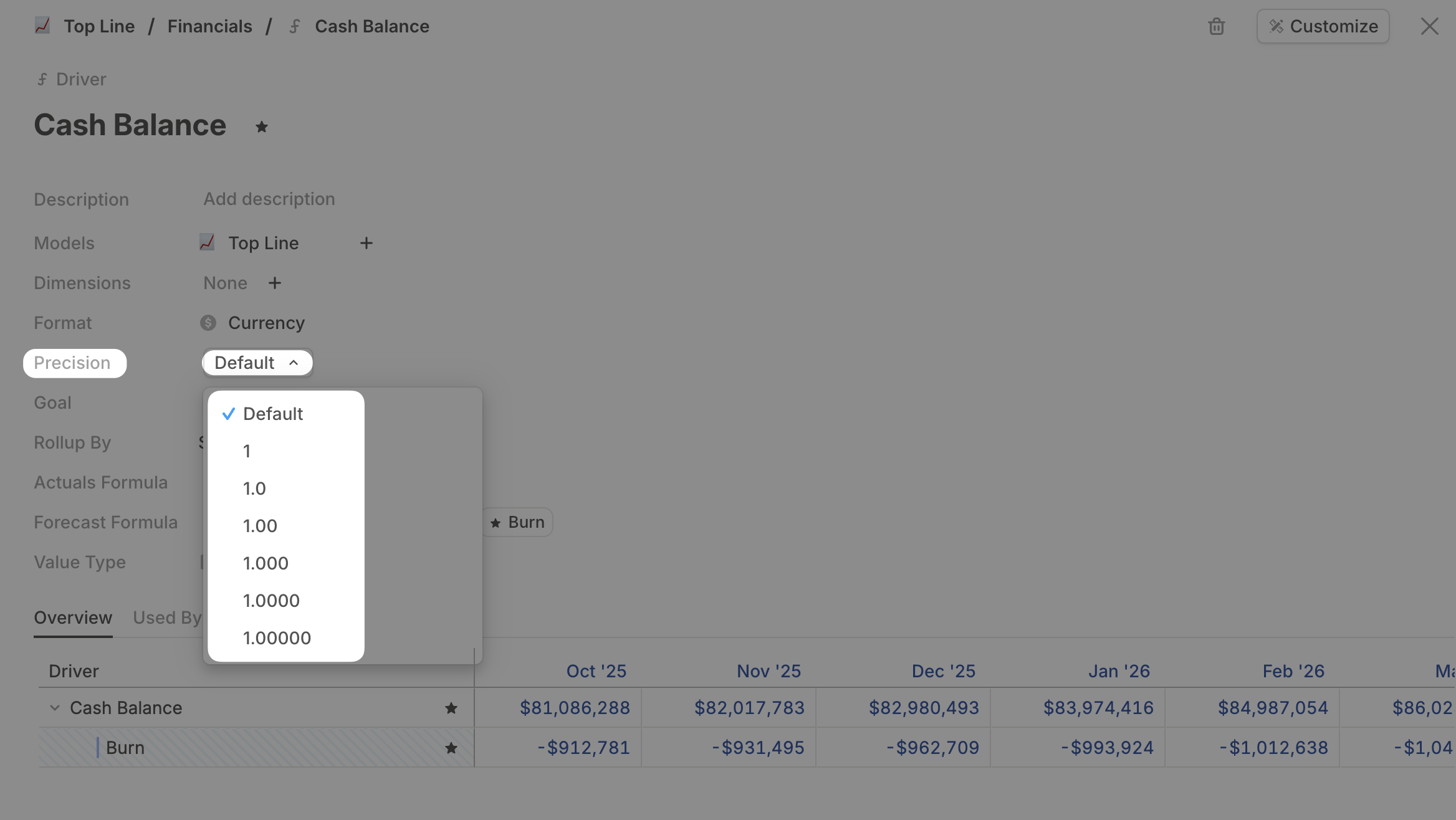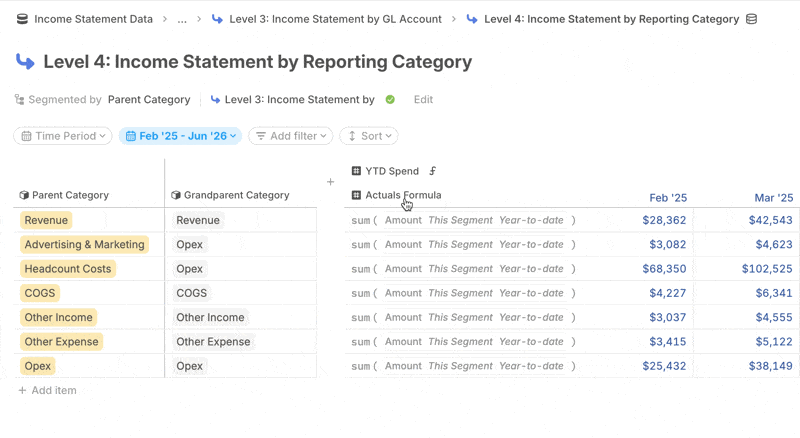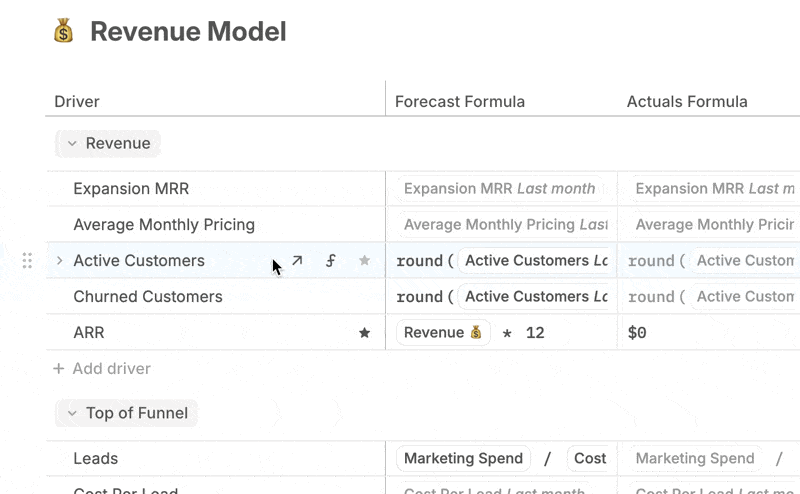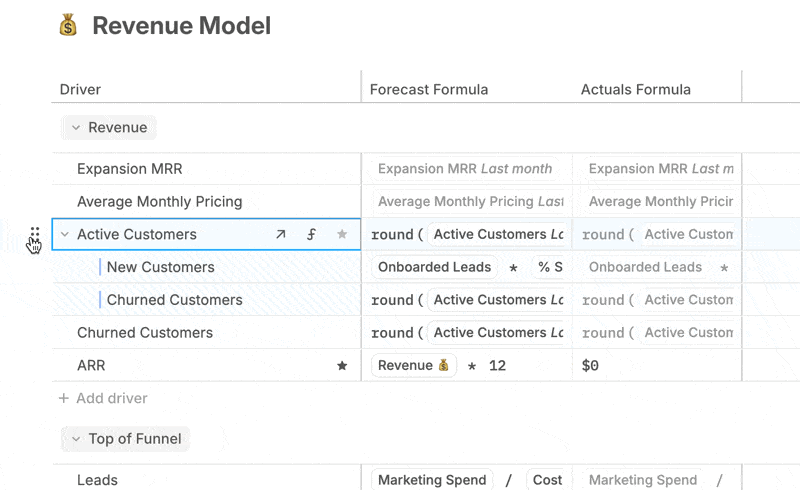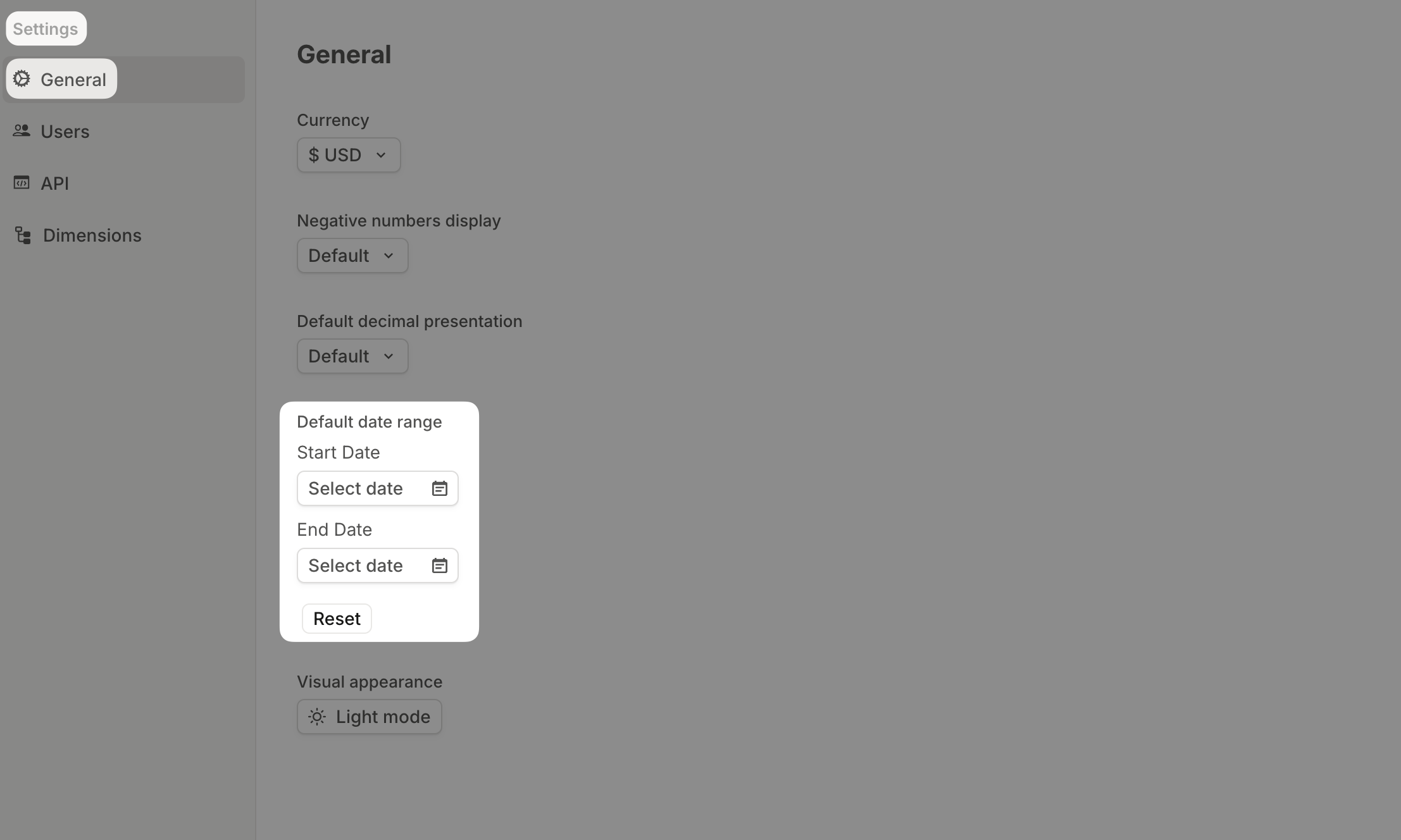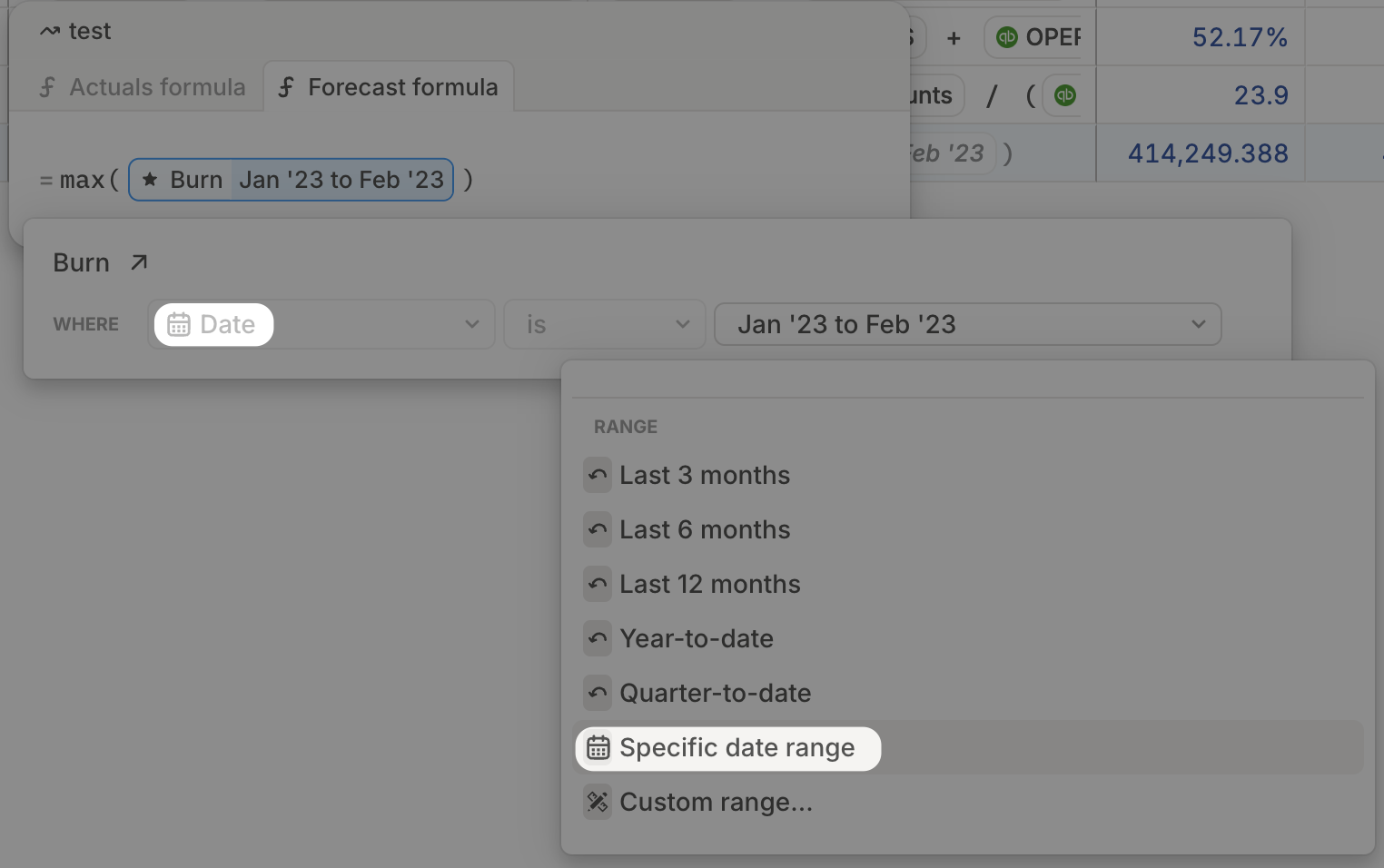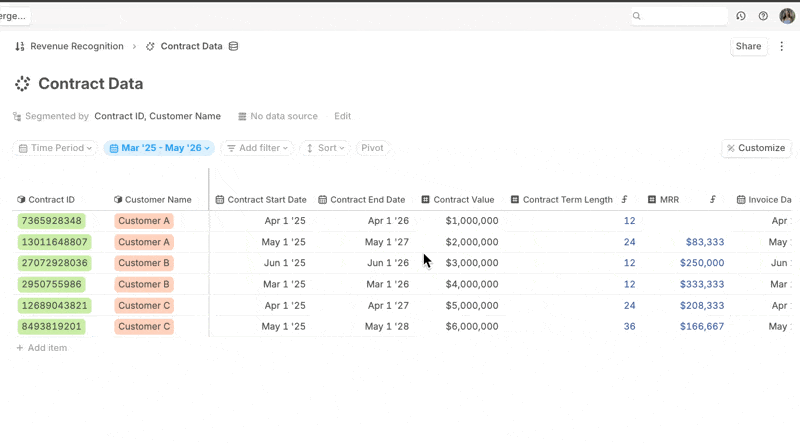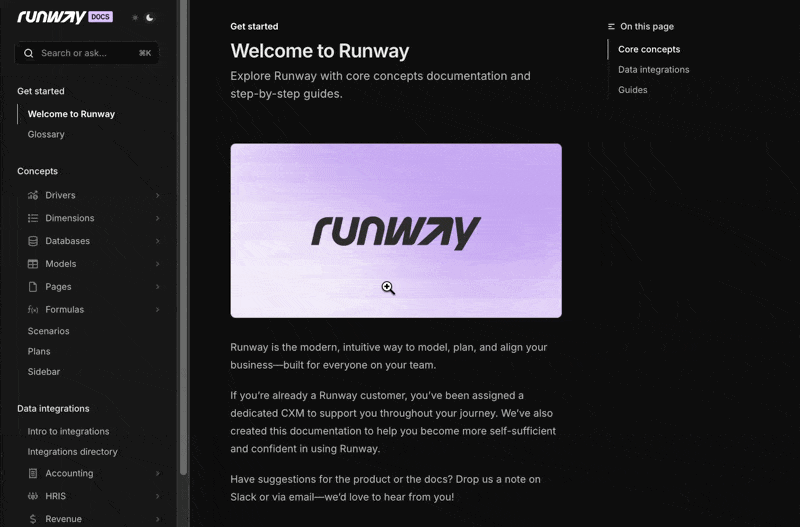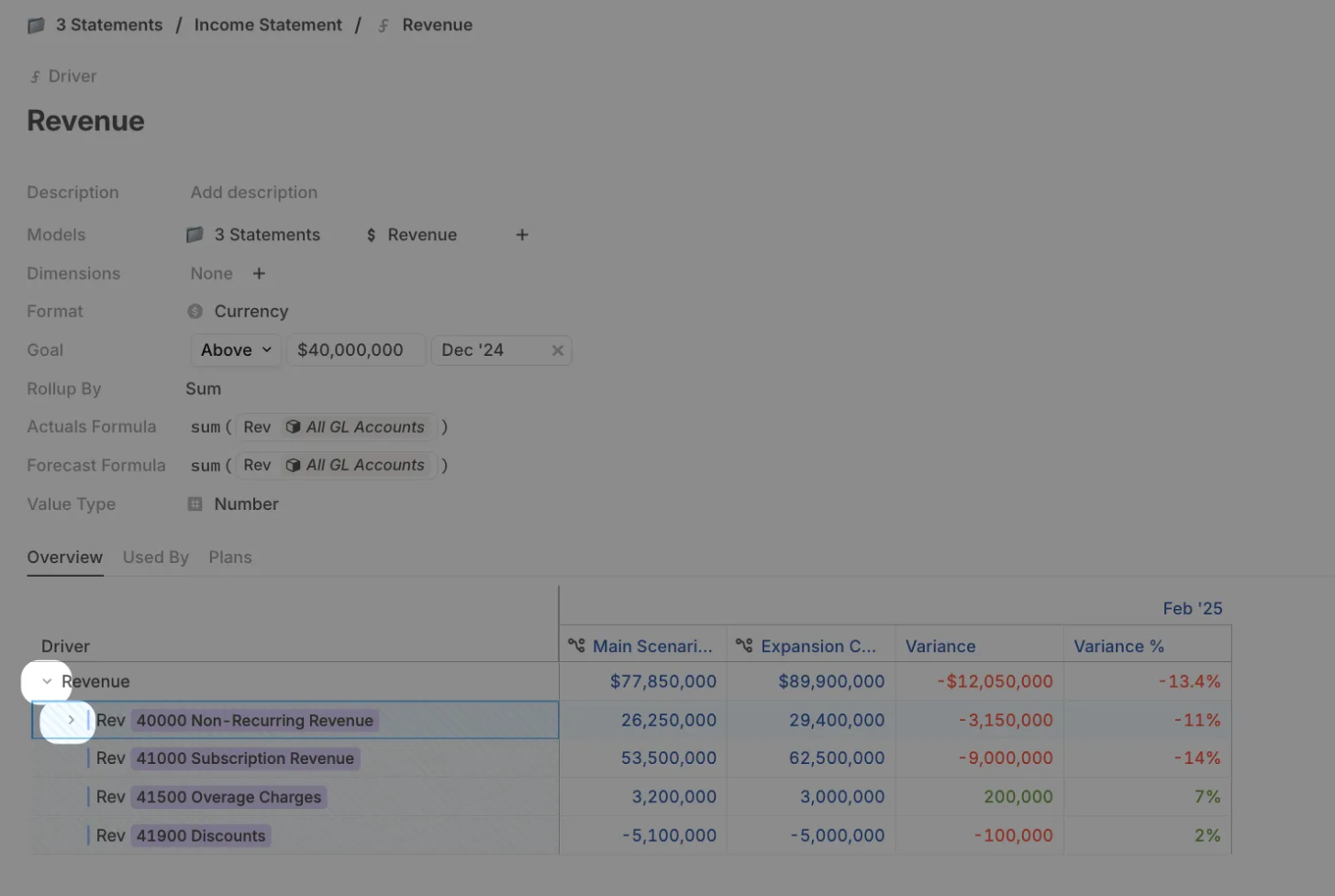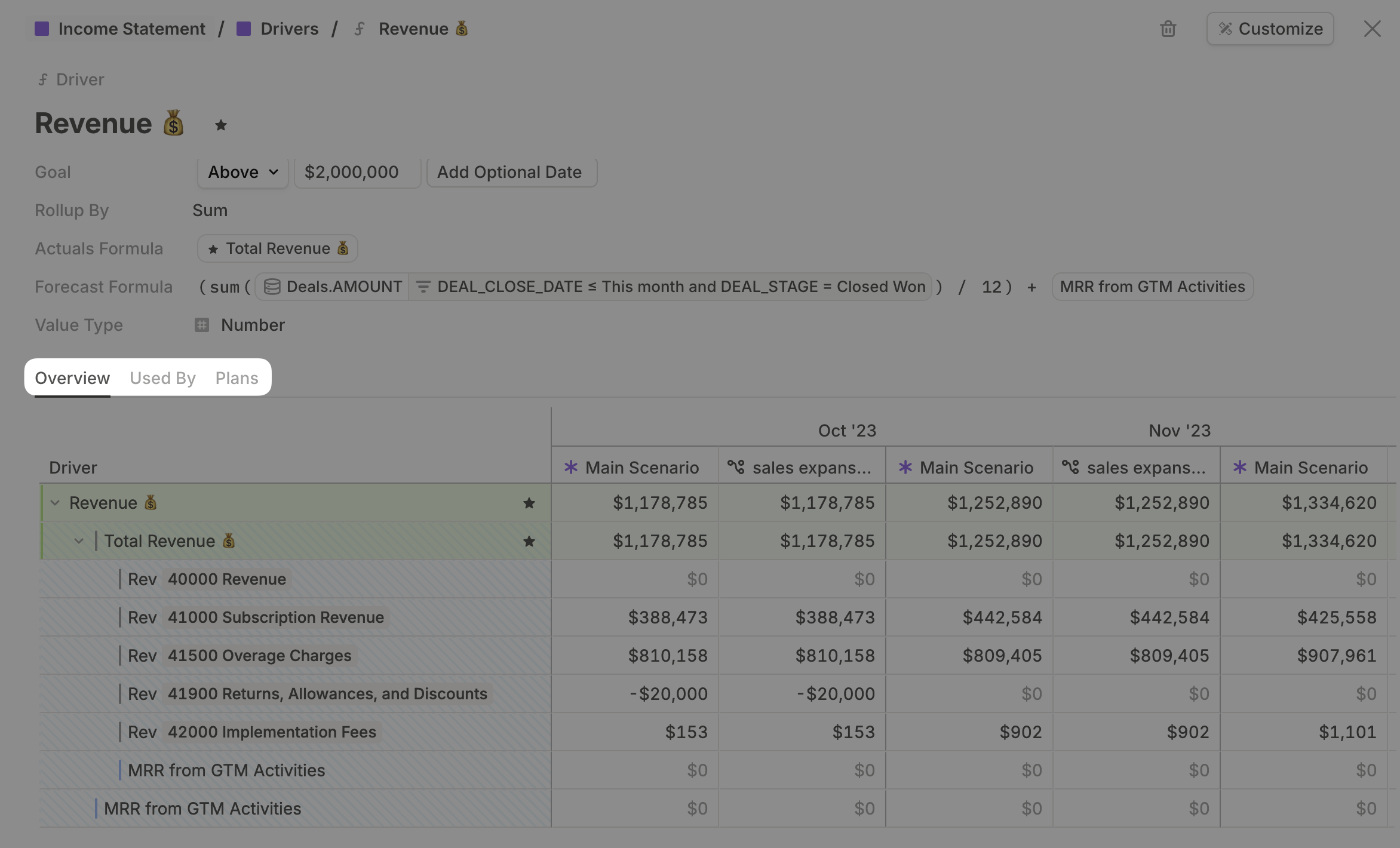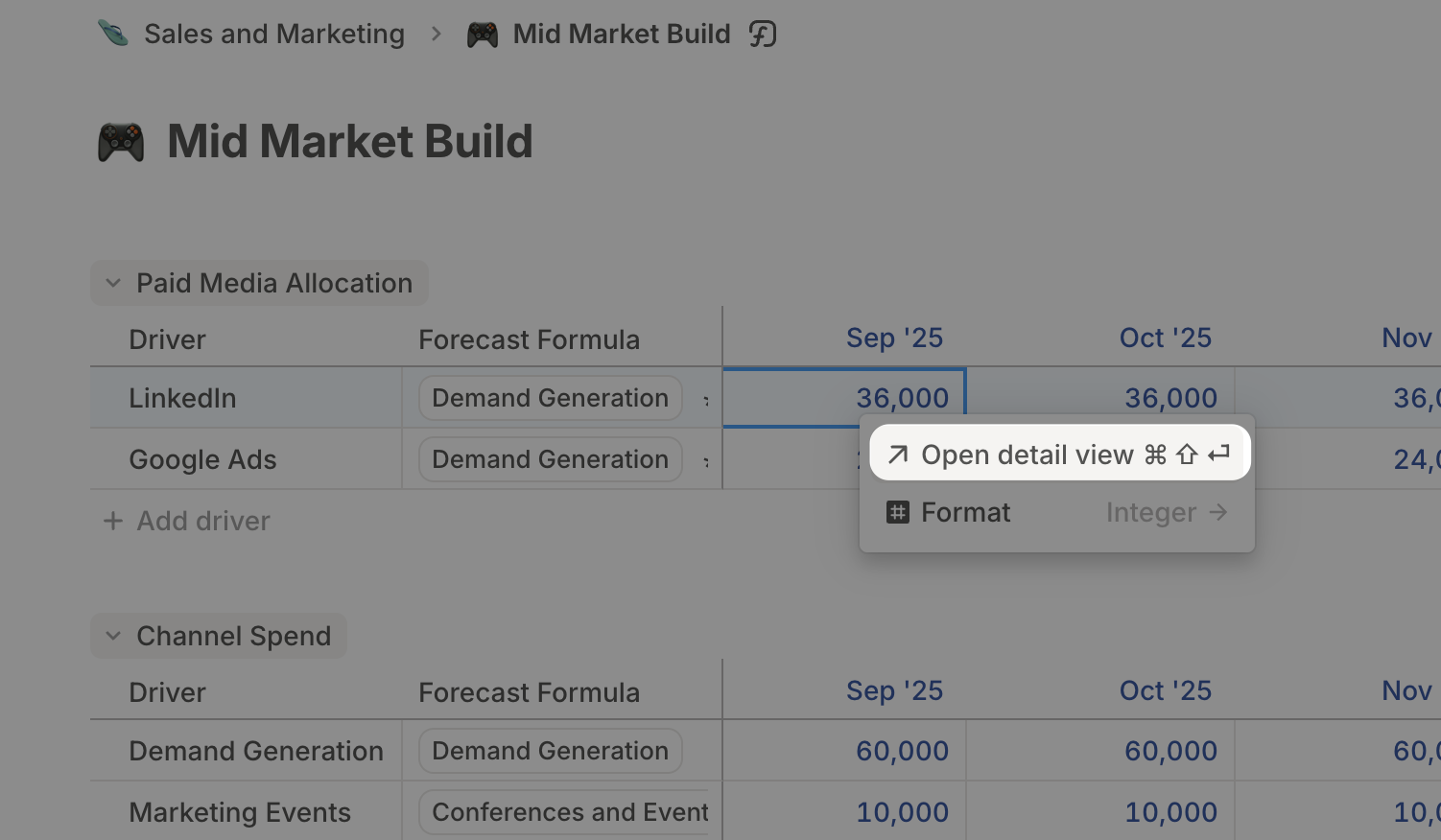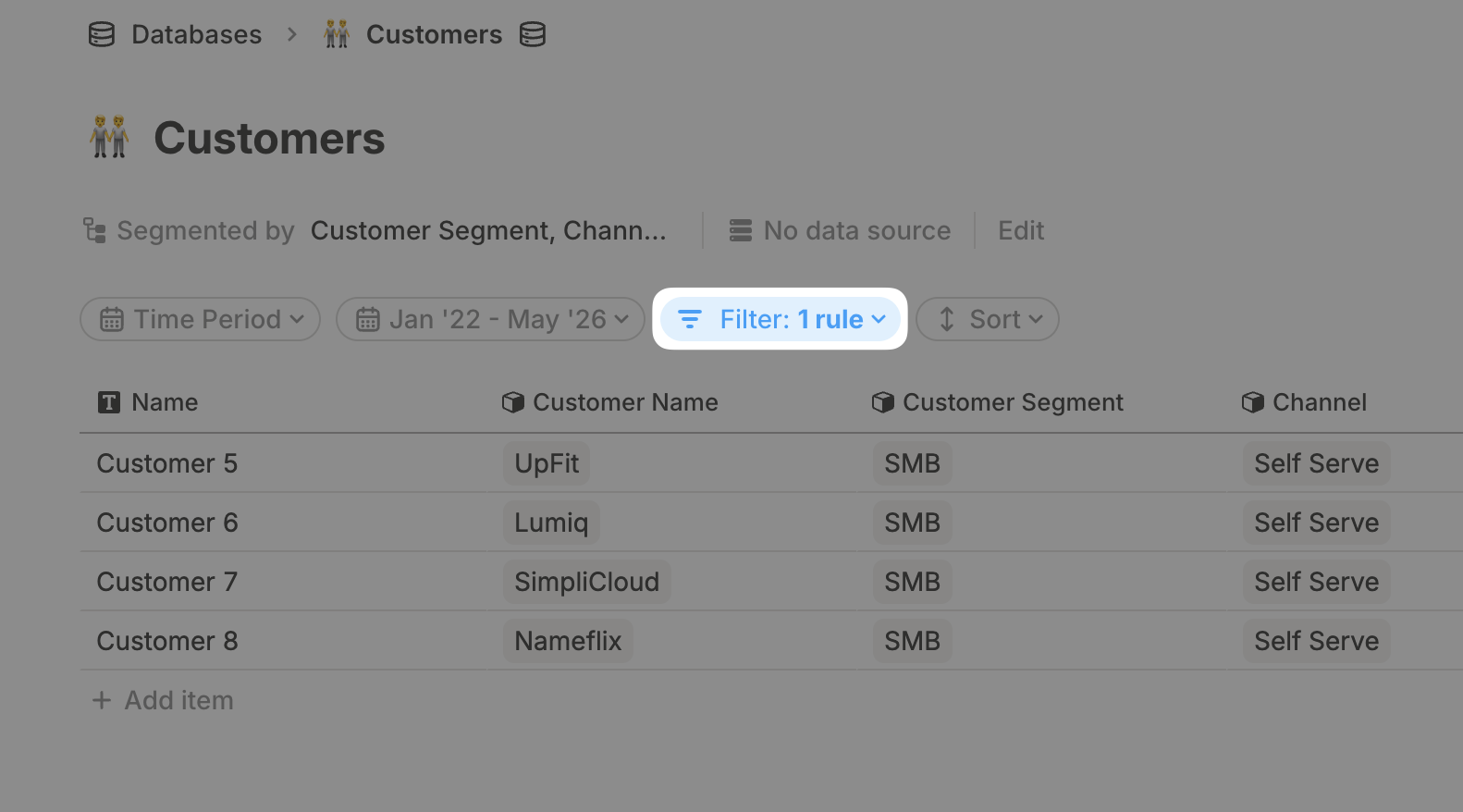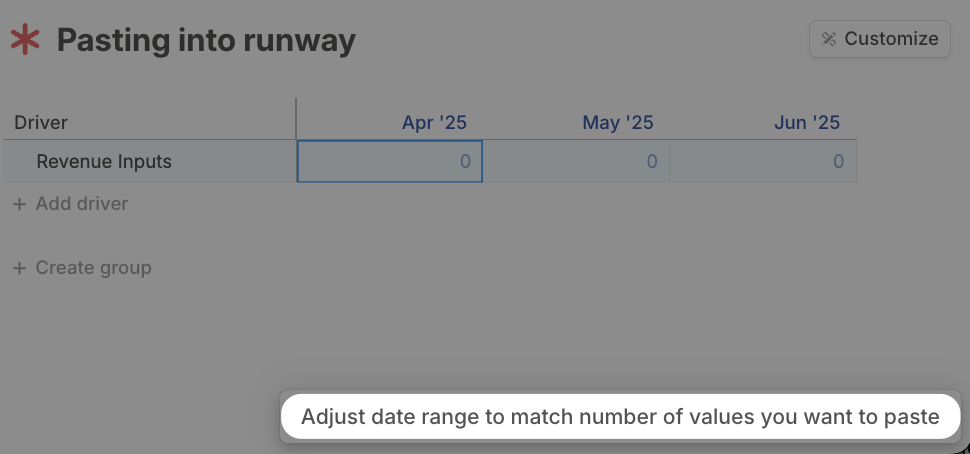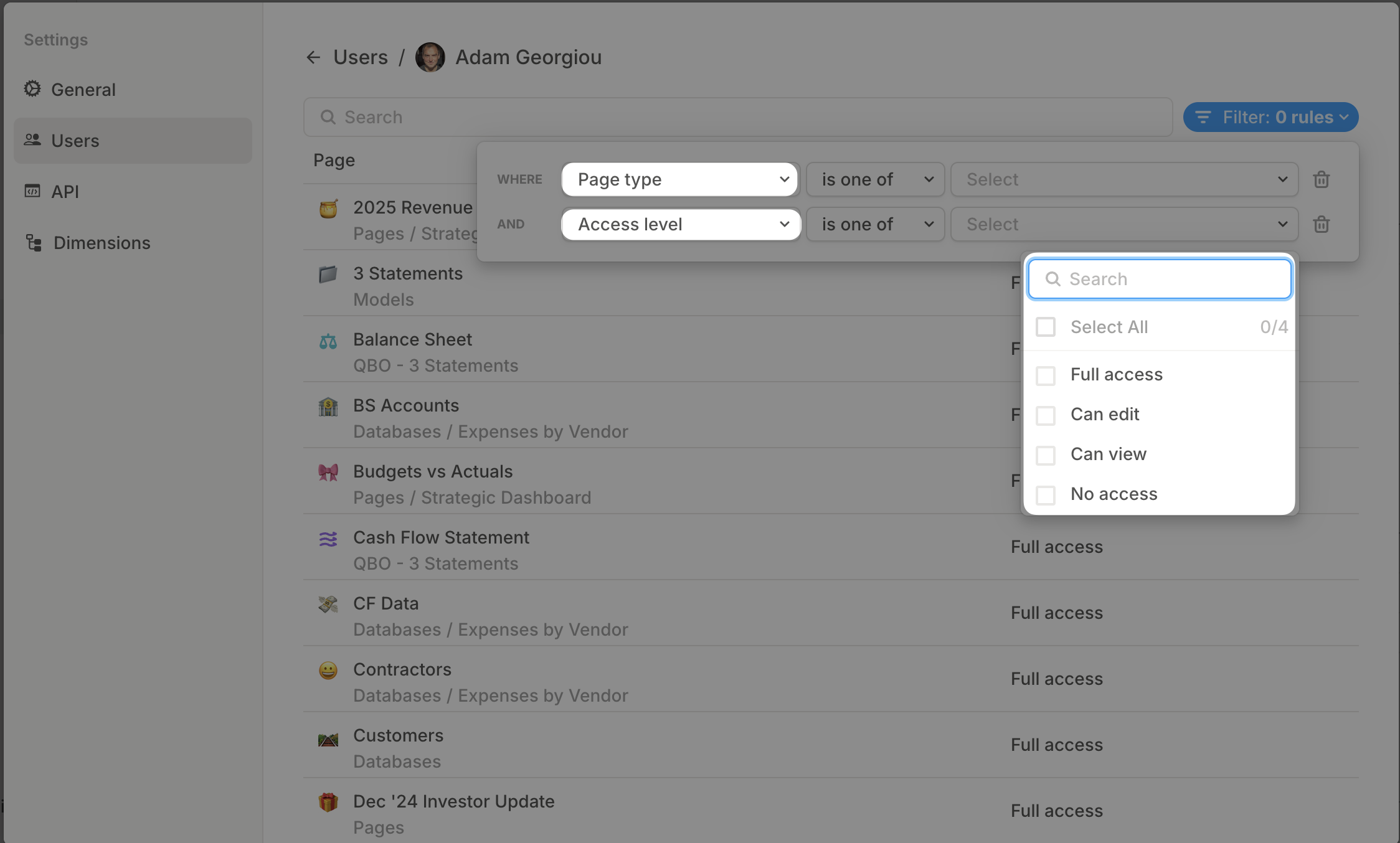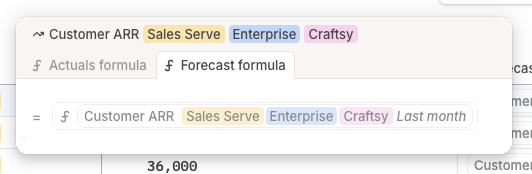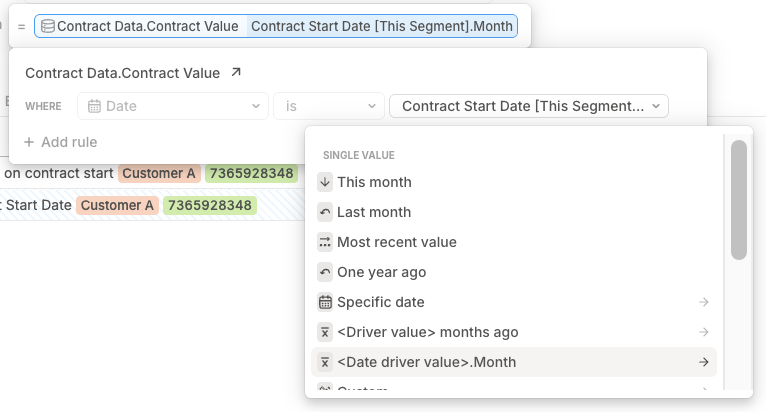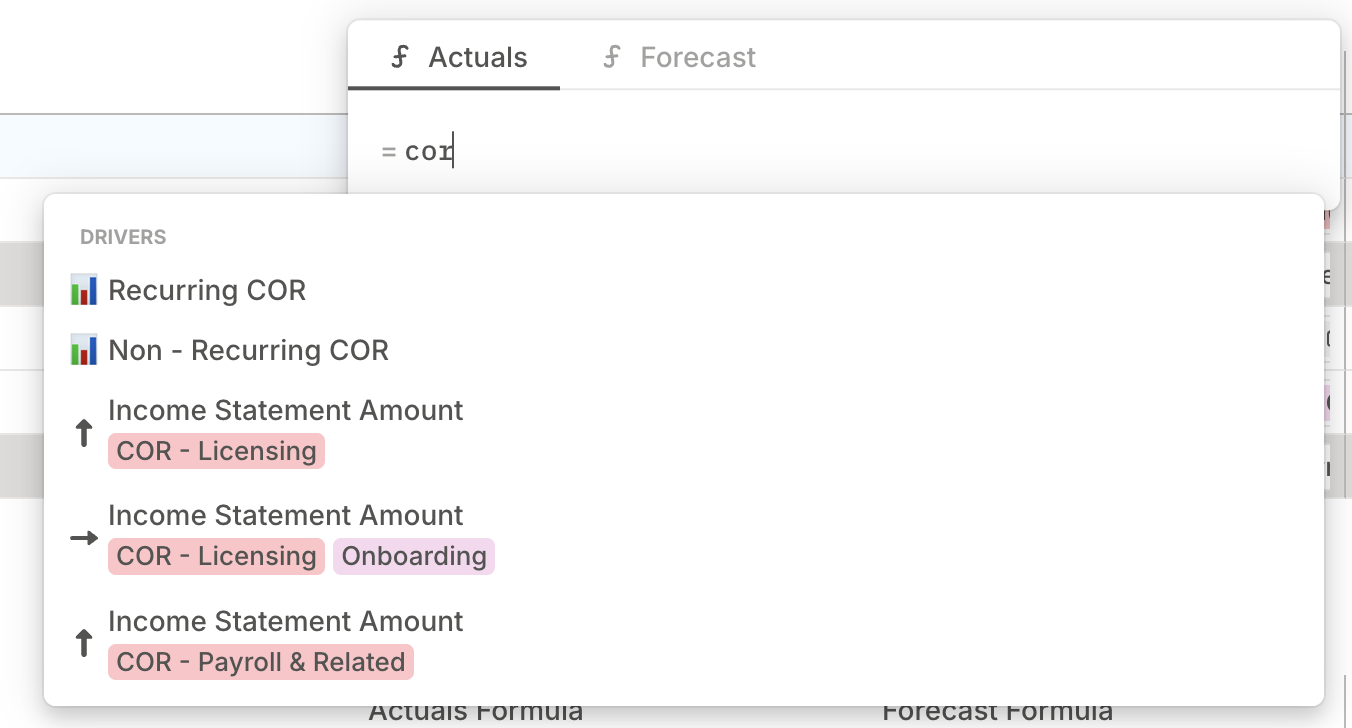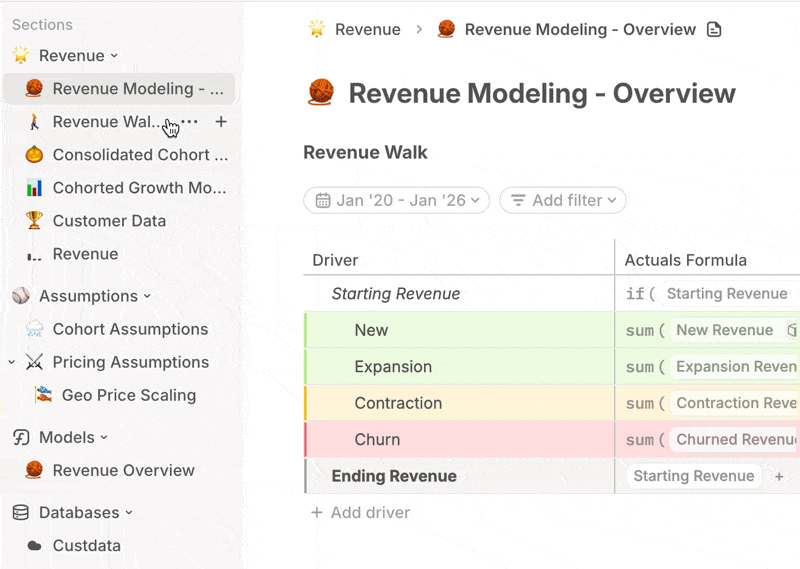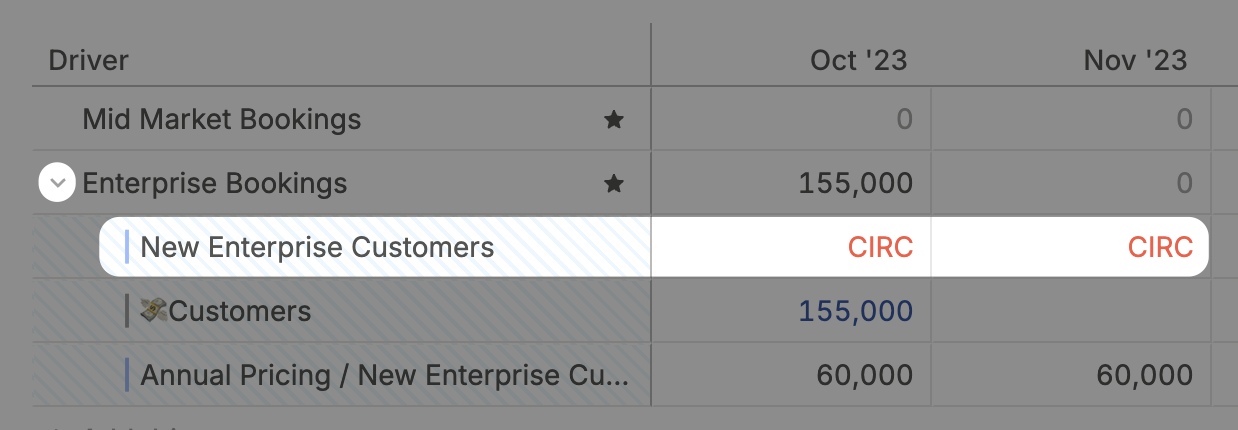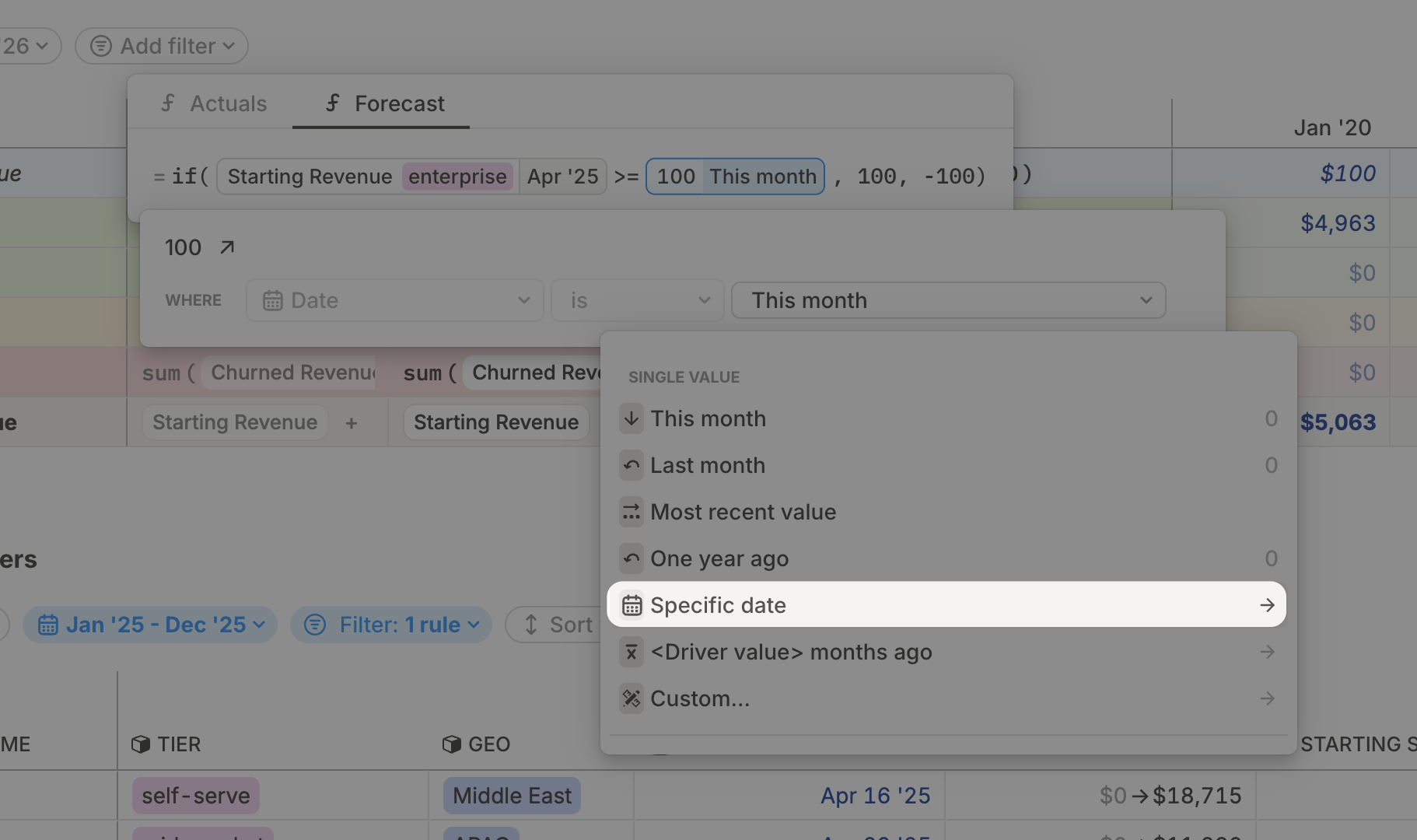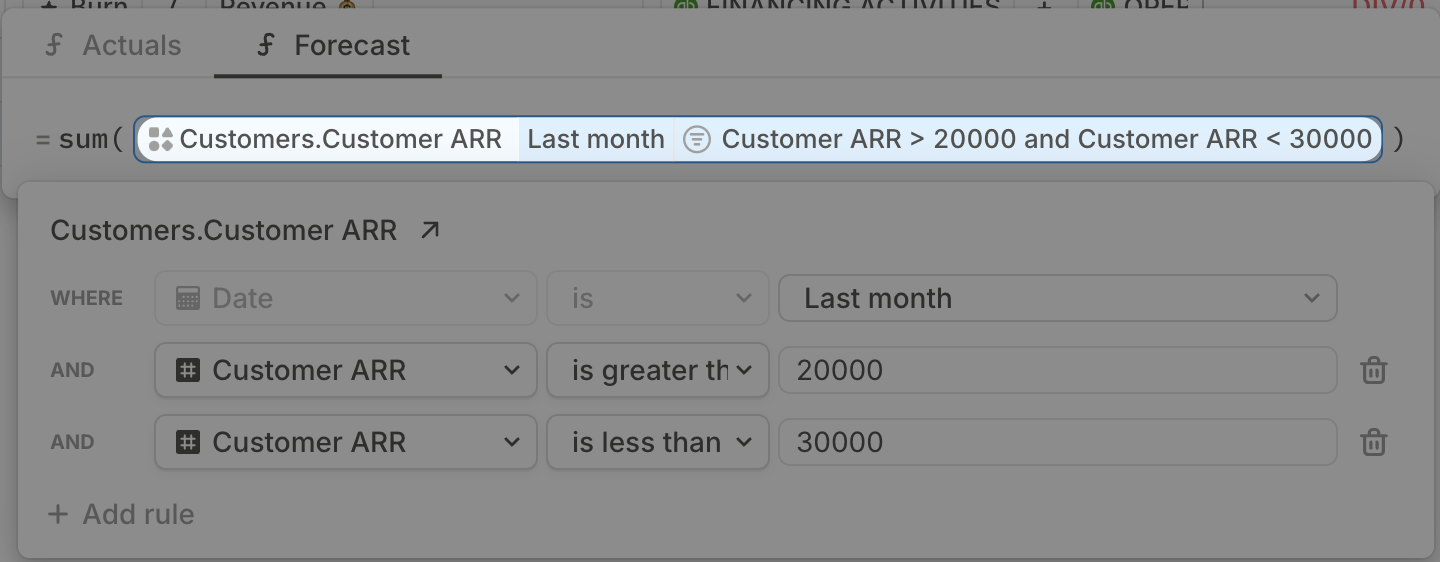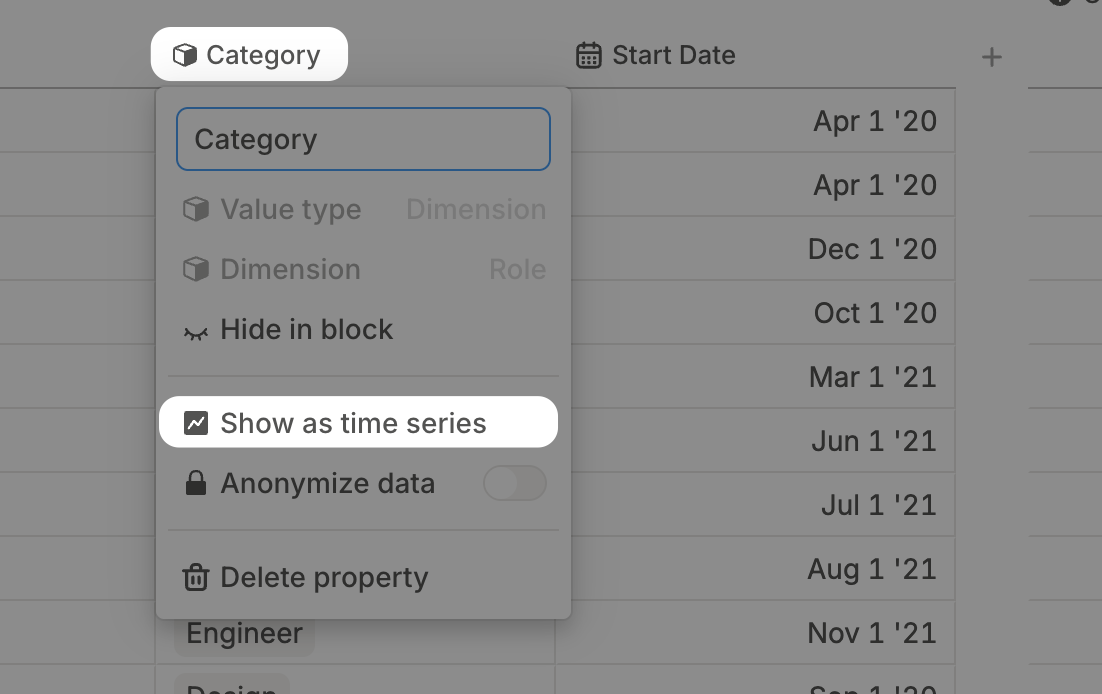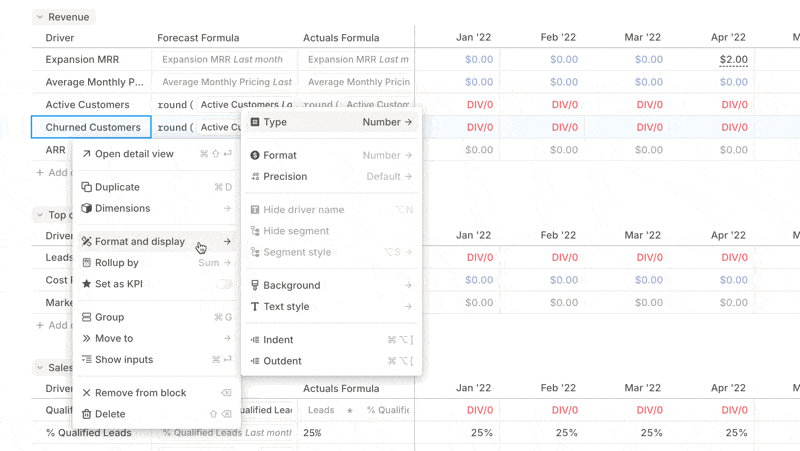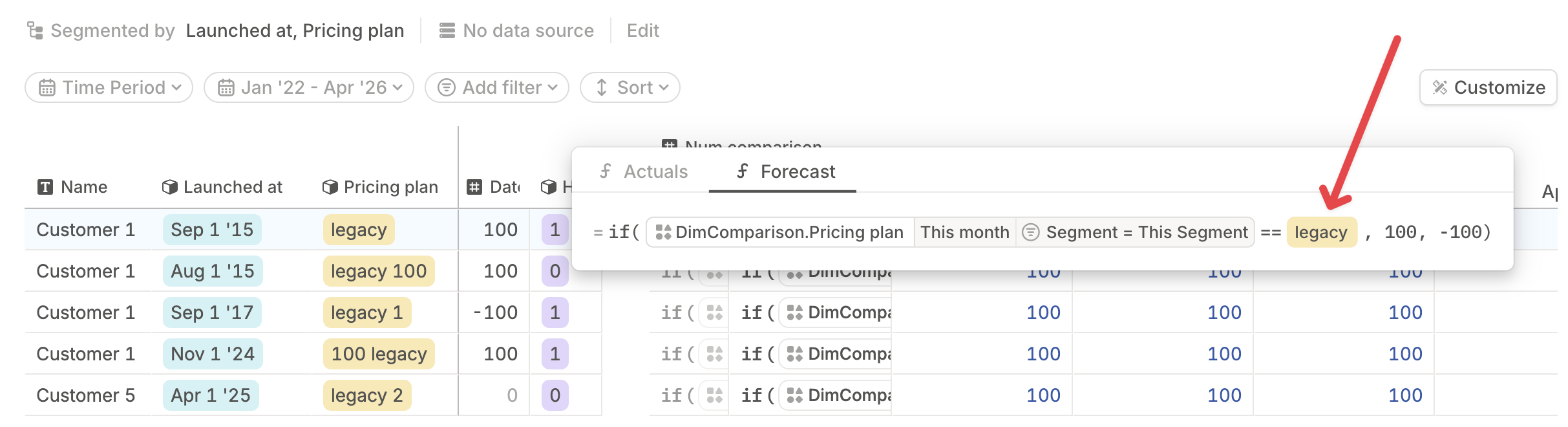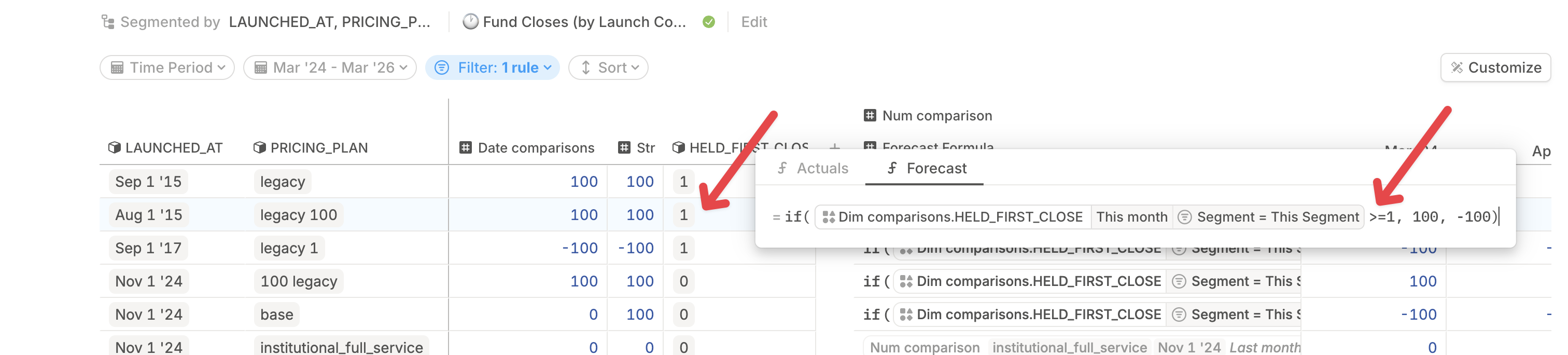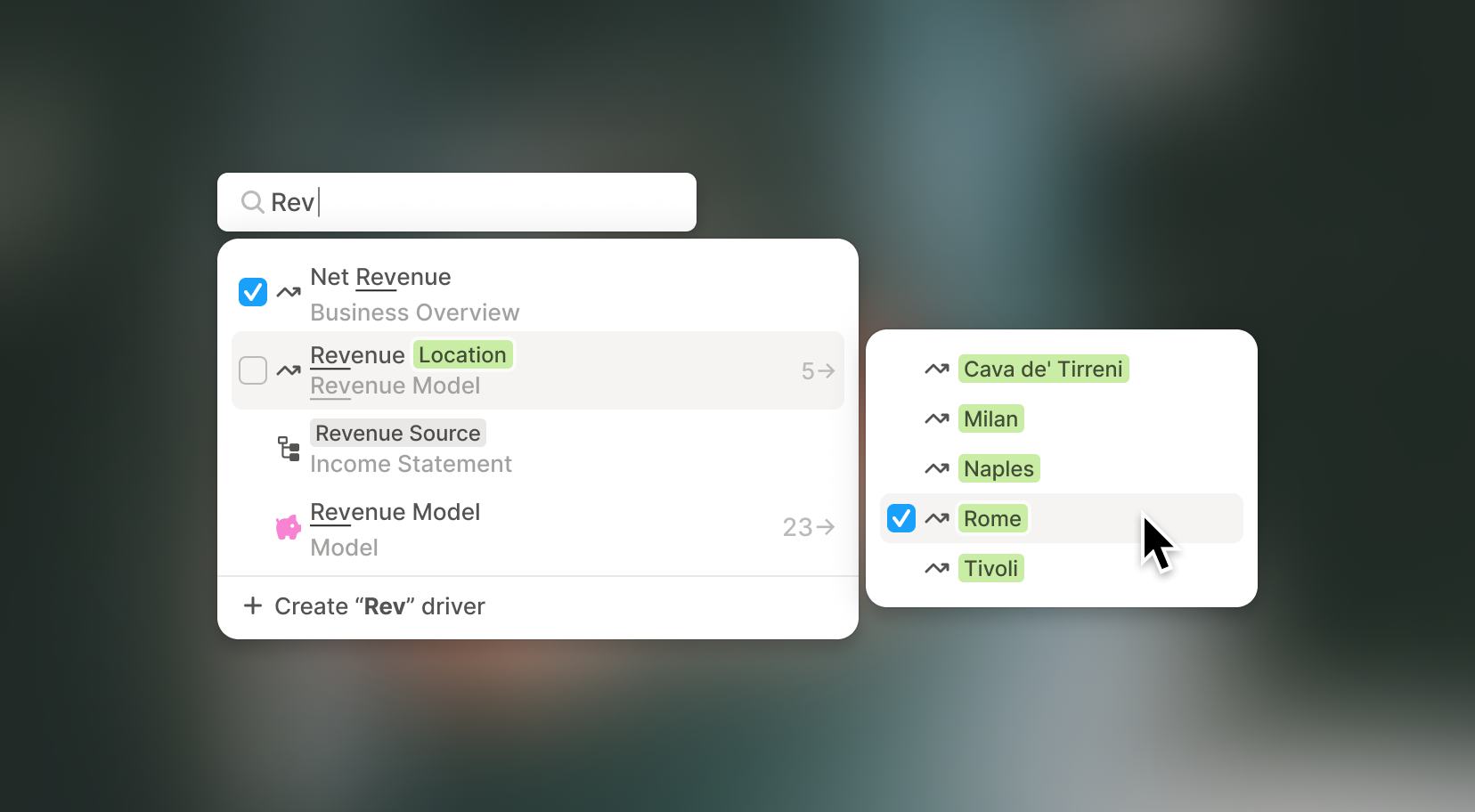Formula upgrades, and accounting-friendly formatting
Here’s what’s new — improvements that make your formulas more powerful, and your formatting more flexible:
Write smarter logic with AND() and OR()
Use AND() or OR() in your formulas to model multiple expressions at once. We support either option now.

This works with boolean expressions, numbers, dates, drivers, attributes, and even nested groups.
Pull numbers from dates
We’ve added helper functions that extract numbers from dates. Use them like this:
year(2025-03-08)→2025quarter(2025-03-08)→1month(2025-03-08)→3weeknum(2025-03-08)→2day(2025-03-08)→8
They work on any date expression — whether it’s a literal date, or a reference to a driver. Helpful when you’re segmenting data, running rollups, or just trying to answer “what happened in Q3?”
Apply your accounting format globally
You can now control how negative numbers appear across your entire workspace.
Under global settings, choose from:
Default:-100Parentheses:(100)Accounting:$(100)
This makes it easier to standardize formatting across pages — without adjusting individual cells.
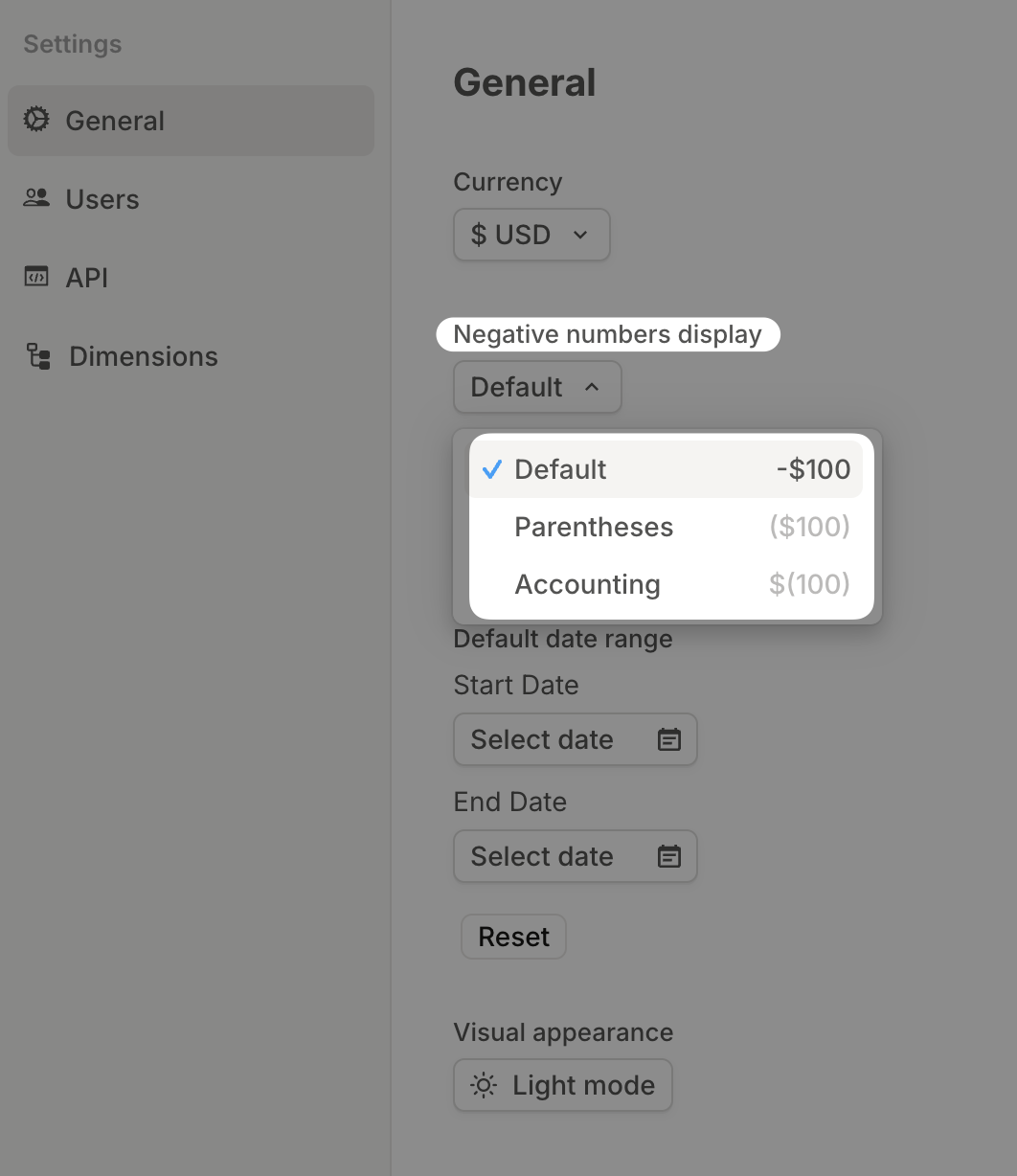
Quicker access to permissions
When you click Share in a page, you’ll now see a direct link to the full user access settings. So you can review, adjust, or lock things down — without losing your place.